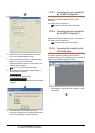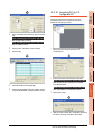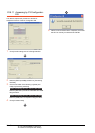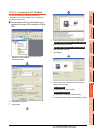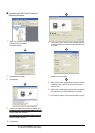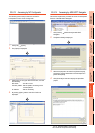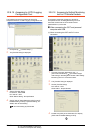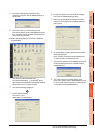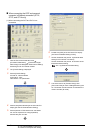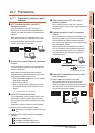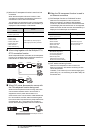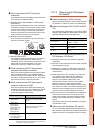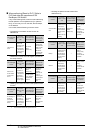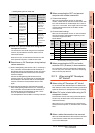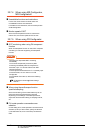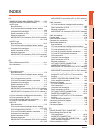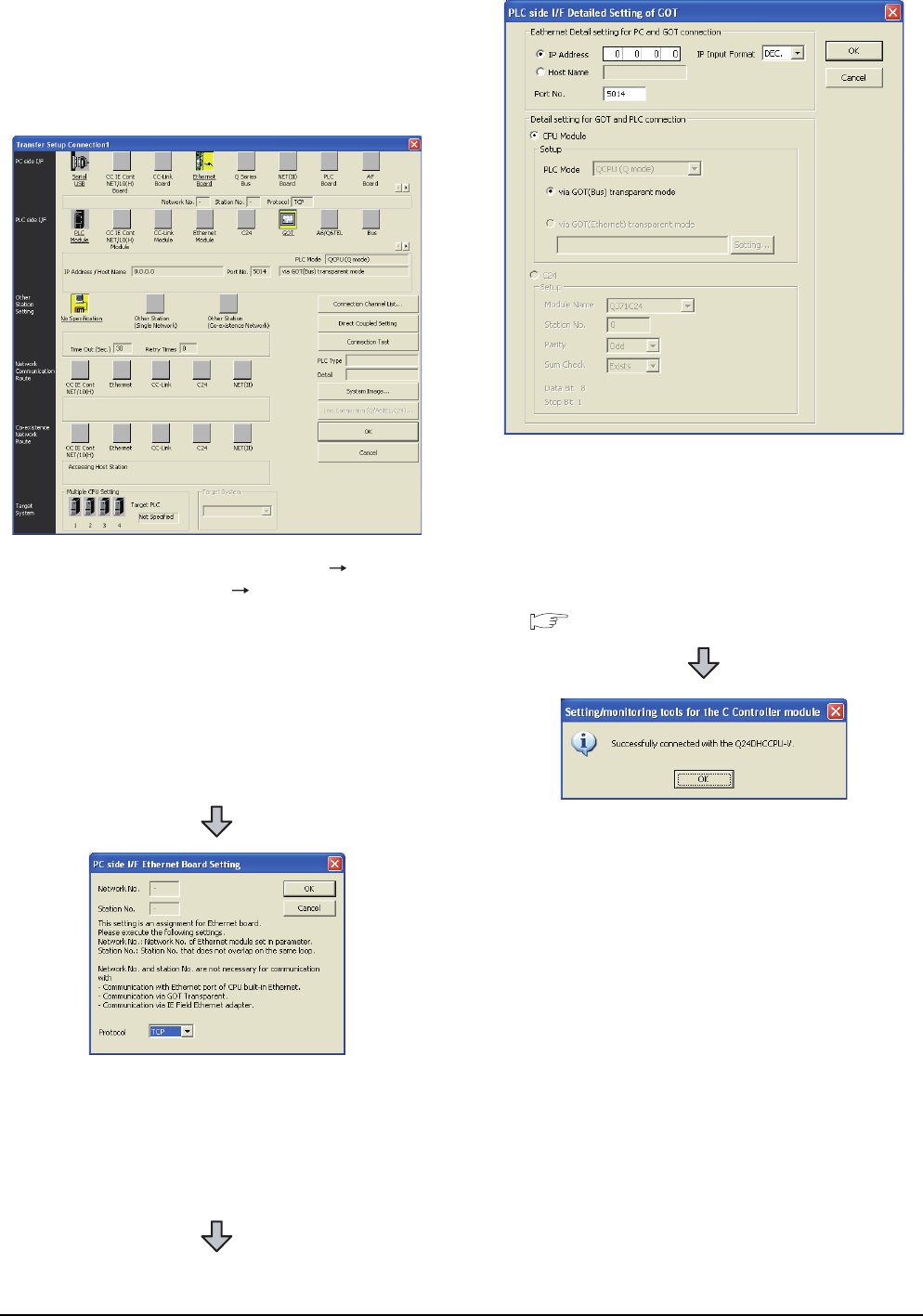
22 - 66
22. FA TRANSPARENT FUNCTION
22.6 Personal Computer Side Setting
When connecting the GOT and personal
computer in Ethernet connection (GT16,
GT15, and GT14 only)
(1) When connecting the GOT and PLC in bus
connection
1. Click the Connection Destination view
[Connection Destination] [(Connection target
data name)] in the Navigation window of MT Setting/
Monitoring tool for C Controller module.
2. The [Transfer Setup] is displayed.
3. Set the [Transfer Setup]:
PC side I/F : Ethernet Board
PLC side I/F : GOT
Other station : No specification
4. Double-click [Ethernet Board] of the PC side I/F to
display [PC side I/F Ethernet Board Setting].
5. Set the protocol to TCP. Network No. and Station
No. are not required to be changed (default)
because they are not used.
6. Double-click [GOT] of the PLC side I/F to display
[PLC side I/F Detailed Setting of GOT].
7. Set the IP address and port No. in [Ethernet detail
setting for PC and GOT connection].
Set the IP address and port No. to the same as the
Ethernet download setting.
22.5.1 (b) Ethernet download setting
8. The screen returns to [Transfer Setup]. Click
[Connection Test] to check if Setting/Monitoring tool
for C Controller module has been connected to the
motion controller (Q mode).