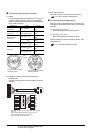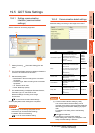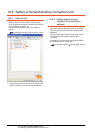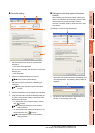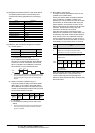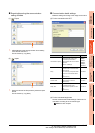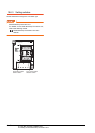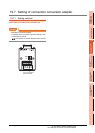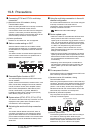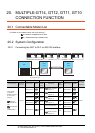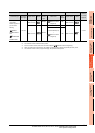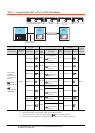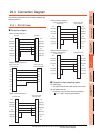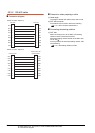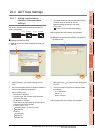19 - 30
19. GOT MULTI-DROP CONNECTION
19.8 Precautions
19.8 Precautions
Connecting GT16 and GT15 in multi-drop
connection
(1) Standard monitor OS installation, Writing
Communication driver
When connecting GT16/GT15 in multi-drop connection,
the writing of the standard monitor OS and
communication driver to the GOT from GT Designer3
(Version 1.12N or later), as well as the writing of the
standard monitor OS and communication driver to the
serial multi-drop connection unit are required.
(2) Device specification
Network No. and station No. are not supported.
Station number setting on GOT
Set each station number so that no station number
overlaps.When the station No. is duplicated, the GOT
whose station No. is duplicated cannot be monitored
normally.
The station number can be set without regard to the
cable connection order.There is no problem even if
station numbers are not consecutive.
Extended/Option function of GOT
The extended/option functions of GOT shown below
are not available.
System monitor, Device monitor, Ladder monitor, A list
editor, FX list editor, Intelligent unit monitor, Network
monitor, Q motion monitor, Servo amplifier monitor,
CNC monitor, Backup/restore, CNC data I/O, SFC
monitor, Ladder editor, Log viewer, MELSEC-L
troubleshoot, Motion SFC, motion program (SV43)
editor, Motion program (SV43) I/O
System alarm (GT16, GT15, GT14, GT11)
The alarms of the serial multi-drop connection unit are
displayed on the system alarm.The alarms of the
connected PLC are not displayed.
Activating the serial multi-drop connection
unit
The master module detects a slave GOT, which is
connected, at the startup.It may take time to detect
again the slave station which is not detected at this
point.Activate the master module in the condition that a
communication can be made after the startup of the
slave GOT.
Using the multi-drop connection in the multi-
channel configuration
If a communication timeout error occurs when using the
multi-drop connection in the multi-channel
configuration, set the send delay time to the serial
multi-drop connection unit side.
■ Communication detail settings
Device update cycle
• When the number of connected slave GOTs and the
device points of each GOT increase, the device
update cycle on the screen may get slower. In such a
case, it is recommended to reduce the device points
of each GOT. (Please consider 250 points as a guide
of 1 GOT, and 750 points as a guide of the total
points.) In addition, when a timeout error occurs,
make the timeout time longer in the communication
settings of the slave GOT.
• When the device number is set randomly, the device
update cycle becomes slower compared to the case
that the device number is set consecutively.Therefore,
it is recommended to set the device number
consecutively.
• Depending on the device points or combination, it
may take time to switch the screen.At this time, the
device update cycle of other slave station is also
affected.
FA transparent function
FA transparent function is available for each GOT in the
GOT multi-drop connection system.
(1) Standard monitor OS installation, Writing
Communication driver
When using FA transparent function in GOT multi-drop
connection, the writing of the standard monitor OS and
communication driver to the GOT from GT Designer3
(Version 1.18U or later), as well as the writing of the
standard monitor OS and communication driver to the
serial multi-drop connection unit are required.
(2) Number of personal computers
Only one personal computer can be connected to the
multi-drop connection system.
(3) Monitor speed of GOT
The monitoring performance slows down according to
the number of monitoring GOTs. While using FA
transparent function, the monitoring performance of the
whole multi-drop system decreases. As a result,
timeout error may occur in GOTs in the system.
Station
No.3
Station
No.0
Station
No.15
The example of a Station No. setting
Only one personal computer