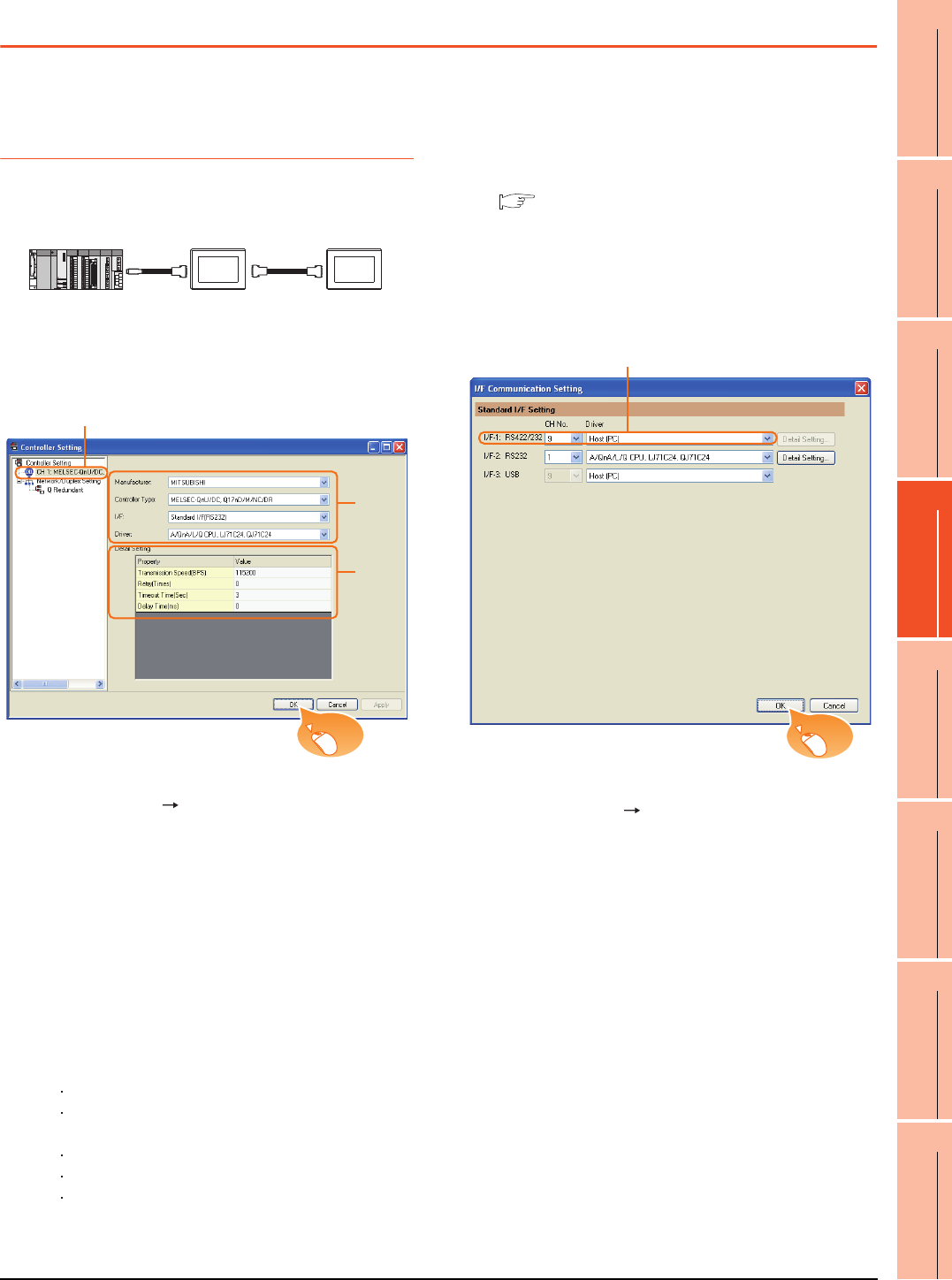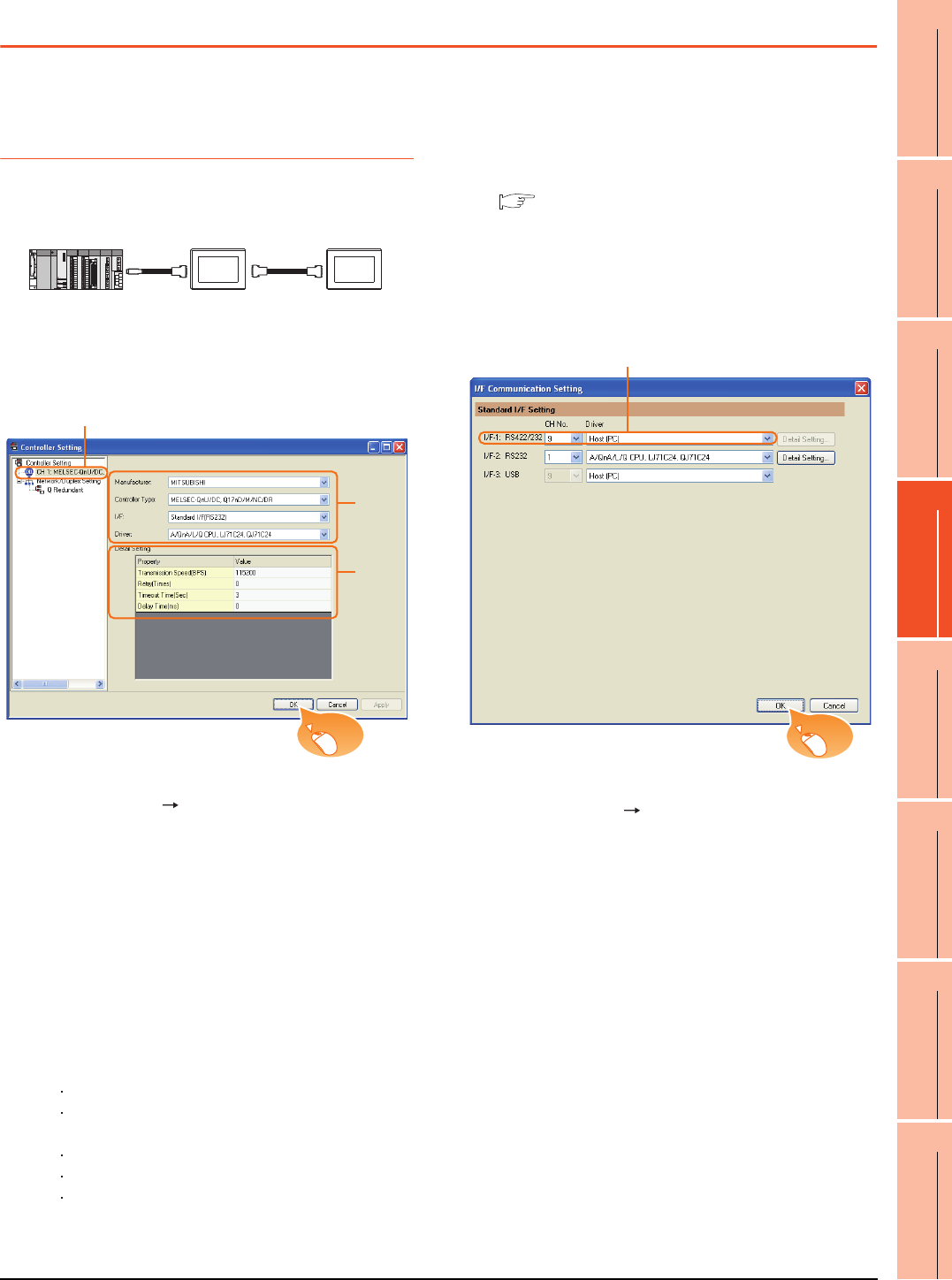
20. MULTIPLE-GT14, GT12, GT11, GT10 CONNECTION FUNCTION
20.4 GOT Side Settings
20 - 7
17
ROBOT
CONTROLLER
CONNECTION
18
CNC CONNECTION
19
GOT MULTI-DROP
CONNECTION
20
MULTIPLE-GT14, GT12,
GT11, GT10
CONNECTION FUNCTION
21
MULTI-CHANNEL
FUNCTION
22
FA TRANSPARENT
FUNCTION
20.4 GOT Side Settings
20.4.1 Setting communication
interface (Communication
settings)
This section explains with an example of the following
system configuration.
Setting for the first GOT
(1) Settings of communication interface connecting to
the PLC
1. Select [Common] [Controller Setting] from the
menu.
2. The Controller Setting window is displayed. Select the
channel to be used from the list menu.
3. Set the following items.
• Manufacturer: Mitsubishi
• Controller Type: Set according to the Controller
Type to be connected.
• I/F: Standard I/F (RS232)
• Driver: Set either of the following according to the
Controller Type to be connected.
For GT14, GT12, GT11
A/QnA/L/Q CPU, LJ71C24, QJ71C24
MELSEC-FX
For GT10
QnA/L/Q CPU
MELSEC-A
MELSEC-FX
4. The detailed setting is displayed after Manufacturer,
Controller Type, I/F, and Driver are set.
Make the settings according to the usage
environment.
20.4.2 Communication detail settings
Click the [OK] button when settings are completed.
(2) Settings of communication interface connecting to
the second GOT
1. Select [Common] [I/F Communication Setting] from
the menu.
2. The I/F Connection list window is displayed. Select
the following.
• I/F-1: RS422/232
CH No.: 9
Driver: Host (PC)
Click the [OK] button when settings are completed.
RS-422
cable
RS-232
cable
1st GOT 2nd GOT
GT11 GT11
2.
Click!