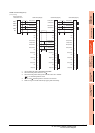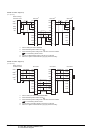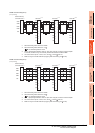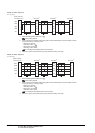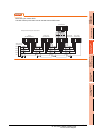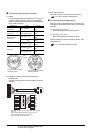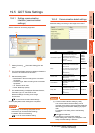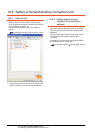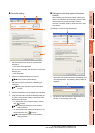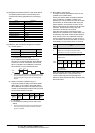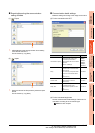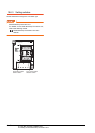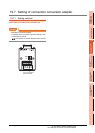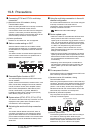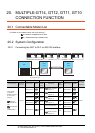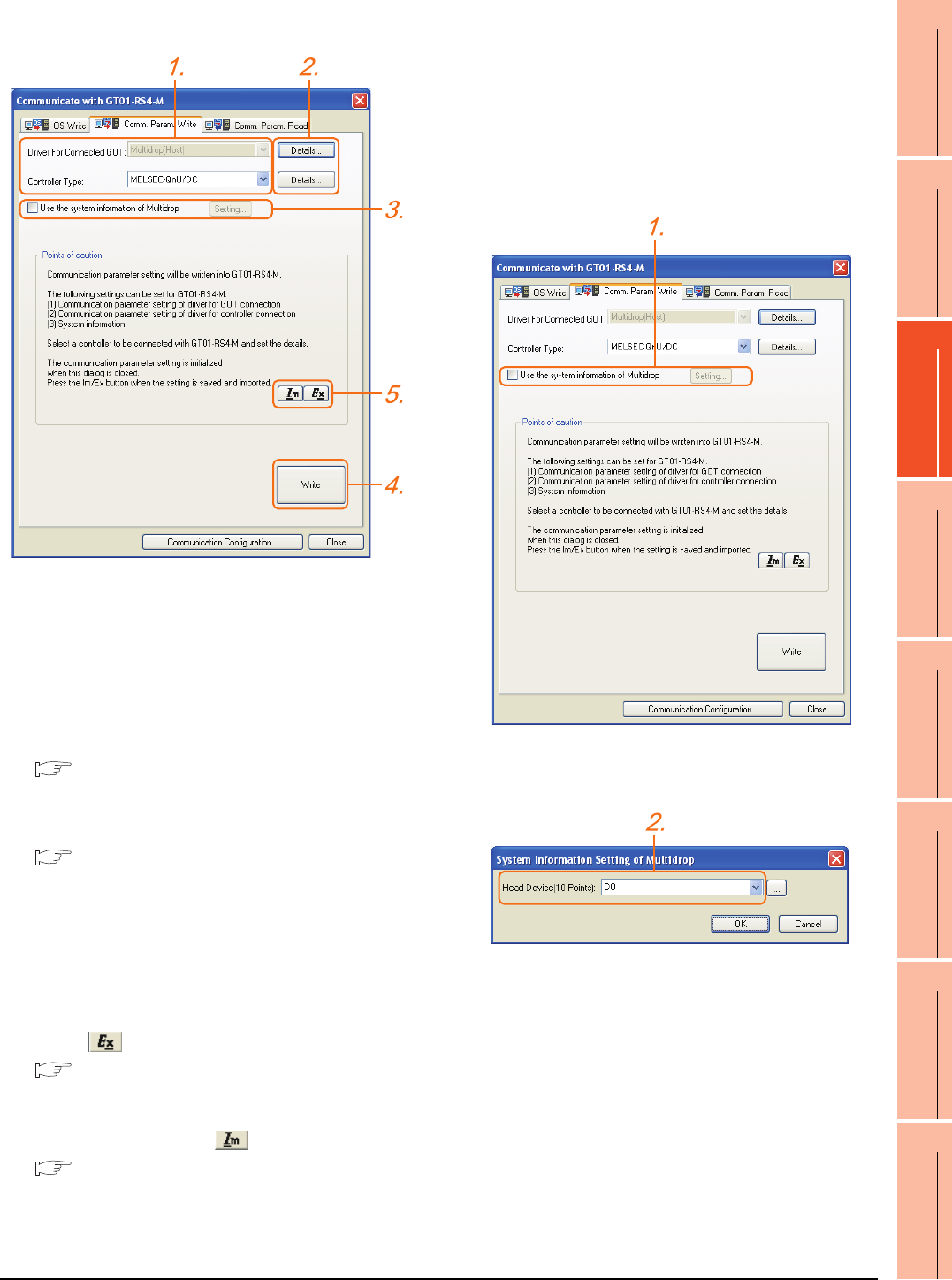
19. GOT MULTI-DROP CONNECTION
19.6 Setting of Serial Multi-Drop Connection Unit
19 - 25
17
ROBOT
CONTROLLER
CONNECTION
18
CNC CONNECTION
19
GOT MULTI-DROP
CONNECTION
20
MULTIPLE-GT14, GT12,
GT11, GT10
CONNECTION FUNCTION
21
MULTI-CHANNEL
FUNCTION
22
FA TRANSPARENT
FUNCTION
Controller setting
1. Set the following to the driver for the connected
equipment.
• Connection type dependent
The driver for connection with the GOT is fixed to the
following one.
• Multi-drop(Host)
2. Perform the detailed settings for the driver.
■ Communication detail settings
3. Set [Use the system information of Multidrop] as
necessary.
■ Setting the multi-drop system information
function
4. Click the [Write] button when settings are completed.
5. If the [Communication with GT01-RS4-M] dialog box
is closed, communication setting contents for GT01-
RS4-M does not remain.
• To maintain the communication setting contents,
click (export).
■ Exporting/Importing the communication
setting contents
• To use communication setting contents which are
saved previously, click (import).
■ Exporting/Importing the communication
setting contents
Setting the multi-drop system information
function
When checking the connection status of each GOT
which is connected to GT01-RS4-M on the PLC side,
set the multi-drop system information function.
The GOT connection status is stored in the PLC side
word device.
(1) Setting on the PLC side word device
1. Select [Use the system information of Multidrop] and
click the [Set] button. The following dialog window is
displayed.
2. Set the PLC side word device to [Head Device (10
Points)]. In this example, "D0" is set.