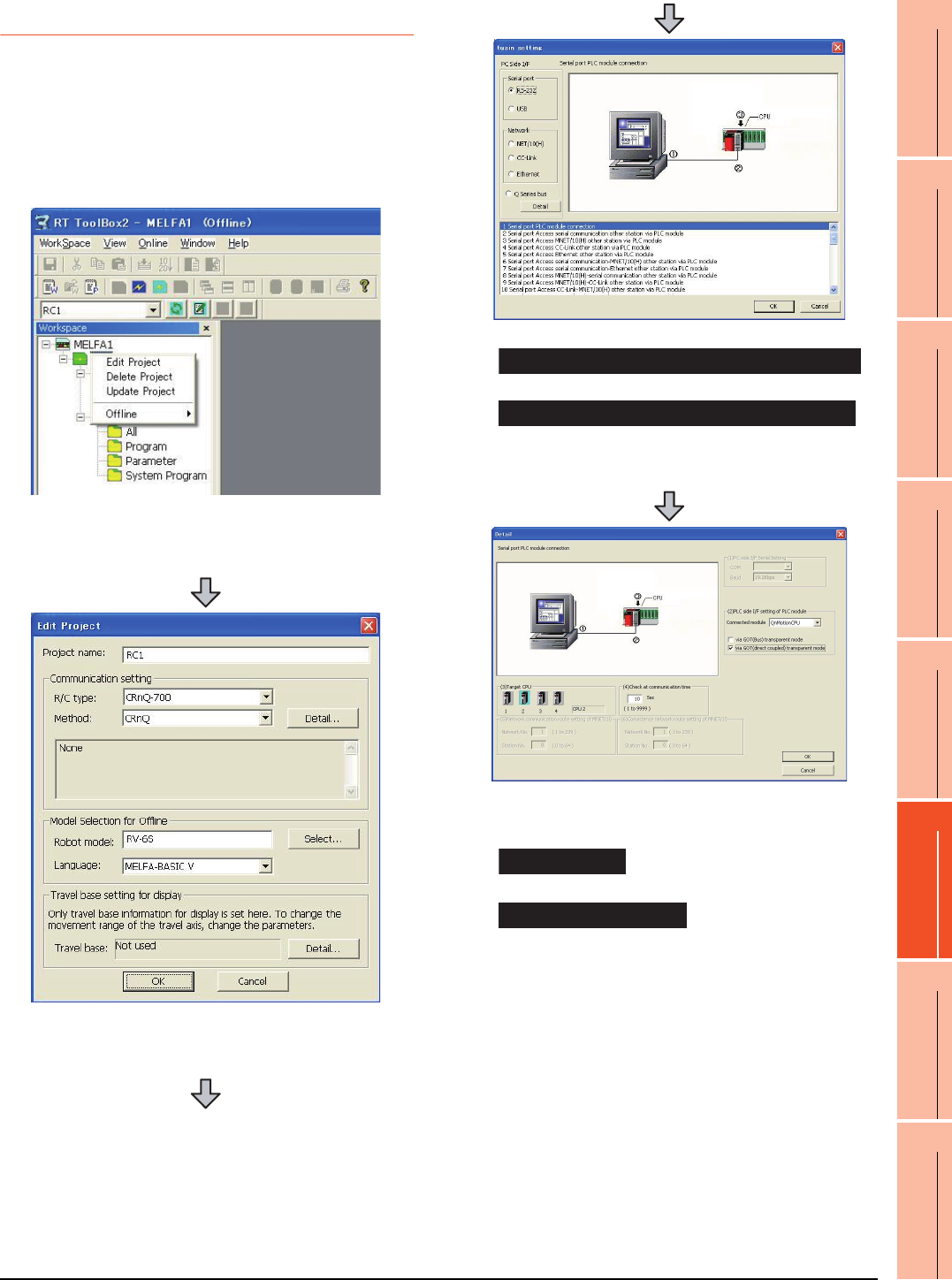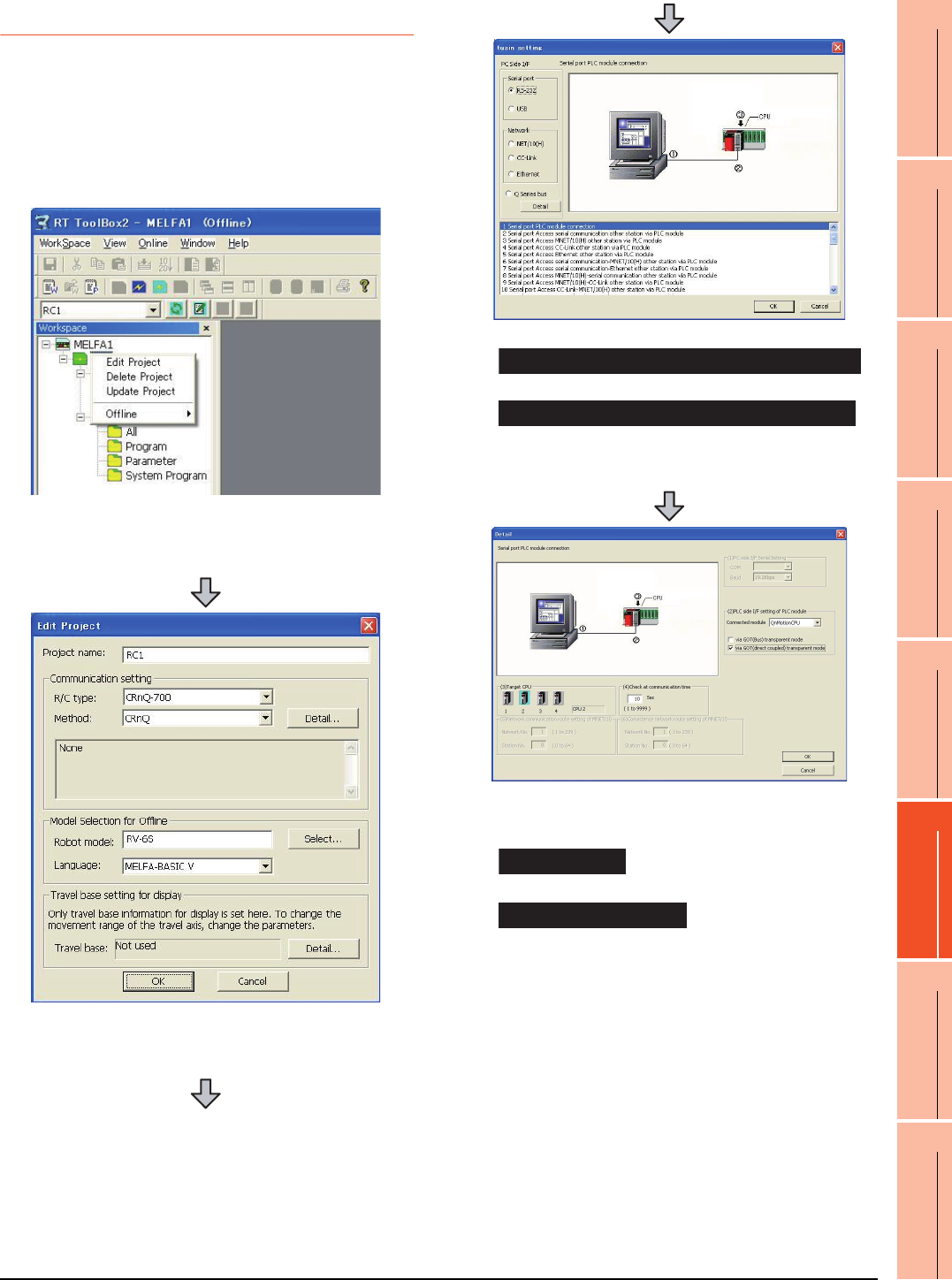
22. FA TRANSPARENT FUNCTION
22.6 Personal Computer Side Setting
22 - 61
17
ROBOT
CONTROLLER
CONNECTION
18
CNC CONNECTION
19
GOT MULTI-DROP
CONNECTION
20
MULTIPLE-GT14, GT12,
GT11, GT10
CONNECTION FUNCTION
21
MULTI-CHANNEL
FUNCTION
22
FA TRANSPARENT
FUNCTION
22.6.12 Accessing by RT ToolBox2
This section explains the procedure to set the FA
transparent function of RT ToolBox2 with an example of
connecting to CRnQ-700.
Connecting the GOT and Controller in bus
connection or direct CPU connection (CRnQ-
700)
1. Right-click a project name to be a target on the
project tree of RT ToolBox2.
Click [Edit Project].
2. Set [Method] to [CRnC].
3. Click [Detail].
4. Check-mark either of the following in [Serial port].
Mark the [RS-232C] checkbox.
Mark the [USB] checkbox.
5. Click [Detail].
6. Check-mark either of the following in [PLC side I/F
setting of PLC module].
[via GOT(Bus) transparent mode]
[via GOT(direct coupled) transparent mode]
7. As necessary, select a CPU that is targeted in [CPU].
When connecting the GOT and PC with serial
When connecting the GOT and PC with USB
Direct CPU connection