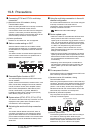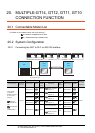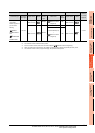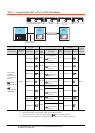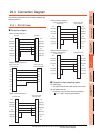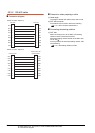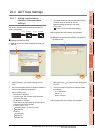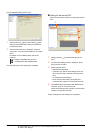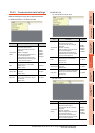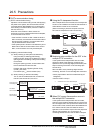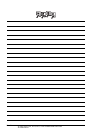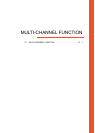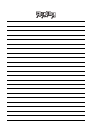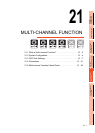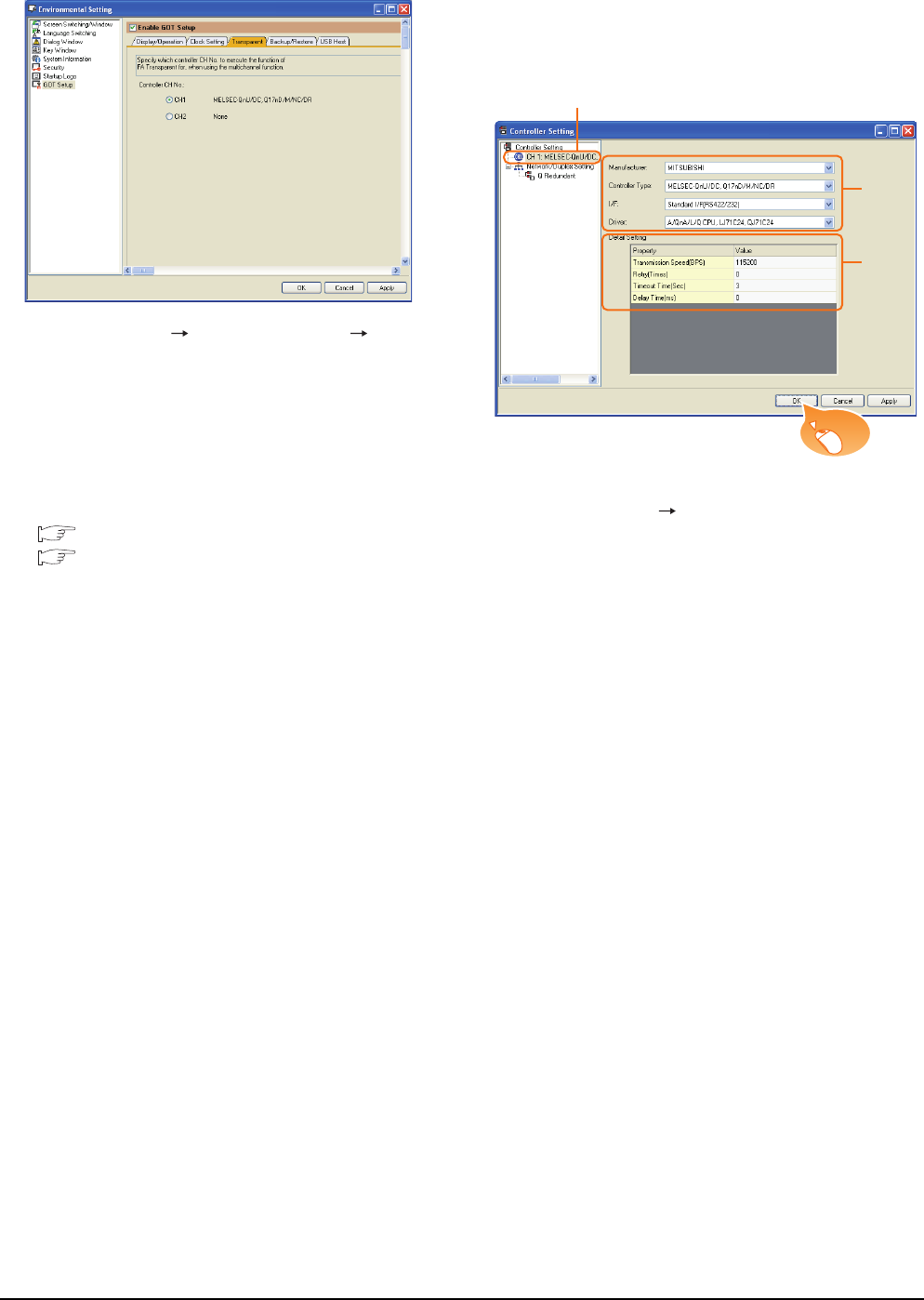
20 - 8
20. MULTIPLE-GT14, GT12, GT11, GT10 CONNECTION FUNCTION
20.4 GOT Side Settings
(3) [Transparent] setting (GT14 only)
1. Select [Common] [Environment Setup] [GOT
Setup], check [Enable GOT Setup], and select the
[Transparent] menu.
2. After [Controller CH No.] is displayed, check the
channel No. connected to the target PLC of multiple
GOTs.
For details of connectable models, refer to the
following.
6. DIRECT CONNECTION TO CPU
7. COMPUTER LINK CONNECTION
Click the [OK] button when settings are completed.
Setting for the second GOT
Set the communication interface connecting to the first
GOT.
1. Select [Common] [Controller Setting] from the
menu.
2. The Controller Setting window is displayed. Select
[CH1] from the list menu.
3. Set the following items.
• Manufacturer: Mitsubishi
• Controller Type: Set the same setting as the first
GOT (communication interface connecting to the
PLC)
• I/F: Standard I/F (RS422/232)
• Driver: Set the same setting as the first GOT
(communication interface connecting to the PLC)
4. The detailed setting is displayed after Manufacturer,
Controller Type, I/F, and Driver are set.
Set the same setting as the first GOT (communication
interface connecting to the PLC)
Click the [OK] button when settings are completed.
2.
3.
4.
Click!