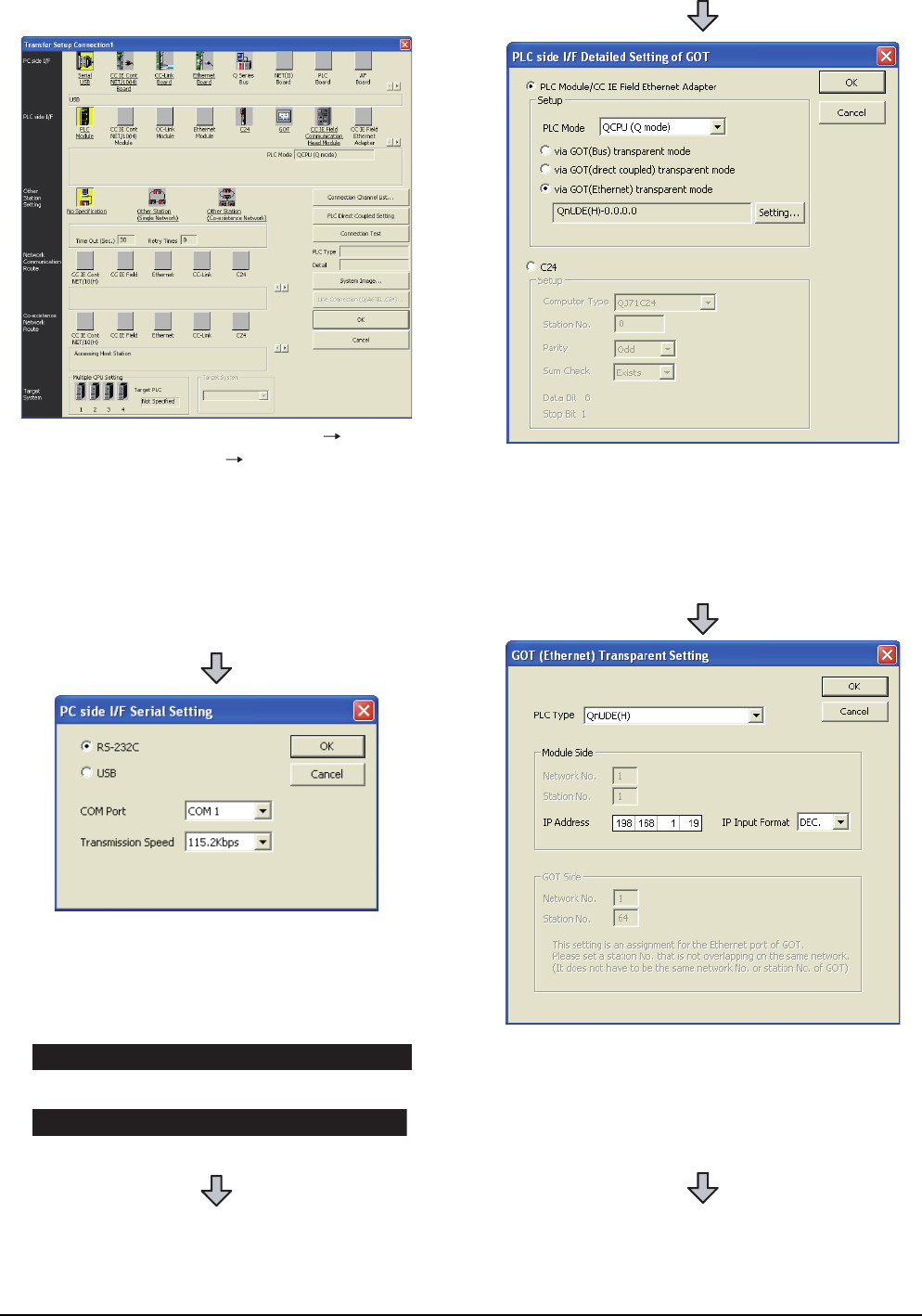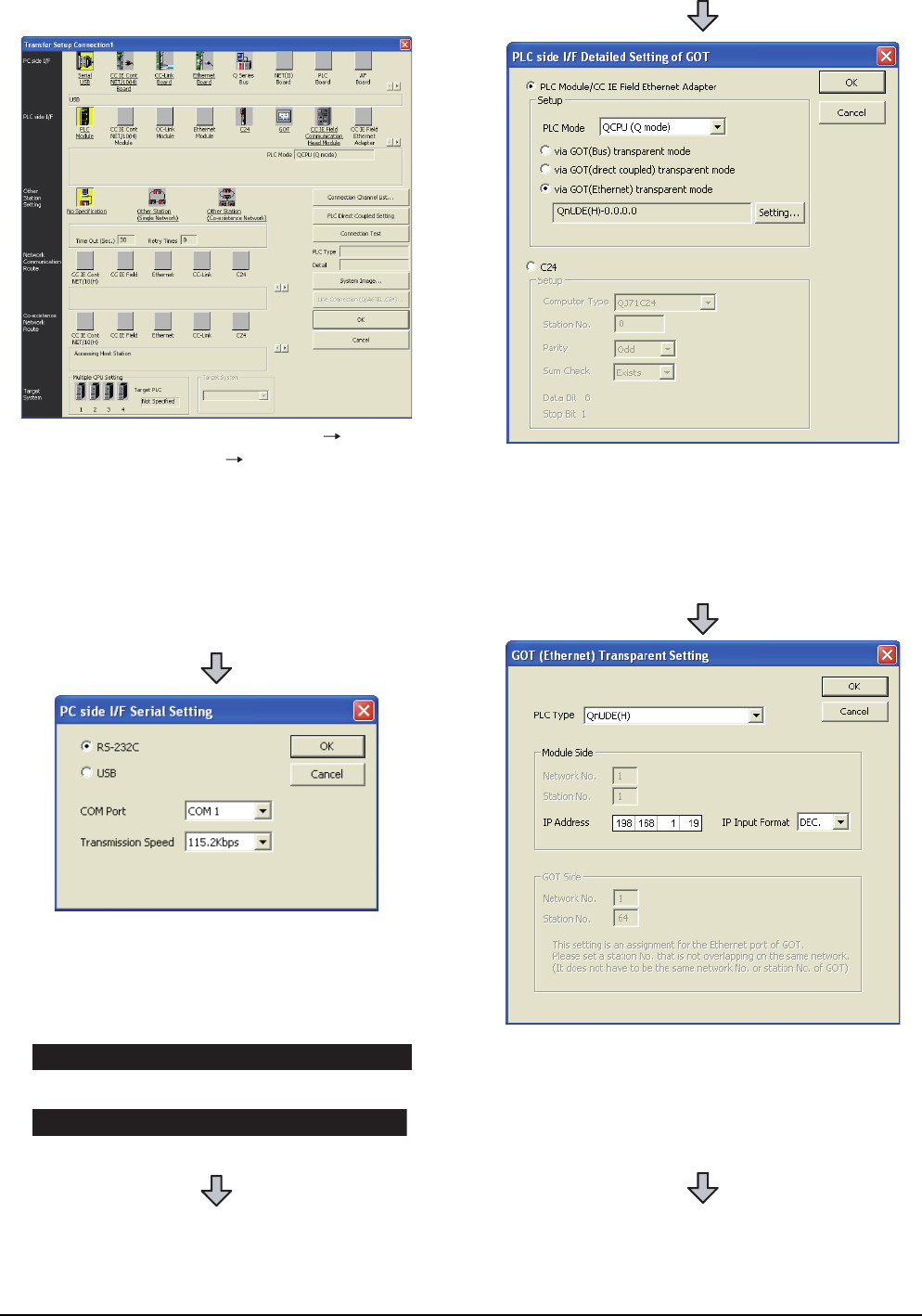
22 - 56
22. FA TRANSPARENT FUNCTION
22.6 Personal Computer Side Setting
(2) When connecting the GOT and PLC in Ethernet
communication
1. Click the Connection Destination view
[Connection Destination] [(Connection target data
name)] in the Navigation window of MT Works2.
2. The [Transfer Setup] is displayed.
3. Set the [Transfer Setup]:
PC side I/F : Serial USB
PLC side I/F : GOT
Other Station Setting : No Specification:
4. Double-click [Serial USB] of the PC side I/F to display
[PC side I/F Serial Setting].
5. Check-mark either of the following in [PC side I/F
Serial Setting].
Mark the [RS-232C] checkbox.
Mark the [USB] checkbox.
When connecting the GOT and PC with serial
When connecting the GOT and PC with USB
6. Double-click [GOT] of the PLC side I/F to display
[PLC side I/F Detailed Setting of GOT].
7. PLC side I/F Detailed Setting of GOT
Mark the [via GOT(Ethernet) transparent mode]
checkbox and click [Set].
8. By clicking [Set], the [GOT (Ethernet) Transparent
Setting] is displayed.
Here, set the built-in Ethernet port QCPU or Ethernet
module, which is firstly connected via a GOT.
9. Set [QnUDE(H)] or [QJ71E71] for [Type name].