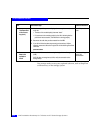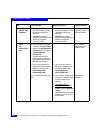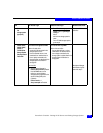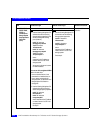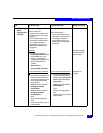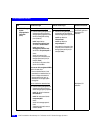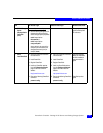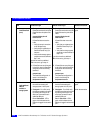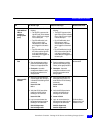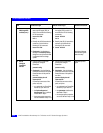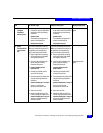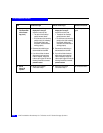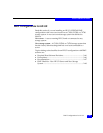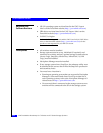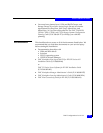2-40
EMC Installation Roadmap for CX-Series and FC-Series Storage Systems
HP-UX Installation Checklist
9Server
Install PowerPath
(cont.)
❑
Checkpoint - Use the following
PowerPath command to verify that
PowerPath sees the paths to the
LUNs:
powermt display dev=all
class=clariion
If PowerPath does not see the
LUNs
• Verify the server’s connection
to the Storage Group.
• Verify that you registered your
PowerPath license key if you
have one.
• Verify that the storage-system
properties are set as defined in
step 7 or 8.
If you did not install any additional
HBAs in the server, go to step 11.
❑
Checkpoint - Use the following
PowerPath command to verify that
PowerPath sees the paths to the
LUNs:
powermt display dev=all
class=clariion
If PowerPath does not see the
LUNs
• Verify that you registered your
PowerPath license key if you
have one.
• Verify that the storage-system
properties are set as defined in
step 7 or 8.
If you did not install any additional
HBAs in the server, go to step 11.
PowerPath product
guide
❑
If PowerPath can see all the path
to the LUNs, save the PowerPath
configuration with the following
command:
powermt save
The PowerPath configuration is
saved in the following file:
/etc/powermt.custom
❑
If PowerPath can see all the path
to the LUNs, save the PowerPath
configuration with the following
command:
powermt save
The PowerPath configuration is
saved in the following file:
/etc/powermt.custom
10 Server
Cable additional
HBAs to
switches or
storage system
❑
Cable any additional HBA ports to
the switch connected to the
storage system or to SP ports.
❑
Cable any additional HBA ports to
the switch connected to the
storage system or to SP ports.
Storage-system setup
guide.
❑
Checkpoint - For a SAN, verify
the HBA connections to the switch
by checking the LED(s) for the
switch port connected to each
additional HBA port.
For a 1-Gbit switch - LED is
green, which indicates that the
HBA port is logged in to the switch
port.
❑
Checkpoint - For a SAN, verify
the HBA connections to the switch
by checking the LED(s) for the
switch port connected to each
additional HBA port.
For a 1-Gbit switch - LED is
green, which indicates that the
HBA port is logged in to the switch
port.
Switch documentation
Task
With Access Logix Without Access Logix Reference Document