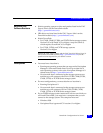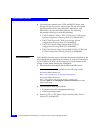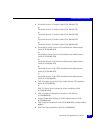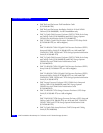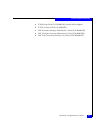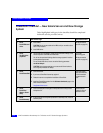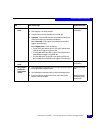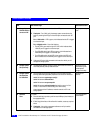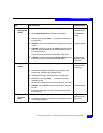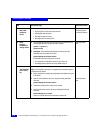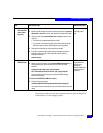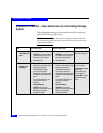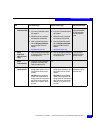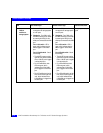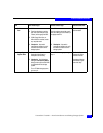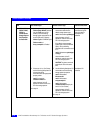PowerPath Checklist — New Solaris Server and New Storage System
5-11
Solaris Installation Checklists
13 Server
Make target SPs
available
❑
Add persistent bindings to the HBA driver configuration file. Solaris utilities kit
administrator’s guide
❑
Edit the /kernel/drv/sd.conf file to add LUNs and their targets. Solaris driver.conf
man page
❑
Reboot the server using the reboot - - -r command so the HBA can see
the targets (SPs).
❑
Checkpoint - Verify that each HBA sees only the targets (SPs) to which it
is zoned.
Solaris documentation
❑
Checkpoint - Use the inquiry option of the format command to verify that
each path to the storage system has one arraycommpath device with an
ID of
drive type unknown
.
The output of this command should be
Vendor DGC, Product LUNZ
.
❑
Checkpoint - Use Navisphere Manager’s Connectivity Status dialog box
to verify that each HBA is registered with the storage system.
Navisphere Manager
administrator’s guide
and online help
14 Storage System
Configure
❑
Use Navisphere Manager to set general storage-system properties. Navisphere Manager
administrator’s guide
and online help
❑
Use Navisphere Manager to create RAID Groups, bind LUNs, create
Storage Groups, and assign LUNs to Storage Groups.
❑
Use Navisphere Manager to connect the server to a Storage Group
❑
Reboot the server using the reboot - - -r command so that Solaris
recognizes the LUNs.
Now the LUNs in the Storage Group look like any other disks in the server.
❑
Checkpoint - Use the format command to verify that Solaris recognizes
the LUNs.
If Solaris does not recognize any LUNs, verify the server’s connection to
the Storage Group.
Solaris documentation
15 Storage System
Set up Event
Monitor
❑
Plan your monitoring configuration. Manager
administrator’s guide
and online help
❑
Use Navisphere Manager to set user options, create templates, and set up
your monitoring configuration.
Task
With Access Logix Reference Document