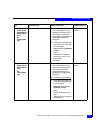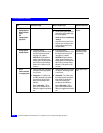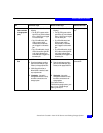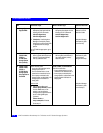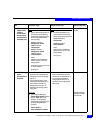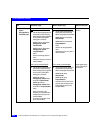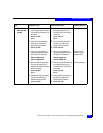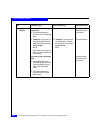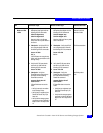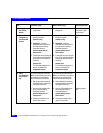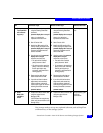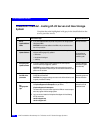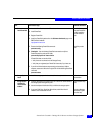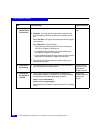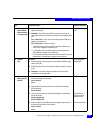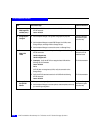PowerPath Checklist - New HP-UX Server and Existing Storage System
2-23
HP-UX Installation Checklist
16 Server
Make new LUNs
visible
❑
Log in as root and restart the
Navisphere Host Agent with the
following HP-UX commands:
/sbin/init.d/agent stop
/sbin/init.d/agent start
Now the LUNs in the Storage
Group look like any other disks in
the server.
❑
Log in as root and restart the
Navisphere Host Agent with the
following HP-UX commands:
/sbin/init.d/agent stop
/sbin/init.d/agent start
Now the LUNs look like any other
disks in the server.
CX-Series Server
Software for HP-UX
Installation Guide
❑
Checkpoint - Verify that HP-UX
can recognize these LUNs with
the following HP-UX commands:
ioscan -fnC disk
insf -e
If HP-UX does not recognize any
LUNs, verify the connection to the
Storage Group.
❑
Checkpoint - Verify that HP-UX
can recognize these LUNs with
the following HP-UX commands:
ioscan -fnC disk
insf -e
HP-UX documentation
❑
Verify that HP-UX sees device
entries for all LUNS with the
following HP-UX command:
ioscan -fnC disk
❑
Verify that HP-UX sees device
entries for all LUNS with the
following HP-UX command:
❑
ioscan -fnC disk
❑
Checkpoint - Verify that
PowerPath sees all the paths to
the LUNs with the following
PowerPath command:
powermt display dev=all
class=clariion
If PowerPath does not see the
LUNs
• Verify the server’s connection
to the Storage Group.
• Verify that you registered your
PowerPath license key if you
have one.
• Verify that the storage-system
properties are set as defined in
steps 5 and 12 or steps 6 and
13.
❑
Checkpoint - Verify that
PowerPath sees all the paths to
the LUNs with the following
PowerPath command:
powermt display dev=all
class=clariion
If PowerPath does not see the
LUNs
• Verify that you registered your
PowerPath license key if you
have one.
• Verify that the storage-system
properties are set as defined in
steps 5 and 12 or steps 6 and
13.
PowerPath product
guide
Task
With Access Logix Without Access Logix Reference Document