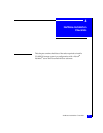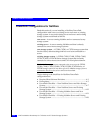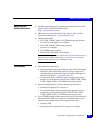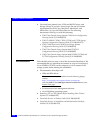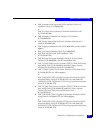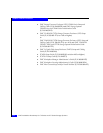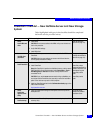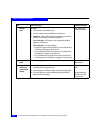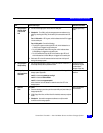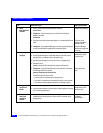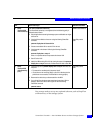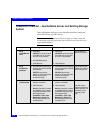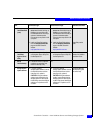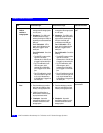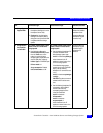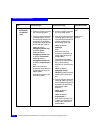PowerPath Checklist — New NetWare Server and New Storage System
4-9
NetWare Installation Checklists
9Storage System
Cable to switch
or server and
LAN
❑
Connect the storage system to the switch or HBA ports. Storage-system setup
guide.
❑
Checkpoint - For a SAN, verify the storage-system connections to the
switch by checking the LED(s) for the switch port connected to each SP
port.
For a 1-Gbit switch - LED is green, which indicates that the SP is logged
in to the switch port.
For a 2-Gbit switch - One of the following:
• The left LED is green and the right LED is off, which indicates that a
1-Gbit SP port is logged in to the switch port.
• For a DS-xxB2 switch, both LEDs are green, which indicates that a
2-Gbit HBA port is logged in to the switch port.
• For a DS-xxM2 switch, the left LED is blue and the right LED is off,
which indicates that a 2-Gbit HBA port is logged in to the switch port.
❑
Cable each SP to the LAN connected to the hosts from which you will
manage the storage system.
10 Storage System
Set up security
❑
Use Navisphere Manager to define a global administrator and domain (if
not already defined) and any additional users.
Navisphere security
administrator’s guide
and Navisphere
Manager online help
11 Storage System
Set Properties for
PowerPath
❑
Use the following Navisphere CLI commands to set the following default
storage-system properties:
navicli -h
hostname
systemtype -config 3
navicli -h
hostname
failovermode 1
navicli -h
hostname
arraycommpath 1
where
hostname
is the IP address or network name of an SP in the
storage system.
Navisphere CLI
reference
12 Switches
Zone
For a SAN
❑
Zone the switches to provide a path from each HBA port (host initiator) to
the appropriate SPs.
Switch management
documentation
❑
If SAN Copy, MirrorView, or MirrorView/A is installed, create any required
zones.
❑
Checkpoint - Use switch management software to verify the switch
connections to the storage system.
Task
With Access Logix Reference Document