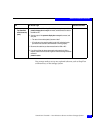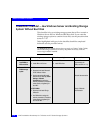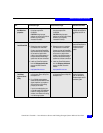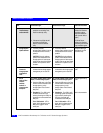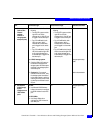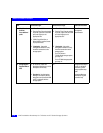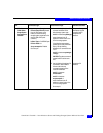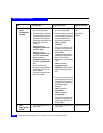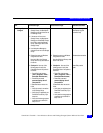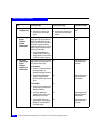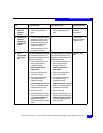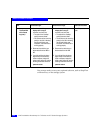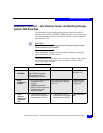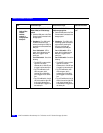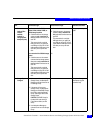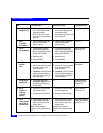PowerPath Checklist — New Windows Server and Existing Storage System Without Boot Disk
7-21
Windows Installation Checklists
16 Storage System
Configure
❑
If the server will use an
existing
Storage Group, use Navisphere
Manager to connect the server to
the Storage Group.
Navisphere Manager
administrator’s guide
and online help
❑
If the server will use a
new
Storage Group, use Navisphere
Manager to create RAID Groups,
bind LUNs, create the Storage
Group, and assign LUNs to the
Storage Group.
❑
Use Navisphere Manager to
connect the server to the Storage
Group.
❑
Reboot the server so Windows
recognizes the LUNs.
Now the LUNs in the Storage
Group look like any other disks in
the server.
❑
Reboot the server so Windows
recognizes the LUNs
Now the LUNs look like any other
disks in the server.
Windows documentation
❑
Checkpoint - Use one of the
following ways to verify that
PowerPath sees all the paths to
the LUNs:
• PowerPath Administrator
(Start > Programs
>
EMC >
PowerPath Administrator)
• PowerPath command
powermt display dev=all
class=clariion
If PowerPath does not see the
LUNs
• Verify the server’s connection
to the Storage Group.
• Verify that you registered your
PowerPath license key if you
have one.
• Verify that the storage-system
properties are as defined in
step 13 or 14.
❑
Checkpoint - Use one of the
following ways to verify that
PowerPath sees all the paths to
the LUNs:
• PowerPath Administrator
(Start > Programs
>
EMC >
PowerPath Administrator)
• PowerPath command
powermt display dev=all
class=clariion
If PowerPath does not see the
LUNs
• Verify that you registered your
PowerPath license key if you
have one.
• Verify that the storage-system
properties are as defined in
step 13 or 14.
PowerPath product
guide
Task
With Access Logix Without Access Logix Reference Document