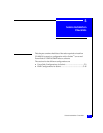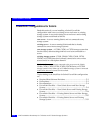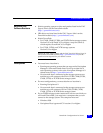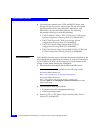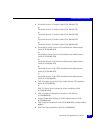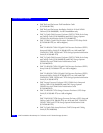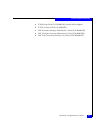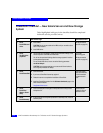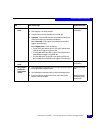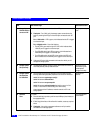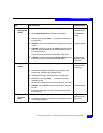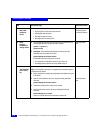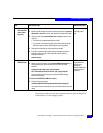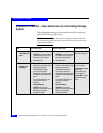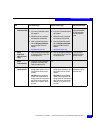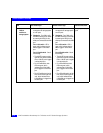PowerPath Checklist — New Solaris Server and New Storage System
5-9
Solaris Installation Checklists
6Switches
Install
For a SAN
❑
Install switches, if not already installed.
Rails, cabinet, switch
documentation.
❑
Connect a cable from each host HBA port to a switch port.
❑
Checkpoint - Verify the HBA connection to the switch by checking the
LED(s) for the switch port connected to the HBA port.
For a 1-Gbit switch - LED is green, which indicates that the HBA is
logged in to the switch port.
For a 2-Gigabit switch - One of the following:
• The left LED is green and the right LED is off, which indicates that a
1-Gbit SP port is logged in to the switch port.
• For a DS-xxB2 switch, both LEDs are green, which indicates that a
2-Gbit HBA port is logged in to the switch port.
• For a DS-xxM2 switch, the left LED is blue and the right LED is off,
which indicates that a 2-Gbit HBA port is logged in to the switch port.
7 Storage System
Install
❑
Install the storage system in the cabinet, if not already installed. Rails and cabinet
documentation
8Storage System
Initialize and
install software
enablers
❑
Install the Navisphere Initialization Utility on a host on the
same subnet
as
the storage-system management ports.
Storage-system setup
guide
❑
Use the Navisphere Initialization Utility to initialize the storage system.
❑
If you have SAN Copy, SnapView, MirrorView, and/or MirrorView/A
software, install their enablers.
Navisphere Manager
administrator’s guide
and online help
Task
With Access Logix Reference Document