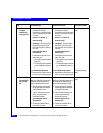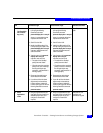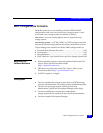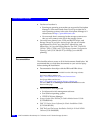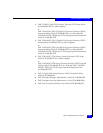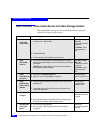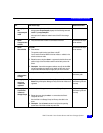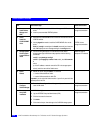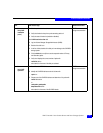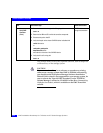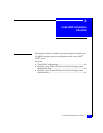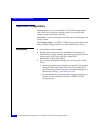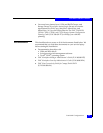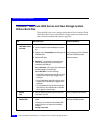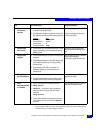5-50
EMC Installation Roadmap for CX-Series and FC-Series Storage Systems
Solaris Installation Checklists
13 Server
Install Volume
Manager and
DMP
❑
Use the pkgadd command to add Volume Manager and DMP to the
server.
❑
Install any recommended VERITAS updates.
VERITAS Volume
Manager documentation
14 Server
Install the
CLARiiON DMP
driver
❑
Download the CLARiiON DMP driver to the server from Services on the
VERITAS website.
❑
Use the pkgadd command to install the CLARiiON DMP driver on the
server.
Note Until rootdg is created (part of vxinstall command) on at least one
disk, DMP displays an error message looking for the config daemon.
VERITAS Volume
Manager documentation
15 Storage System
Set the system
type and failover
mode
❑
Use the following Navisphere CLI commands to set the default
storage-system type and failover mode properties with the following
commands:
navicli -h
sp
systemtype -config 3
navicli -h
sp
storagegroup -sethost -host
solaris_host
-failovermode
2
where
sp
is the IP address or network name of the SP in the storage system.
solaris_host
is the name of the Solaris server.
navicli man page or
Navisphere CLI reference
16 Server
Reboot
❑
Reboot the server using the reboot -- -r command
• to make LUNs available to Solaris
• to make LUNs accessible via both SPs
Important If you do not set the failover mode to 2, you will only see half of the
expected paths to the SPs.
17 Server
Configure
Volume Manager
❑
Run vxinstall to configure Volume Manager and place at least one LUN
under VxVM control
VERITAS Volume
Manager documentation
18 Server
Verify DMP
installation
For VXVM 3.5 or higher
❑
Log into VERITAS Enterprise Administrator (VEA).
VERITAS Volume
Manager documentation
❑
Click the host name for the server.
❑
Click disks.
❑
Click a device that you know belongs to the CLARiiON storage system.
Task
With Access Logix Reference Document