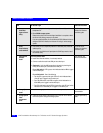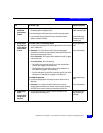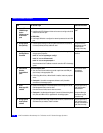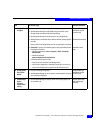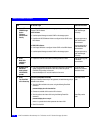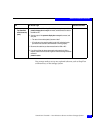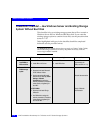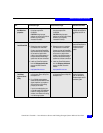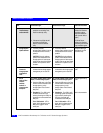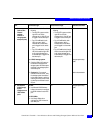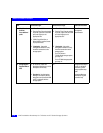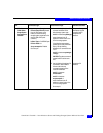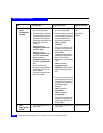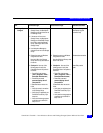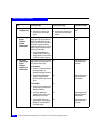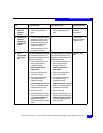7-16
EMC Installation Roadmap for CX-Series and FC-Series Storage Systems
Windows Installation Checklists
6 Server
Install admsnap
and/or admhost
❑
If the server will be a SnapView
production or secondary host,
install the admsnap utility.
N/A CX-Series Server
Software for Windows
installation guide or
SnapView installation
guide (revision A02 or
higher)
❑
If the server has LUNs that will
participate in a SAN Copy
session, install the admhost
utility.
CX-Series Server
Software for Windows
installation guide or SAN
Copy installation guide
7 Storage System
Update software
❑
If currently installed
storage-system software is not at
the required minimum revision,
update it.
CAUTION During the software
update, hosts connected to the
storage system will lose access
to data if they do not have failover
software or if all paths to an SP
are down.
❑
If currently installed
storage-system software is not at
the required minimum revision,
update it.
CAUTION During the software
update, hosts connected to the
storage system will lose access
to data if they do not have failover
software or if all paths to an SP
are down.
Navisphere Manager
administrator’s guide
and online help
8
Server
Connect to
storage-system
management
LAN
❑
Cable the server to the LAN
connected to the storage-system
management port on each SP.
❑
Cable the server to the LAN
connected to the storage-system
management port on each SP.
Storage-system setup
guide
9Server
Cable to Fibre
Channel
switches,
network, or
storage-system
data ports
For a CX200, CX300, CX400, CX500,
CX600, or CX700 storage system
❑
Cable the HBA ports to the Fibre
Channel switch connected to the
storage system or to the
storage-system Fibre Channel
data ports.
For a CX200, CX300, CX400, CX500,
CX600, or CX700 storage system
❑
Cable the HBA ports to the Fibre
Channel switch connected to the
storage system or to the
storage-system Fibre Channel
data ports.
Storage-system setup
guide
❑
Checkpoint - For a SAN, verify
the HBA connections to the
switch by checking the LED(s) for
the switch port connected to each
HBA port.
For a 1-Gbit switch - LED is
green, which indicates that the
HBA port is logged in to the
switch port.
❑
Checkpoint - For a SAN, verify
the storage-system connections
to the switch by checking the
LED(s) for the switch port
connected to each HBA port.
For a 1-Gbit switch - LED is
green, which indicates that the
HBA port is logged in to the
switch port.
Switch documentation
Task
With Access Logix Without Access Logix Reference Document