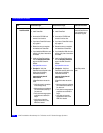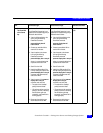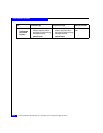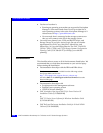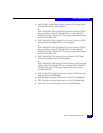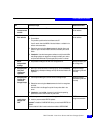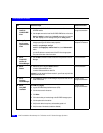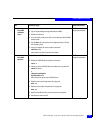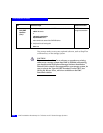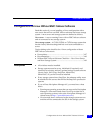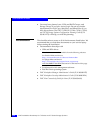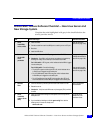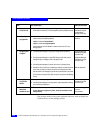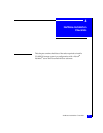3-44
EMC Installation Roadmap for CX-Series and FC-Series Storage Systems
Linux Installation Checklist
13 Server
Install the
CLARiiON DMP
driver
❑
Download the CLARiiON DMP driver to the server from Services on the
VERITAS website.
VERITAS Volume
Manager documentation
❑
Use the rpm command to install the CLARiiON DMP driver on the server.
Note Until rootdg is created (part of vxinstall command) on at least one
disk, DMP displays an error message looking for the config daemon.
14 Storage System
Set the system
type and failover
mode
❑
Use the following Navisphere CLI commands to set the default
storage-system type and failover mode properties:
navicli -h
sp
systemtype -config 3
navicli -h
sp
storagegroup -sethost -host
linux_host
-failovermode 2
where
sp
is the IP address or network name of the SP in the storage system.
linux_host
is the name of the Linux server
navicli man page or
Navisphere CLI reference
15 Server
Create DOS
partition for
Volume Manager
❑
Use the fdisk command to create at least one DOS partition for Volume
Manager.
Linux documentation
16 Server
Reboot
❑
Reboot the server using the reboot command
•to make LUNs available to Linux
•to make LUNs accessible via both SPs
Important If you do not set the failover mode to 2, you will see only half of the
expected paths to the SPs.
Linux documentation
17 Server
Configure
Volume Manager
❑
Run vxinstall to configure Volume Manager and place at least one LUN
under VxVM control.
VERITAS Volume
Manager documentation
18 Server
Verify DMP
installation
For VXVM 3.5 or higher
❑
Log into VERITAS Enterprise Administrator (VEA).
VERITAS Volume
Manager documentation
❑
Click the host name for the server.
❑
Click disks.
❑
Click a device that you know belongs to the CLARiiON storage system.
❑
Click the paths tab for that device.
❑
Verify that the device has primary and secondary paths to it.
❑
Verify the state of the device (enabled or disabled).
Task
With Access Logix Reference Document