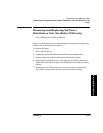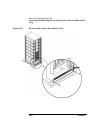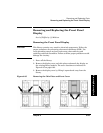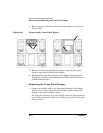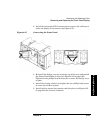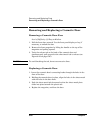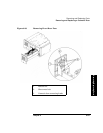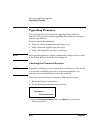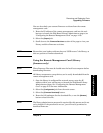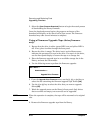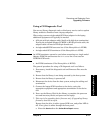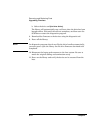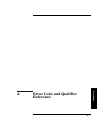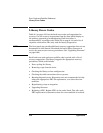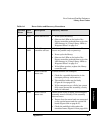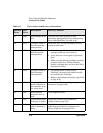Chapter 6 6-69
Removing and Replacing Parts
Upgrading Firmware
Errors and Troubleshooting
Removing/Replacing Parts
You can also check your current firmware revisions from the remote
management card:
1. Enter the IP address of the remote management card into the web
browser to launch the Web-Based Library Administrator pages (see
“Configuring the Remote Management Card” on page 4-10).
2. Select the
[Report] tab.
3. Scroll down to the
Firmware Revisions section of the page to view your
library and drive firmware revisions.
NOTE Ensure that your backup software does not “SCSI reserve” the library, as
this can prevent a firmware download.
Using the Remote Management Card (library
firmware only)
NOTE These firmware files must be loaded onto the local host computer before
downloading firmware.
All library components, except drives, can be easily downloaded from the
remote management card.
1. Once the library is configured for network access, enter the IP
address within your web browser to launch the Web-Based Library
Administrator pages. See “Configuring the Remote Management
Card” on page 4-10 for more information.
2. Select the
[Configuration] tab from the main screen.
3. Select the
[Firmware Download] button.
4. Enter the full pathname for the download file, or use the
[Browse]
button to locate the file.
NOTE The library administrator password is required for this process and is not
set by default. If the password is not set, you will not be permitted to
download firmware.