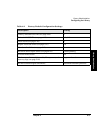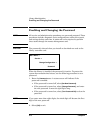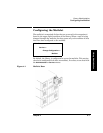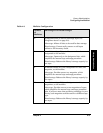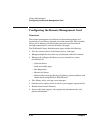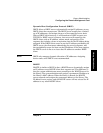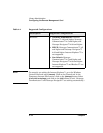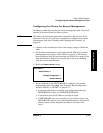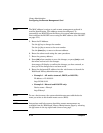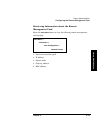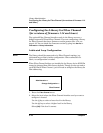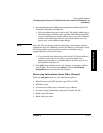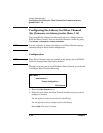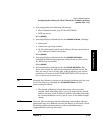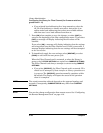Chapter 4 4-13
Library Administration
Configuring the Remote Management Card
Library Administration
Library Administration
Configuring the Library for Remote Management
All library models only require one remote management card, which will
already be installed when the library arrives.
NOTE The library administrator password is required for this process. If the
password is not set, you will not be permitted to configure your remote
management card. (See “Enabling and Changing the Password” on
page 4-6.)
1. Connect to the network port of the card using a category 5 Ethernet
cable.
2. On the library’s back panel, verify that the link LED on the remote
management card is green. If the LED is not green, a link has not
been established with the local network (see Table 5-4 on page 5-8 for
more information). Ensure the network port is active by checking
with the system administrator.
3. Enter the
Network Access menu.
4. If you would like to use DHCP/BOOTP to configure your remote
management card, select
[Yes]. (See “Dynamic Host Configuration
Protocol (DHCP)” or “BOOTP” on page 4-11.)
• A message will display to confirm your configuration through
DHCP/BOOTP, or alert you if DHCP/BOOTP failed.
• If successful, note the IP address, and skip to step 9.
• If DHCP/BOOTP was not successful, or if you do not want to use
DHCP/BOOTP, contact your system administrator to obtain an IP
address, subnet mask, and gateway address. Continue with
step 5.
Main Menu ->
Administration ->
Change Configuration ->
Network Access