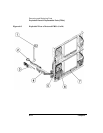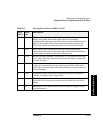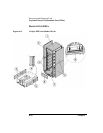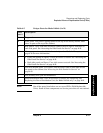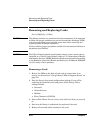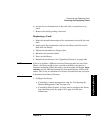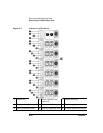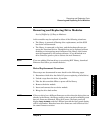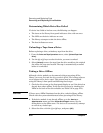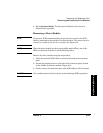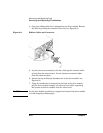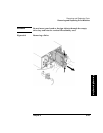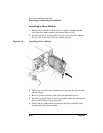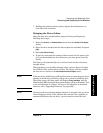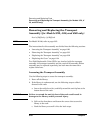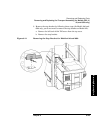6-22 Chapter 6
Removing and Replacing Parts
Removing and Replacing Drive Modules
Determining Which Drive Has Failed
If a drive has failed or had an error, the following can happen:
• The icons on the library front panel indicate a drive with an error.
• The LEDs on the drive indicate an error.
• The library attempts to take the drive offline.
• The host indicates an error.
Unloading a Tape from a Drive
Before replacing a drive, unload any tape from the drive.
1. From the
Drive and Tape Operations menu, select [Unload Tape from
Drive]
.
2. Use the
[+] or [-] keys to select the drive you want to unload.
3. Select
[Unload] to move the tape from the drive module to the original
slot where the tape was located. The tape is automatically rewound
before it is unloaded.
Taking a Drive Offline
Although a drive module can be removed without powering off the
library, you must first take the drive module offline. The backup software
must support online drive repair. This process may be accomplished
using the library’s front panel and following these steps:
1. Check the drive icons on the front panel display to see if the drive has
already been taken offline. Verify the drive’s status by checking the
LEDs on the back of the drive module (see Table 5-9 on page 5-13).
CAUTION If there are no LEDs illuminated on the drive, take the library offline.
Check with the system administrator before powering off the library.
2. If the drive module is not already offline, go to the
Service or
Administration menu and then Online Drive Repair menus. Set the
failing drive to the offline state. The drive will automatically attempt
to rewind any loaded tape.
3. Select the drive with the
[-] or [+] keys, and press [OK].