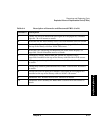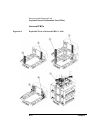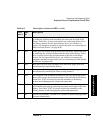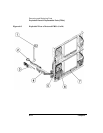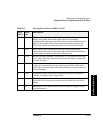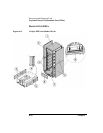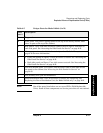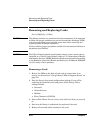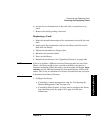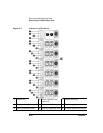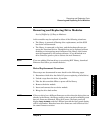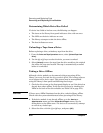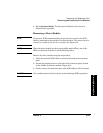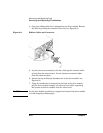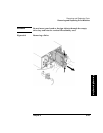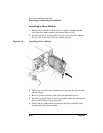Chapter 6 6-19
Removing and Replacing Parts
Removing and Replacing Cards
Errors and Troubleshooting
Removing/Replacing Parts
6. Loosen the two thumbscrews on the card with a screwdriver or by
hand.
7. Remove the card by pulling it outward.
Replacing a Card
1. Align the top and bottom edges of the replacement card with the card
slots.
2. Gently push the replacement card into the library until the card is
flush with the library.
3. Tighten the thumbscrews (finger tight).
4. Reconnect the external cables.
5. Power on the library.
6. Download new firmware. See “Upgrading Firmware” on page 6-68.
NOTE If the new card has a different version of firmware than the rest of the
library, the library could go into a partial availability state due to a
firmware mismatch. When this occurs, the front panel will display
Partly
Available
, and the LED bar beneath the front panel display will be solid
amber. This is not an indication of a failure, but indicates that you need
to download new library firmware.
7. Configure the library.
• If installing a remote management card, see “Configuring the
Remote Management Card” on page 4-10.
• If installing Fibre Channel, you may need to configure the library
from the front panel. See page 4-16 or page 4-18 for more
information.