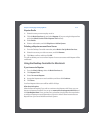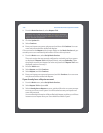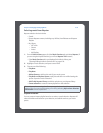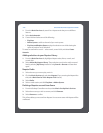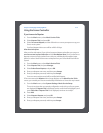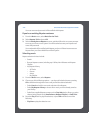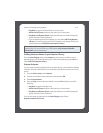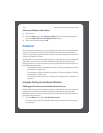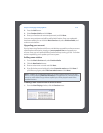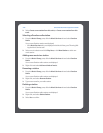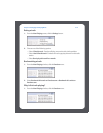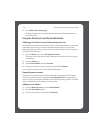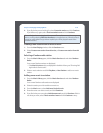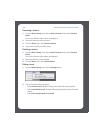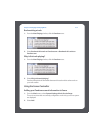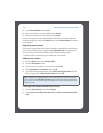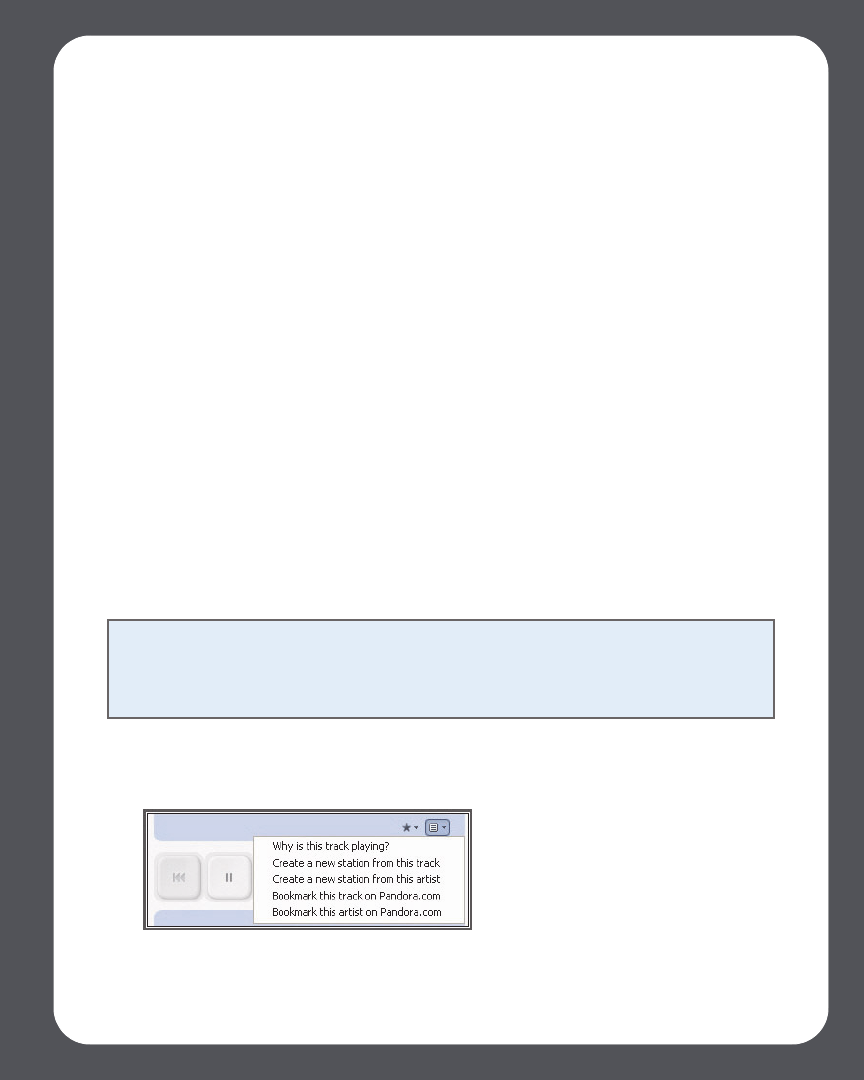
Chapter 4: Managing and Playing Music
4-45
2. Press the Add button.
3. Select Pandora Radio, and click Next.
4. Enter your Pandora user name and password, and click Next.
Your user name and password will be verified with Pandora. Once your credentials
have been verified, you can click the Music Services tab, select Pandora Radio, and
make a music selection.
Upgrading your account
If you’ve been using Pandora with Sonos, and decide to upgrade from a free account to
a paid Pandora subscription, simply go to www.pandora.com and upgrade your
account. Once you are a paid subscriber, Pandora will stop serving you ads - no further
action is required by you to update your Sonos system.
Adding a new station
1. From the Music Services tab, select Pandora Radio.
2. Click the New Station button.
3. Enter an artist name or a track and click Next.
4. If you find what you are looking for, select Create the station and click Next. If
you’d like to try again, select That’s not what I want and click Next.
Creating a new station from an artist or track
1. From the Now Playing window, click the Pandora menu.
Note: Pandora has a setting that allows you to filter explicit content. You can turn
this on or off by selecting Edit Your Account at www.pandora.com. When the filter is
turned on, radio edited songs without explicit lyrics will be played instead of the
unedited versions.