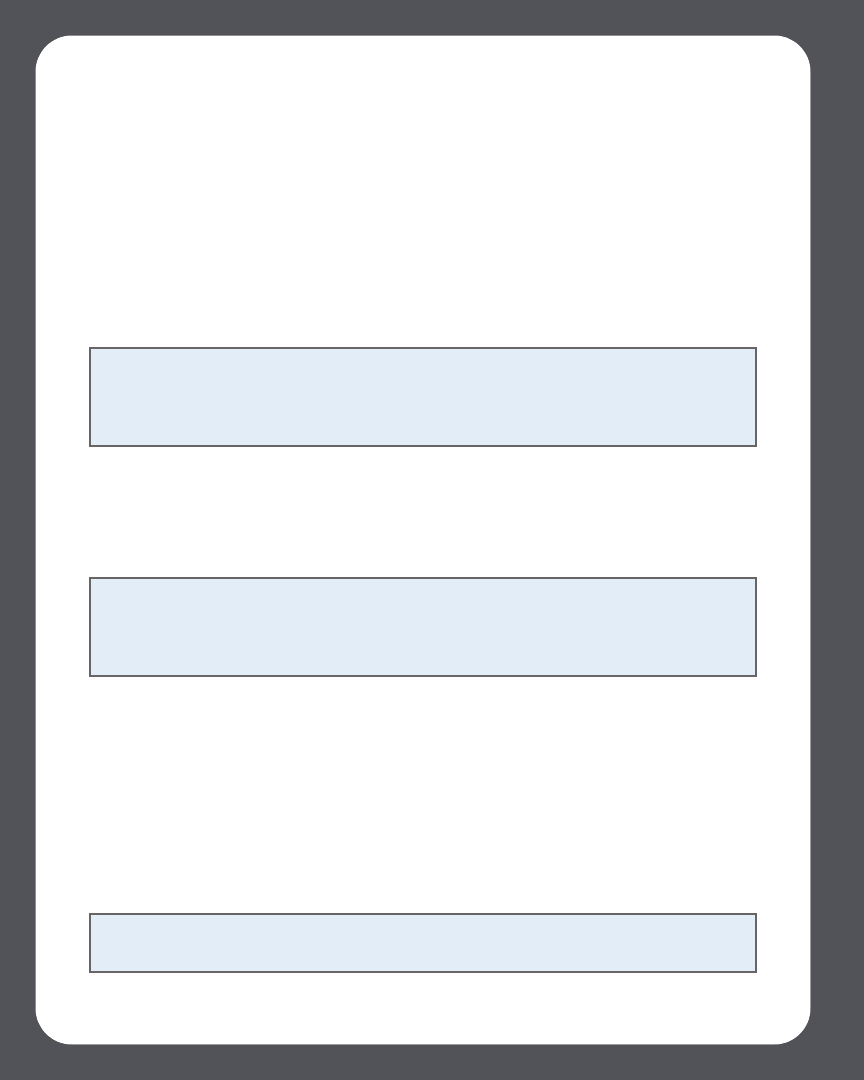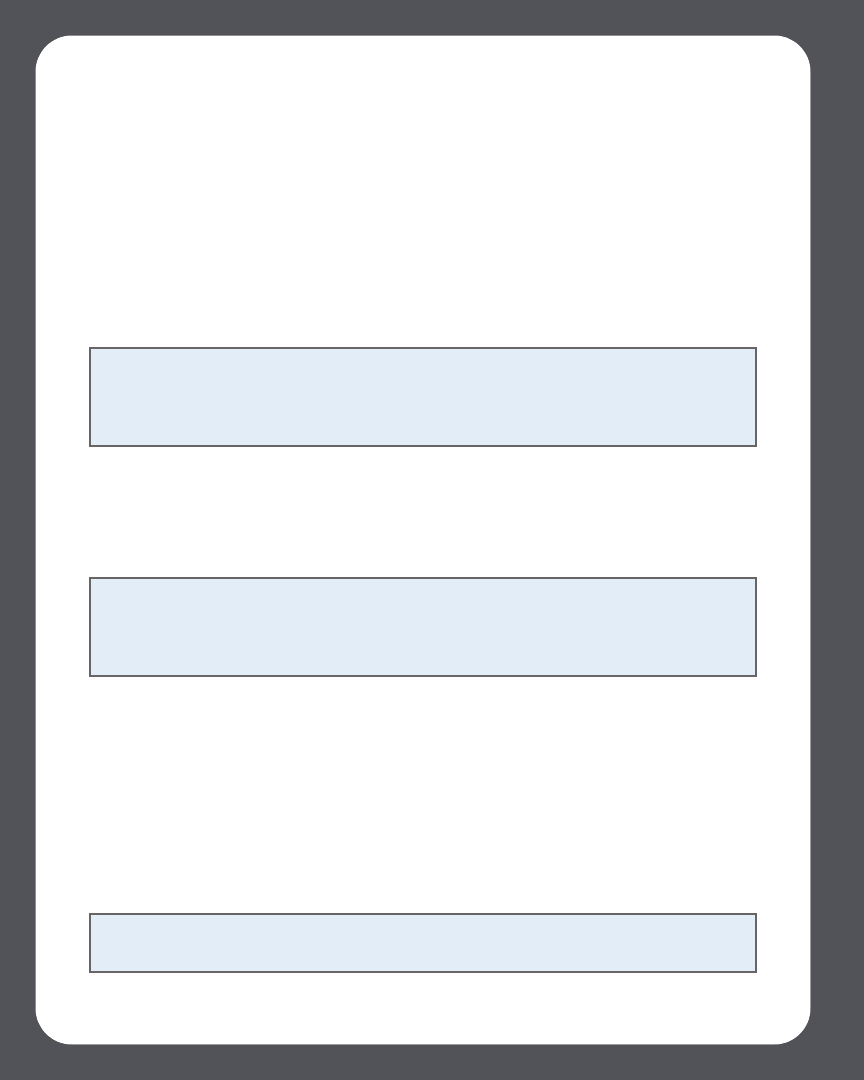
Sonos Multi-Room Music System User Guide4-68
Subscribe. Your user name and password will be verified with SIRIUS. If SIRIUS
Radio Trial is not displayed, continue on to step 2.
2. Press the Add button.
3. Select SIRIUS Internet Radio, and click Next.
4. Select the SIRIUS Internet Radio button, and click Next.
5. Enter your SIRIUS user name and password, and click Next. Your user name and
password will be verified with SIRIUS.
Selecting a SIRIUS radio station
1. From the Music Library pane, click the Music Services tab and select SIRIUS.
•If the Music Services tab is not displayed in the Music Library, see "Showing/hid-
ing the Music Services tab" on page 4-26.
2. Select a category, select a radio station, and click Play Now.
Using the Desktop Controller for Macintosh
If you’re new to SIRIUS Internet Radio
Your Sonos system comes with a free 30-day SIRIUS trial—no signup, no credit card
necessary. To activate a music service trial, your Sonos system must be registered so if
you have not yet registered, go to "System Registration" on page 1-4 for help with this
step.
Note: Some SIRIUS radio stations contain adult content that may not be suitable for
children under 18. If you would like to remove the SIRIUS 30-day trial from your
Sonos music system after you activate it, please see "Removing a music service trial"
on page 4-28.
Note: SIRIUS allows playback of one radio channel at a time in your household. This
means that if you are listening to SIRIUS in your home office, and someone in the
kitchen starts a different SIRIUS channel, the SIRIUS channel in your home office will
stop playing.
Note: SIRIUS may not be available in your country. If the SIRIUS Internet Radio trial
does not appear as an option, you can go to www.sirius.com for more information.