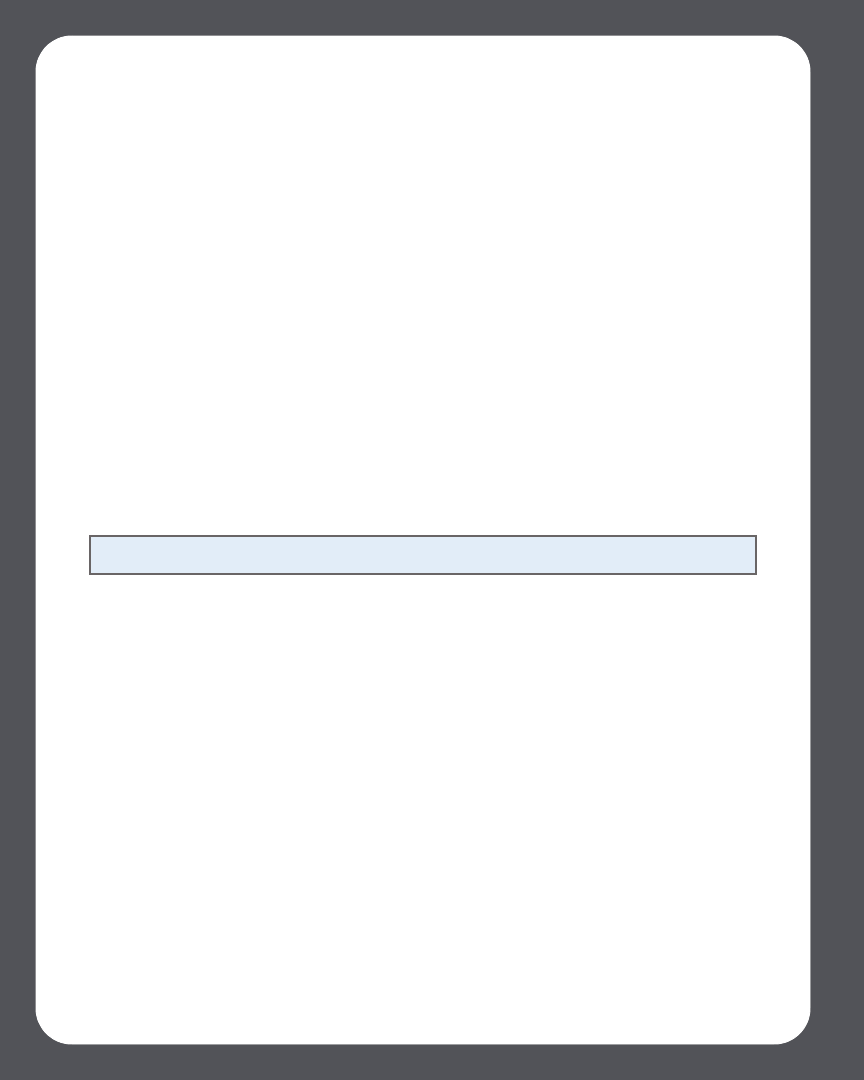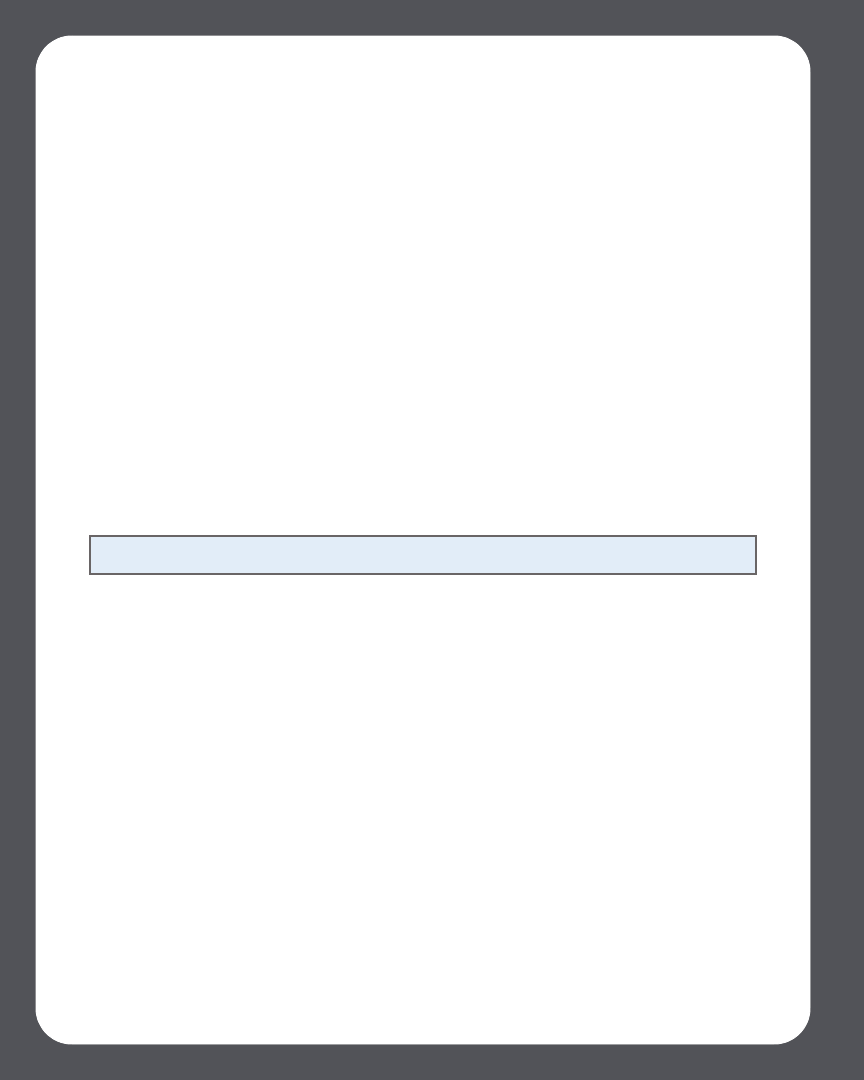
Sonos Multi-Room Music System User Guide4-56
2. Press the Add button.
3. Select Rhapsody, and click Next.
4. Select Rhapsody, and click Next.
5. Enter your Rhapsody user name and password, and click Next. Your user name
and password will be verified with Rhapsody.
If you already have a Rhapsody account
1. From the Music menu, select Set Up Music Services.
2. Select Rhapsody Trial and press OK.
3. Select I already have a Rhapsody account, and then follow the on-screen
prompts to set up your Sonos music system. You will be asked to enter your
Rhapsody user name and password.
Your membership information will be verified with Rhapsody, and then you will
have instant access to Rhapsody from your Sonos Multi-Room Music System.
Selecting music from Rhapsody
Rhapsody selection choices include:
•Search
• Rhapsody Music Guide
• Rhapsody Channels (Rhapsody Radio)
•My Artists
• My Albums
•My Genres
•My Tracks
•My Playlists
1. From the Music Library pane, click the Music Services tab, and select Rhapsody.
•If the Music Services tab is not displayed in the Music Library, see
"Showing/hiding the Music Services tab" on page 4-26.
2. Highlight a music selection and choose one of the following options:
Note: You can add tracks to a music queue while listening to other music.