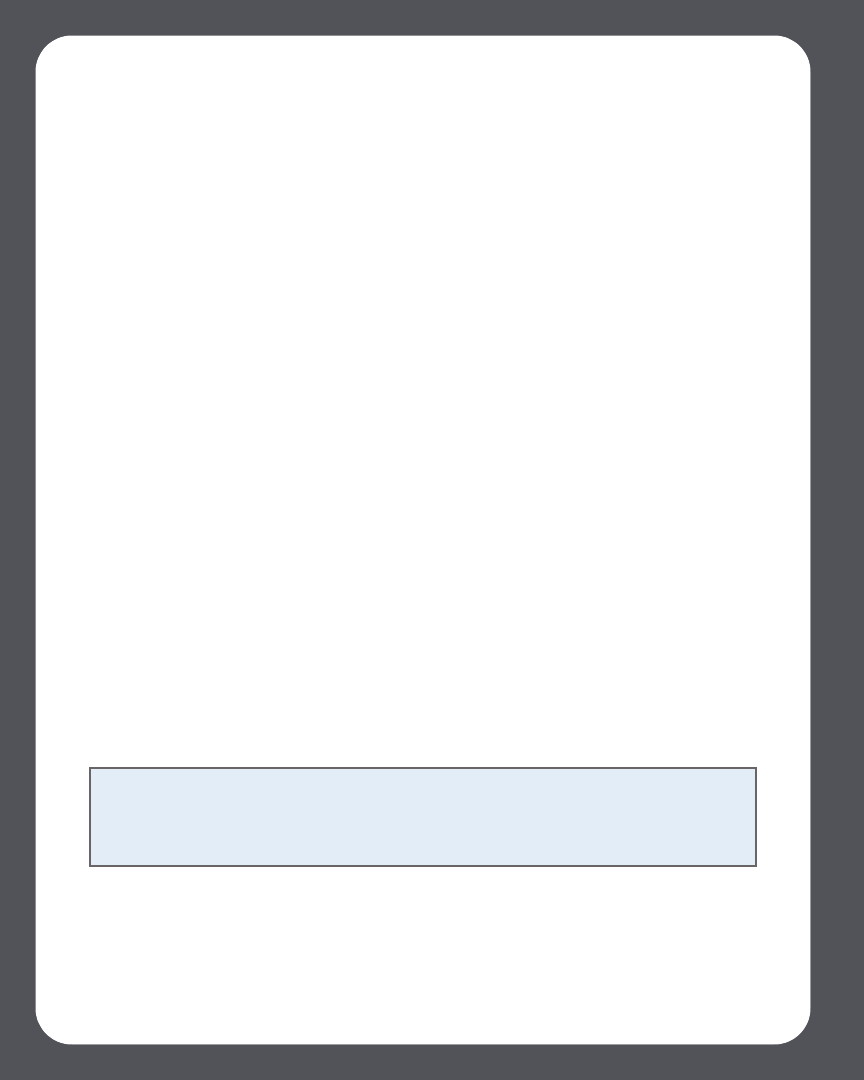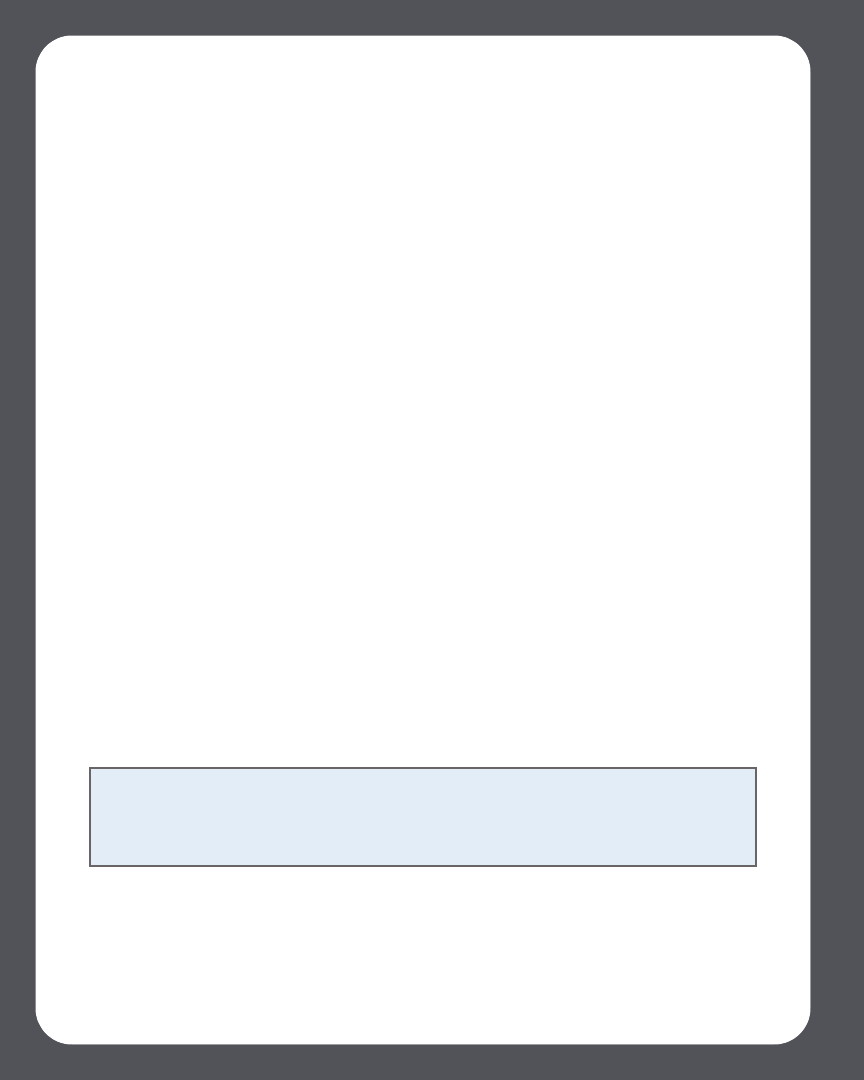
Sonos Multi-Room Music System User Guide4-32
Last.fm
If you’re a Last.fm customer, you’ve got everything you need to start enjoying Last.fm
on your Sonos system. Sonos connects directly to Last.fm so you can listen to Last.fm
radio stations, create new stations, and use scrobbling to personalize your listening
experience.
Simply add your Last.fm account information to Sonos (see "Adding a compatible
music service" on page 4-25), and then you’re ready to make a music selection.
If you are using the Desktop Controller software, select Last.fm from the Music
Services tab. If you are using the Sonos Controller, select Last.fm, from the Music
menu. Your Last.fm options include:
• Select Start a New Station to enter the name of your favorite artist, or tag such
as indie or alternative, and Last.fm will play a custom radio station featuring
music you're sure to love.
• Select Tag Radio to select from the most popular tags.
• Select Recent Stations to make a selection from stations you have recently
listened to.
• Select My Stations and choose from the following:
• My Library — plays music based on your listening history
• My Loved Tracks — a custom station that exclusively plays the music that
you've marked as loved using your Sonos Controller (available only to
Last.fm users with a paid subscription)
• My Neighborhood — plays music from Last.fm users with similar music taste
• My Recommendations— Last.fm selects and plays music based on what
you've listened to (uses scrobbling)
Note: If you are new to Last.fm, you may see the message, “Unable to play <station
name>” appear for one or more of the My Stations options listed above. It simply
means that you have not yet accumulated enough listening history to make these
choices useful. This message will disappear over time.