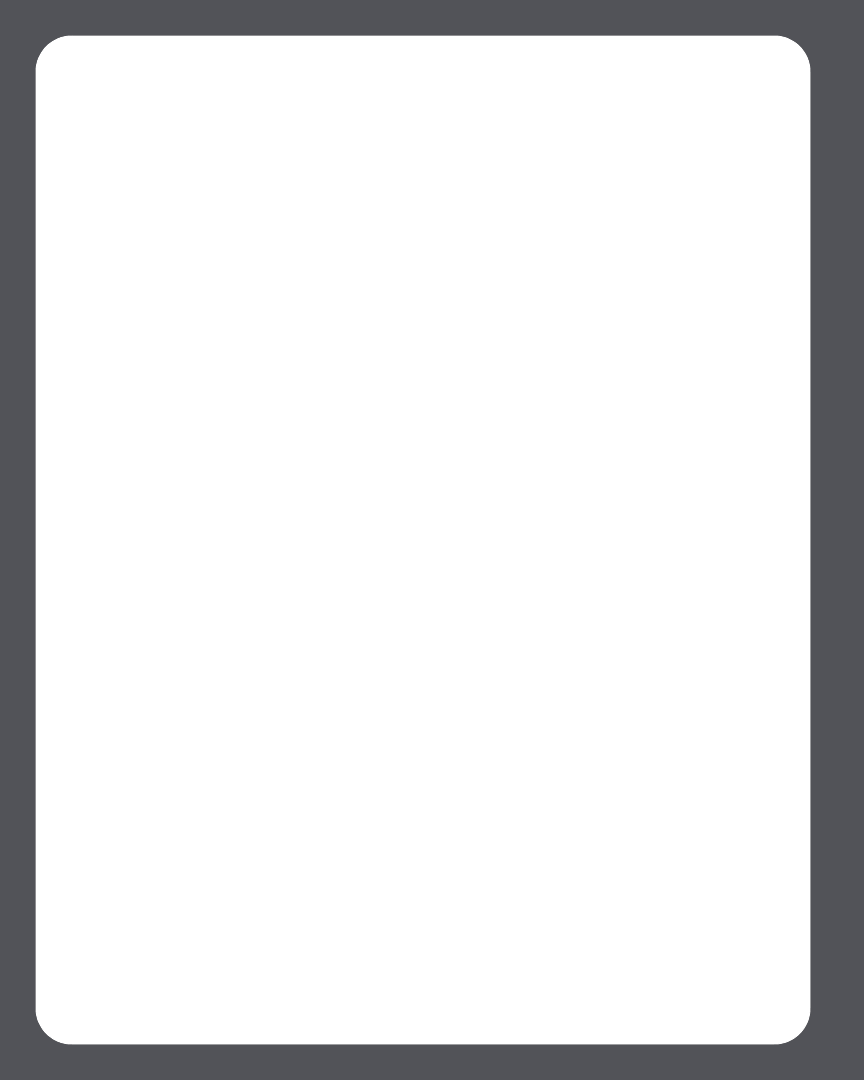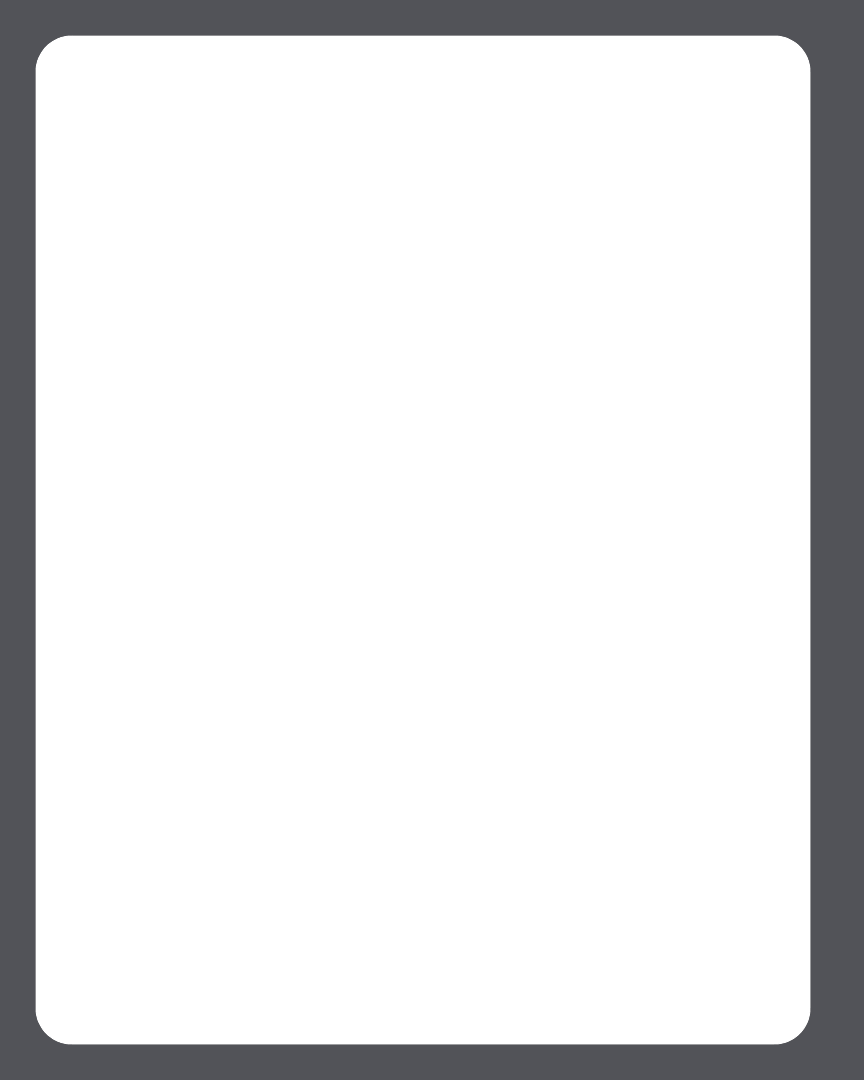
Sonos Multi-Room Music System User Guide4-40
1. From the Music Services tab, search for a Napster artist that you would like to
listen to.
2. Select Artist Automix.
3. Control-click and select one of the following:
•Play Now
• Add to Queue to add it to the end of your music queue
• Play Now and Replace Queue to play the selection now while clearing the
queue of previous music selections
To create an automix for a track — select a track, control-click, and select Create
Automix.
Adding selections to your Napster Library
1. From the Music Services tab, highlight a Napster artist, album, or track, and
control-click.
2. Select Add to My Napster Library. These selections can then be easily accessed
later by selecting My Library instead of using Search or Browse to locate them
again.
Napster Radio
1. Select the zone you want to play music in.
2. Click the Music Services tab, and select Napster. (If you are using the Napster free
trial, select Music Service Trials>Napster Trial instead.)
3. Select Radio.
4. Select a radio station, and click Play Now or Add to Queue.
Deleting a Napster account from Sonos
1. From the Desktop Controller menu bar, select Music>Set Up Music Services.
2. Select the account you wish to remove, and click Remove.
3. Select Remove to confirm.
This will not delete your account from Napster. Your account status with Napster will be
unaffected.