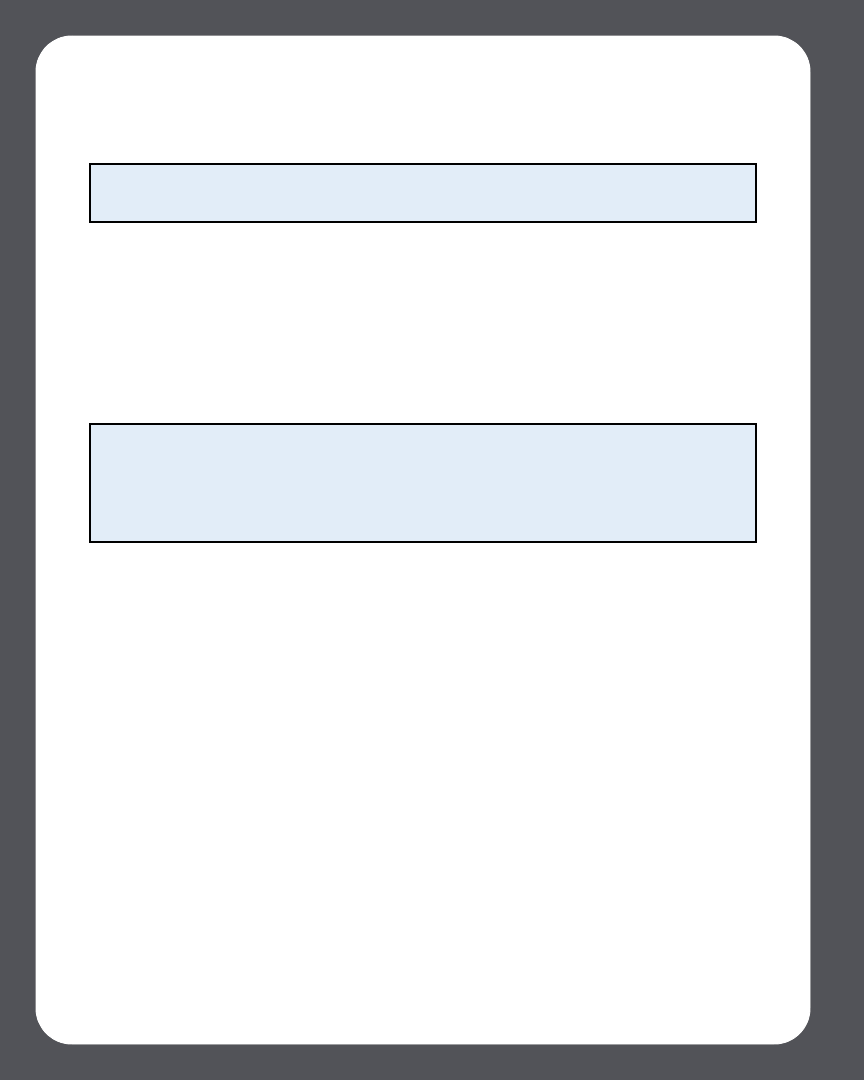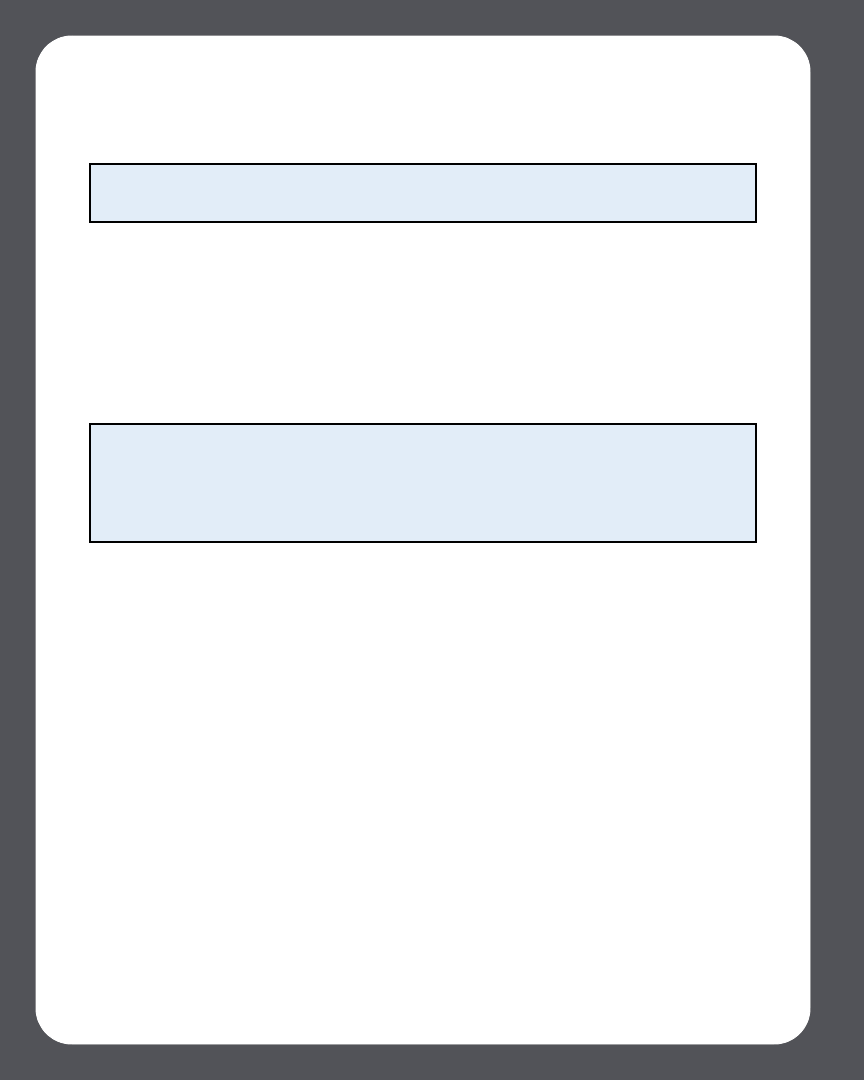
Sonos Multi-Room Music System User Guide7-10
like to play from, the frequency of the alarm, and the volume setting. Press OK
after each entry.
4. Select Advanced to choose additional alarm preferences:
• Alarm duration — select the length of time you want the alarm music to play
• Include linked zones — if you select Yes, the alarm will play in the zones that are
linked together when the alarm goes off (not in the zones that were linked
together at the time the alarm was set.)
• Show clock on this Controller— if you select Yes, the clock will display on this
Controller when the alarm goes off.
• Shuffle music —select Yes if you want the play mode for the selected alarm
music set to shuffle.
5. Press Save Alarm when you finish choosing the alarm settings.
Deleting an alarm
1. From the Music menu, select Clock and Alarms>Alarms.
2. Use the scroll wheel to highlight the alarm you wish to delete, and press Delete
Alarm.
Setting a sleep timer
1. From the Music menu, select Clock and Alarms>Sleep Timer.
2. Use the scroll wheel to select a sleep timer duration, and press OK.
Note: If the music you’ve selected is not available (such as an Internet radio station
that has dropped off), your alarm will play the Sonos chime instead.
Note: When an alarm sounds, the clock will display on the Controller that was used
to set the alarm. If you want the clock to display on another handheld Controller, be
sure to edit the alarm using the desired Controller. From the Music menu, select
Clocks and Alarms>Alarms, and then select Advanced>Show Clock on this
Controller.