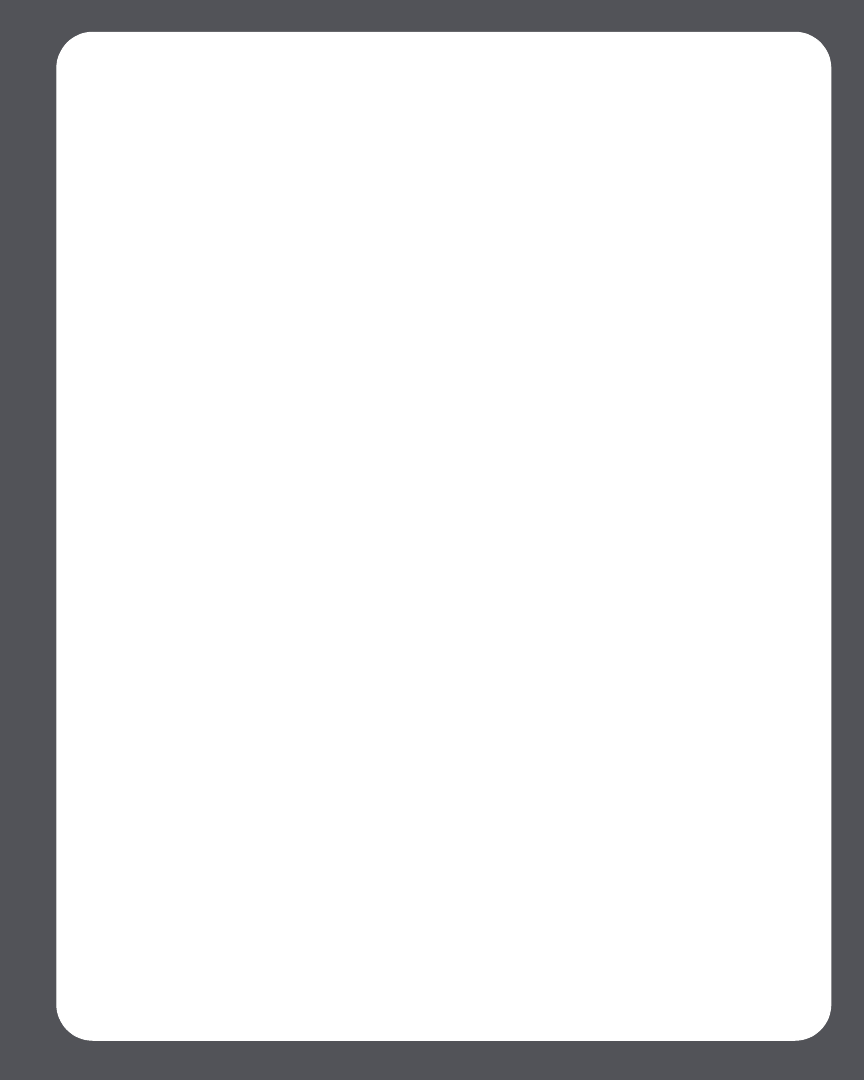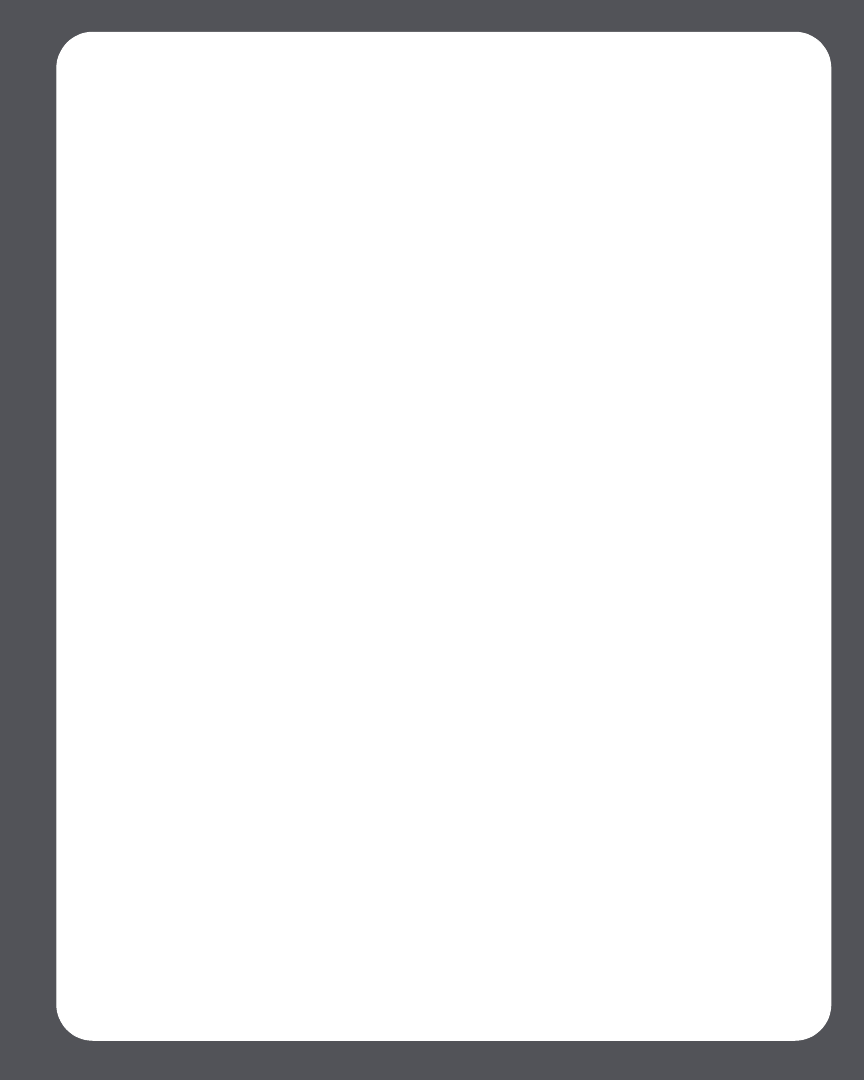
Chapter 7: The Sonos® Controller 7-9
Clock and Alarms
This section discusses how to use the clock and alarms features on your handheld
Controller. For help using the Desktop Controller, go to Clock and Alarms.
Setting date and time
1. From the Music menu, select Clocks and Alarms.
2. Select Date and Time Settings.
3. Choose one of the following options:
• Select Time Zone. Use the scroll wheel to select your time zone from the list, and
then press OK. Next, select Date and use the scroll wheel to set today’s date,
pressing OK after each entry. If desired, you can change the date and time
display formats by selecting the corresponding options from the Date and
Time Settings menu.
•Or, select Select Date and Time from the Internet, and then press OK. Select
On or Off. When this is on, your Sonos system will periodically update the date
and time from the Internet. If desired, you can change the date and time display
formats by selecting the corresponding options from the Date and Time
Settings menu.
• Or, you can set the date and time manually. Select Date and press OK. Use the
scroll wheel to select today’s date, pressing OK after each entry. Follow the same
process to set the time by selecting Time from the Date and Time Settings
menu. If desired, you can change the date and time display formats by selecting
the corresponding menu options.
Adding an alarm
1. From the Music menu, select Clock and Alarms>Alarms.
2. Press New Alarm.
3. Use the scroll wheel to select the desired settings for this alarm, including the
alarm time, the zone you would like the alarm to play in, the music source you’d