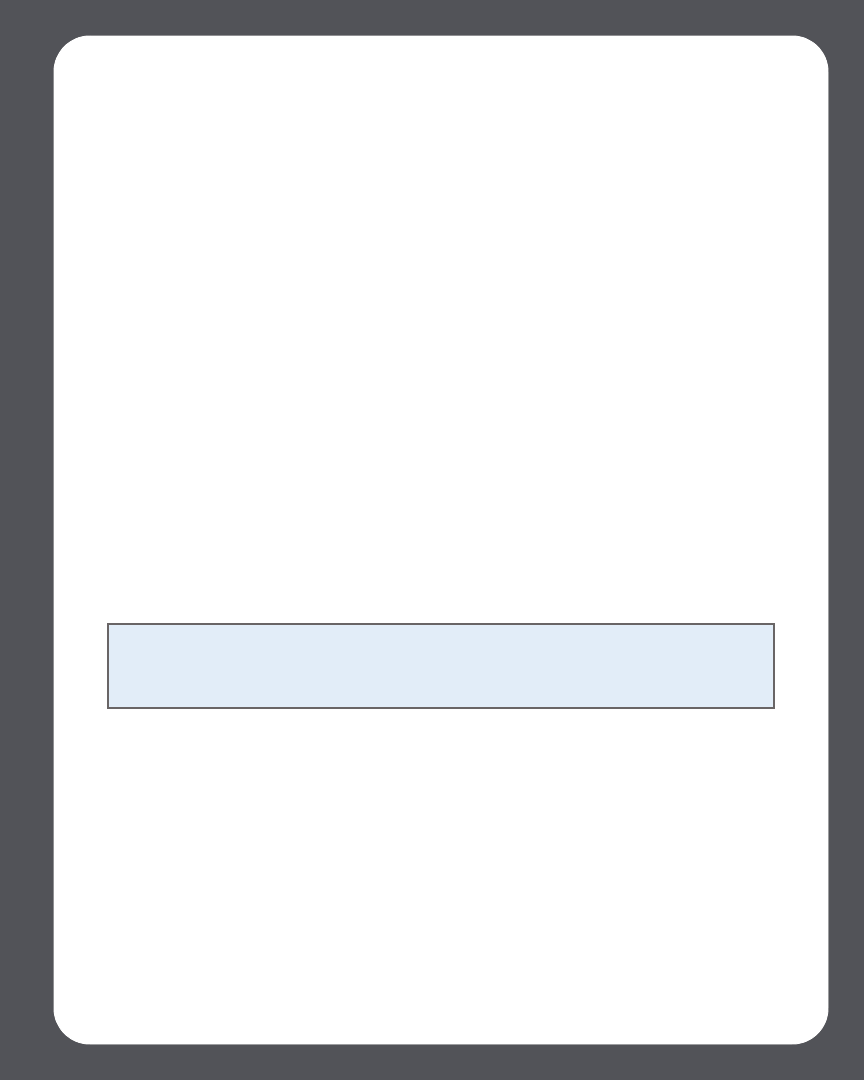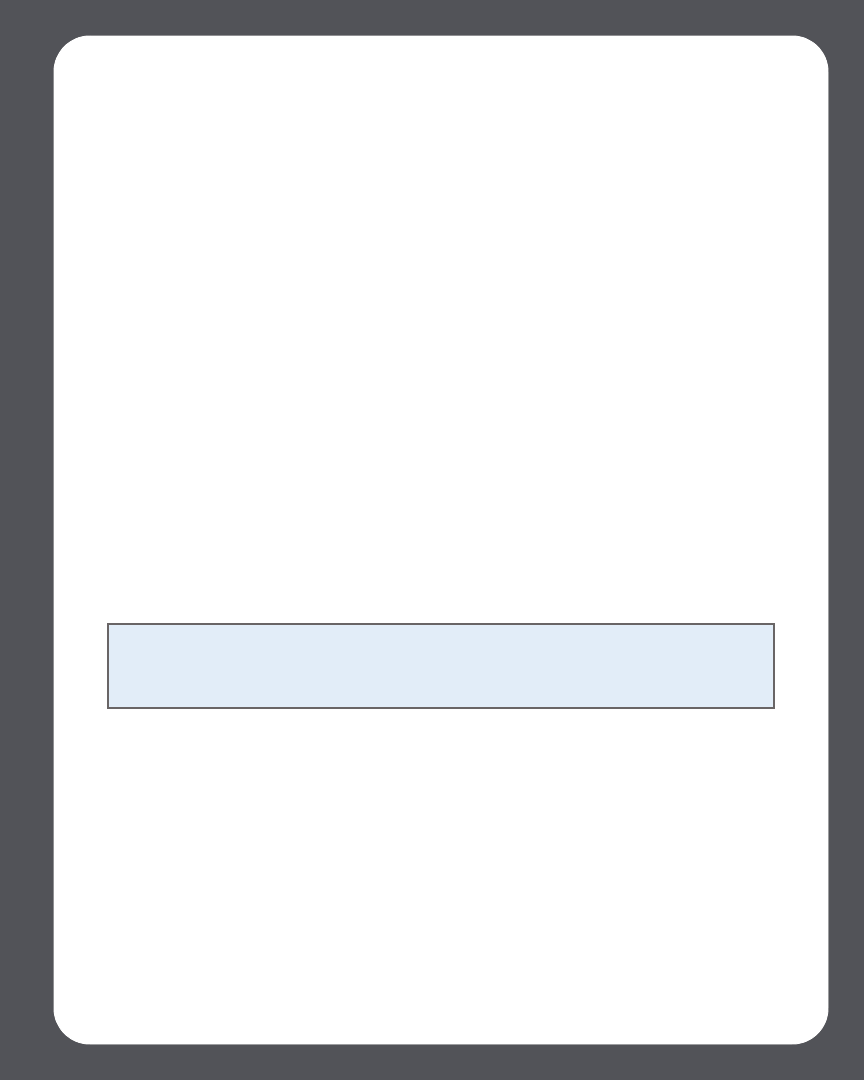
Chapter 6: Desktop Controller for Macintosh
6-7
Setting software update preferences
1. From the Sonos menu, select Preferences.
2. Select the Updates tab.
3. Choose the desired setting from the Software Update Notifications section.
Downloading software updates
1. From the Sonos menu, select Check for Updates.
2. If there are updates available, select Update Now to download.
•Your ZonePlayers as well as your Desktop Controller software will be updat-
ed, as all Sonos components must carry the same software version number. This
process may take several minutes per device, depending upon your network
connection. Your Sonos Desktop Controller software will automatically
quit and then re-open during the update process.
• Software updates to your handheld Sonos Controller must be initiated from
the Controller, so if you have recently updated the Desktop Controller software,
you will be prompted to update the handheld Controller the next time you use
it. Simply follow the on-screen prompts.
• If your software is up to date, the message “Your Sonos Multi-Room Music
System is up to date. No updates are required” will appear instead.
ZonePlayer software updates
One or more ZonePlayers may need to be updated when you purchase a new
ZonePlayer with a later software version, or if you plug in a ZonePlayer that was not in
use when you performed your last software update. If a ZonePlayer’s software version
gets out of sync from the rest of your Sonos Multi-Room Music System components,
Caution: Do not disconnect power from your ZonePlayer(s), or in any way
disable your Sonos Multi-Room Music System while this process is running.
Contact Sonos Customer Support if an error occurs.