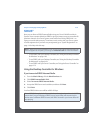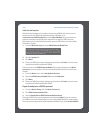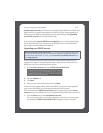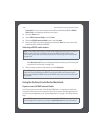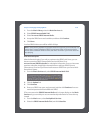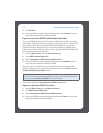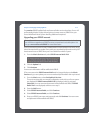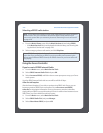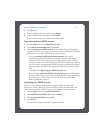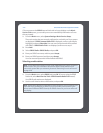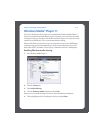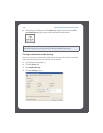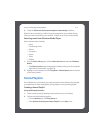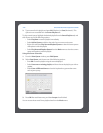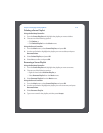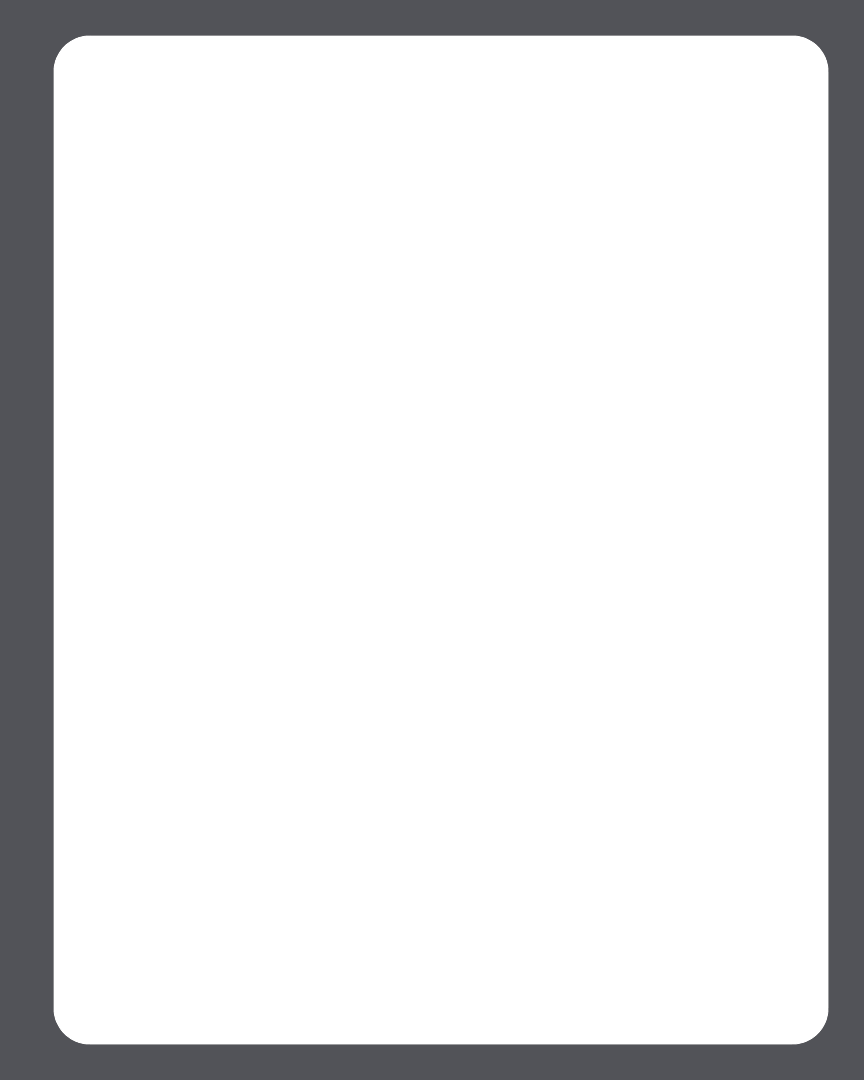
Chapter 4: Managing and Playing Music
4-73
4. Press OK again.
5. Enter your SIRIUS user name, and then press Accept.
6. Enter your SIRIUS password, and then press Accept.
Your user name and password will be verified with SIRIUS.
If you already have a SIRIUS account
1. From the Music menu, select Music Service Trials.
2. Select SIRIUS Internet Radio Trial and press OK.
3. Select I already have a SIRIUS account, and then follow the on-screen prompts
to set up your Sonos music system. (If you do not know your SIRIUS user name and
password, you can contact SIRIUS directly to retrieve them.)
• If you are a standard SIRIUS Satellite Radio subscriber, your current
subscription level includes SIRIUS Internet Radio at standard audio quality -
32Kbps. However, Sonos requires premium audio quality streams - 128 Kbps.
Your Sonos system comes with a free 30-day, SIRIUS Internet Radio trial. After the
trial, if you want to keep listening to SIRIUS using your Sonos Multi-Room Music
System, simply contact SIRIUS and upgrade your SIRIUS account to a premium
level
subscription. See Upgrading your SIRIUS account below.
• If you are already a premium SIRIUS service subscriber (premium Satellite Radio
or Internet Radio service) Sonos will automatically skip the 30-day trial and give
you instant access to SIRIUS from your Sonos Multi-Room Music System.
Nothing additional is required.
Upgrading your SIRIUS account
After you contact SIRIUS to upgrade your account to a premium service level
subscription, simply update Sonos with your SIRIUS membership information and
you’ll have instant access to SIRIUS from your Sonos Multi-Room Music System.
1. From the Music menu, select Music Service Trials.
2. Select SIRIUS Internet Radio Trial, and press Manage.
3. Select Subscribe to SIRIUS, and press OK.
4. Press OK again.
Your user name and password will be verified with SIRIUS.