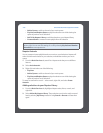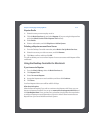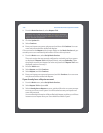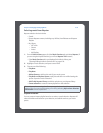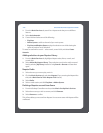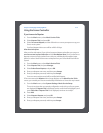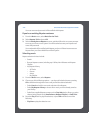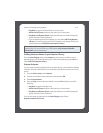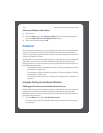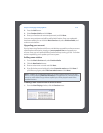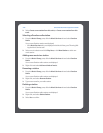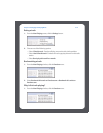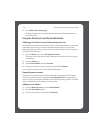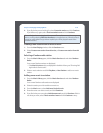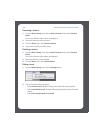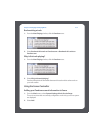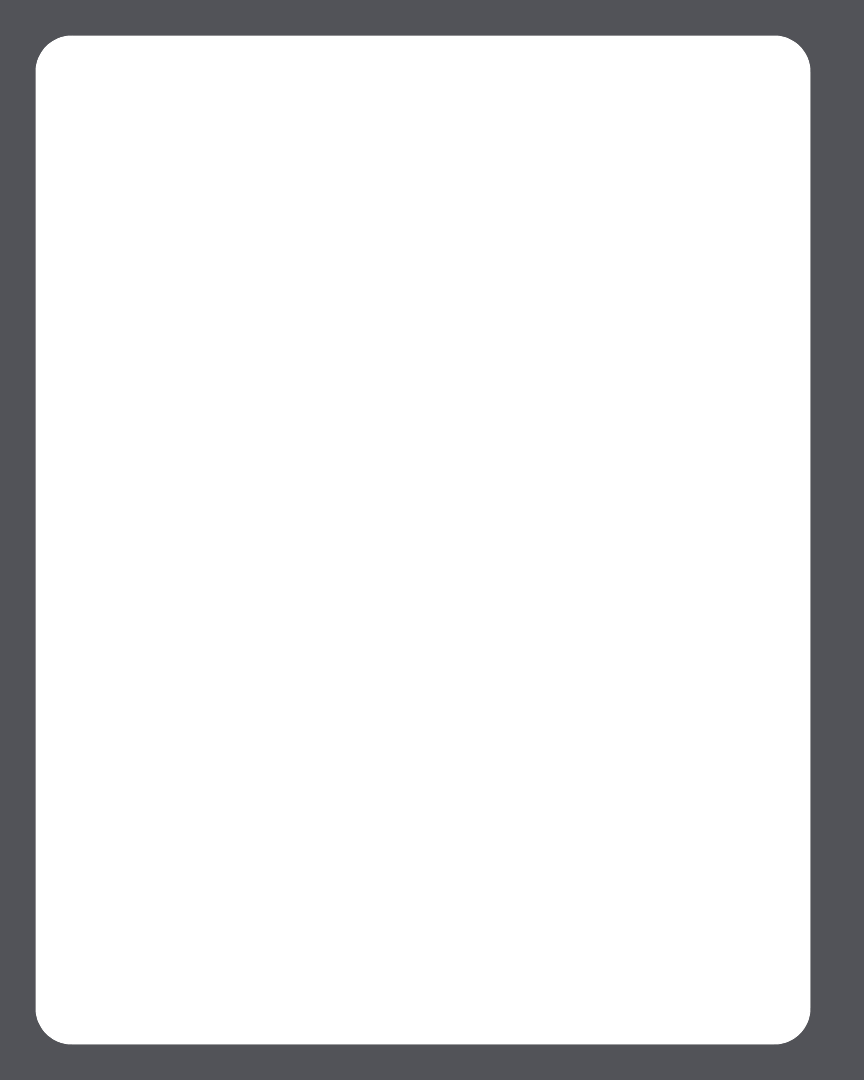
Sonos Multi-Room Music System User Guide4-44
Selecting a Napster radio station
1. Select a zone.
2. From the Music menu, select Napster>Radio. (If you are using the Napster free
trial, select Music Service Trials>Napster Trial instead.)
3. Select a radio station, and press OK.
Pandora®
If you’re a Pandora customer, you’ve got everything you need to start enjoying Pandora
on your Sonos system. Sonos can connect directly to Pandora, the music discovery
service, so you can listen to Pandora radio stations, create new stations, and rate music
using your SonosMusic System.
Pandora offers two types of subscription accounts - a free ad-based account, and a paid
subscription account. If you are a free subscriber, Pandora will serve you ads when
playing Pandora on your Sonos system. If you are a paid subscriber, Pandora will serve
you ad-free radio streaming.
• To use Pandora with your Desktop Controller, see "Using the Desktop Controller
for Windows" on page 4-44.
• To use Napster with your Desktop Controller, see "Using the Desktop Controller
for Macintosh" on page 4-37.
• To use Pandora with your Sonos Controller, see "Using the Sonos Controller" on
page 4-51.
Using the Desktop Controller for Windows
Adding your Pandora account information to Sonos
Pandora offers two types of subscription accounts - a free ad-based account, and a paid
subscription account. If you are a free subscriber, Pandora will serve you ads when
playing Pandora on your Sonos system. If you are a paid subscriber, Pandora will serve
you ad-free radio streaming.
1. From the Music menu, select Set Up Music Services.
The music services that are currently configured to work with your Sonos system
are displayed.