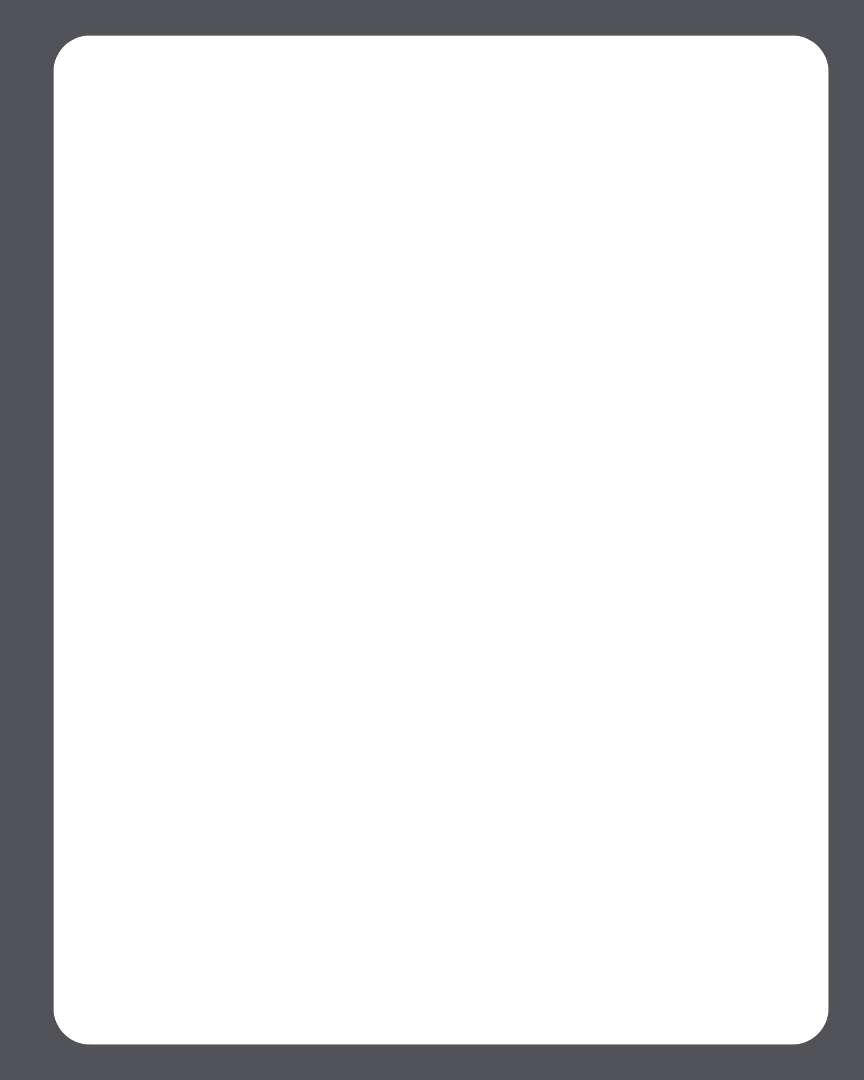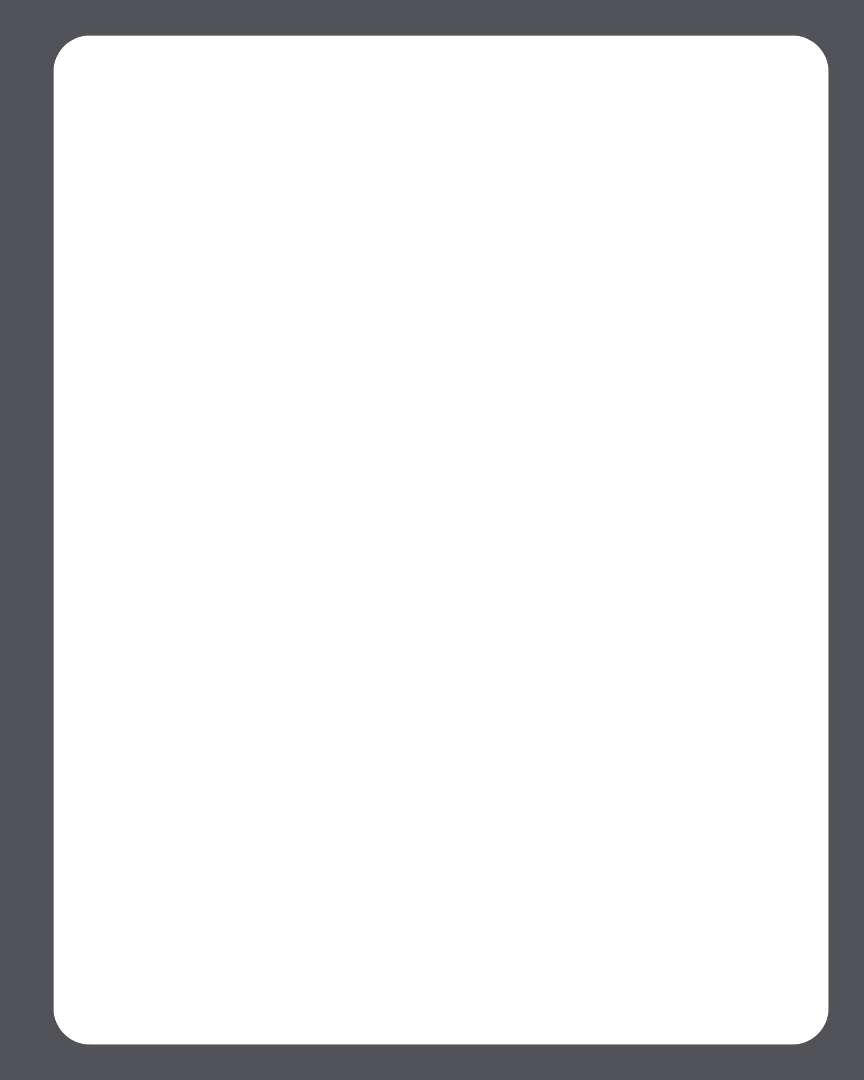
Chapter 4: Managing and Playing Music
4-35
3. Select Napster, and click Next.
4. Select Napster, and click Next.
5. Enter your Napster user name and password, and click Next. Your user name and
password will be verified with Napster.
If you already have a Napster account
1. From the Music menu, select Set Up Music Services.
2. Select Napster Trial and press OK.
3. Select I already have a Napster account, and then follow the on-screen prompts
to set up your Sonos music system. You will be asked to enter your Napster user
name and password.
Your membership information will be verified with Napster, and then you will have
instant access to Napster from your Sonos Multi-Room Music System.
Selecting music from Napster
Napster selection choices include:
•Search
• Browse Napster content, including top 100 lists, New Releases and Napster
Playlists
•My Napster Library
• All Tracks
•Genres
•Artists
•My Playlists
4. From the Music Library pane, click the Music Services tab, and select Napster. (If
you are using the Napster free trial, you will see Napster Trial instead.)
•If the Music Services tab is not displayed in the Music Library, see
"Showing/hiding the Music Services tab" on page 4-26.
5. Highlight a music selection, and right-click.
6. Choose one of the following:
• Play Now
•Play Next