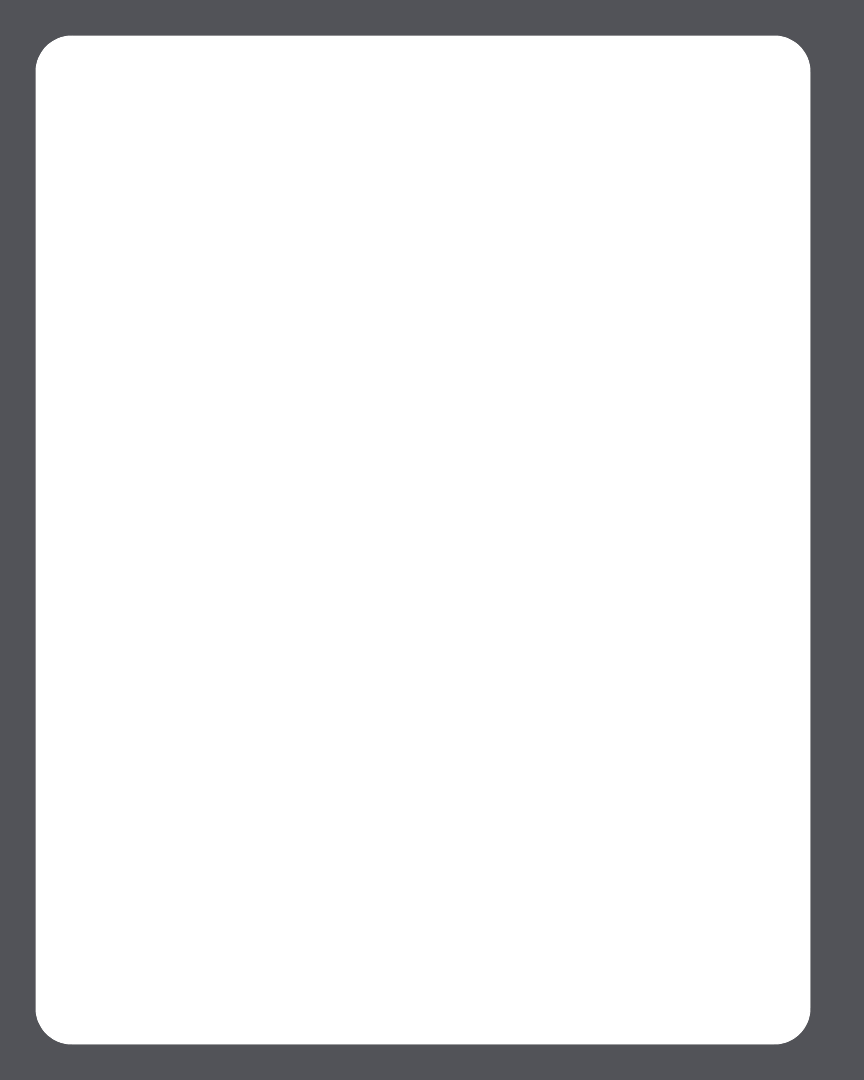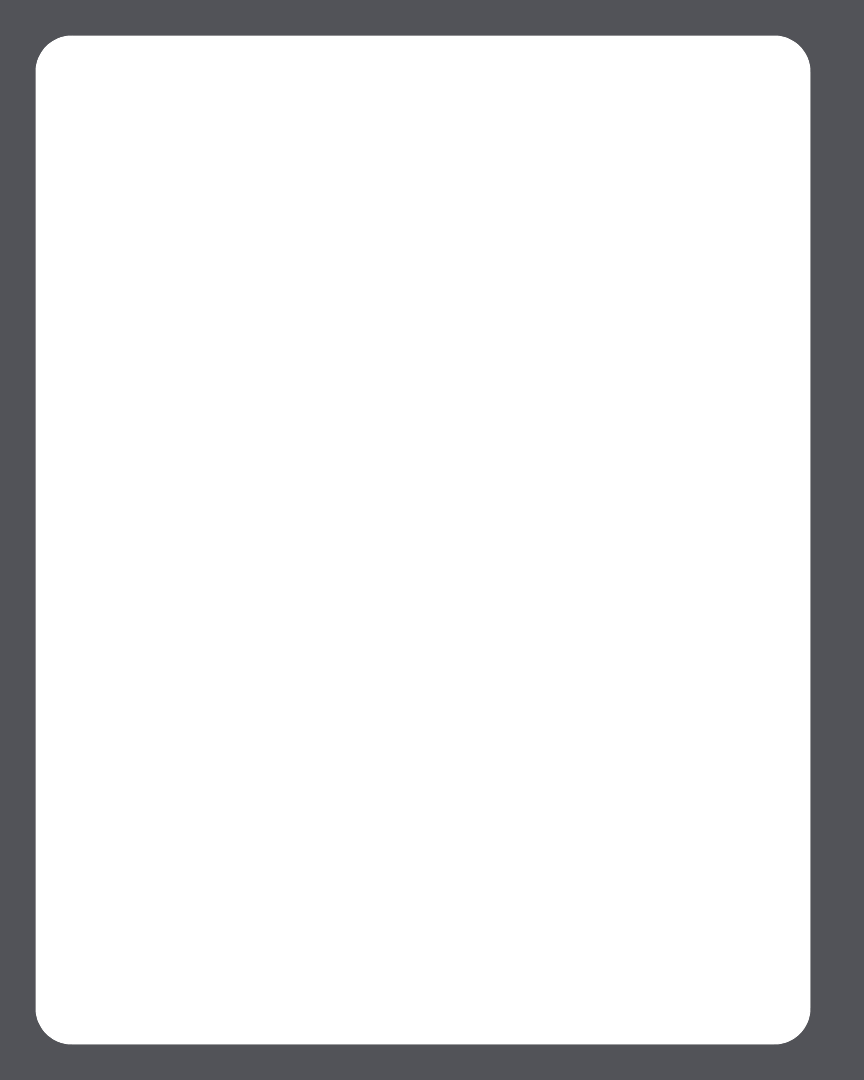
Sonos Multi-Room Music System User Guide4-4
Sharename is the name of the top level shared folder, or click Browse to
search for it.
b. If it is not shared anonymously, enter the user name and password of a user
with permission to access this folder, and click Next.
c. Click OK to confirm.
Removing a shared folder
1. From the Music Library Setup screen, highlight the share you want to remove
from the list, and click Remove.
2. Click Yes to confirm.
Updating your music index
If you add new music to a music folder that is already indexed, you can update your
music index in order to add this music to your library.
1. From the Music menu, select Update Music Index Now.
2. Click Yes to confirm.
3. The message, “Updating Music Index” appears at the bottom of the screen. When
the update is complete, the message “Ready” appears.
Resetting music library permissions
Some music services may automatically change the permissions on your music folders
when you add new music, so that Sonos can no longer access your music. If your music
service does this, you can change the preference setting below to allow Sonos to reset
permissions when your music index is updated. You should not set this preference
unless you need to, as it takes longer to update your music index when this box is
checked.
1. From the File menu, select Preferences.
2. Click the Advanced tab.
3. Check the Fix Permissions when updating the music index on this computer
box, and click OK.
Scheduling music index updates
You can set your music system to automatically update your music index at the same
time each day.