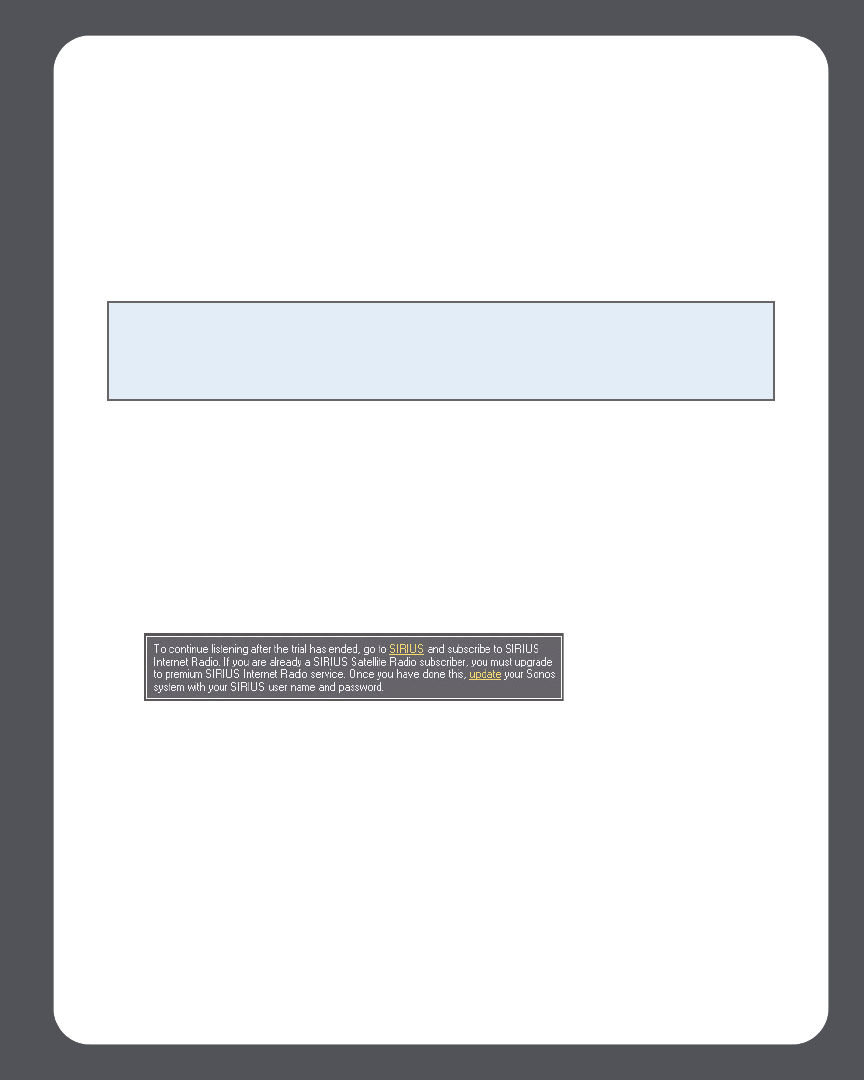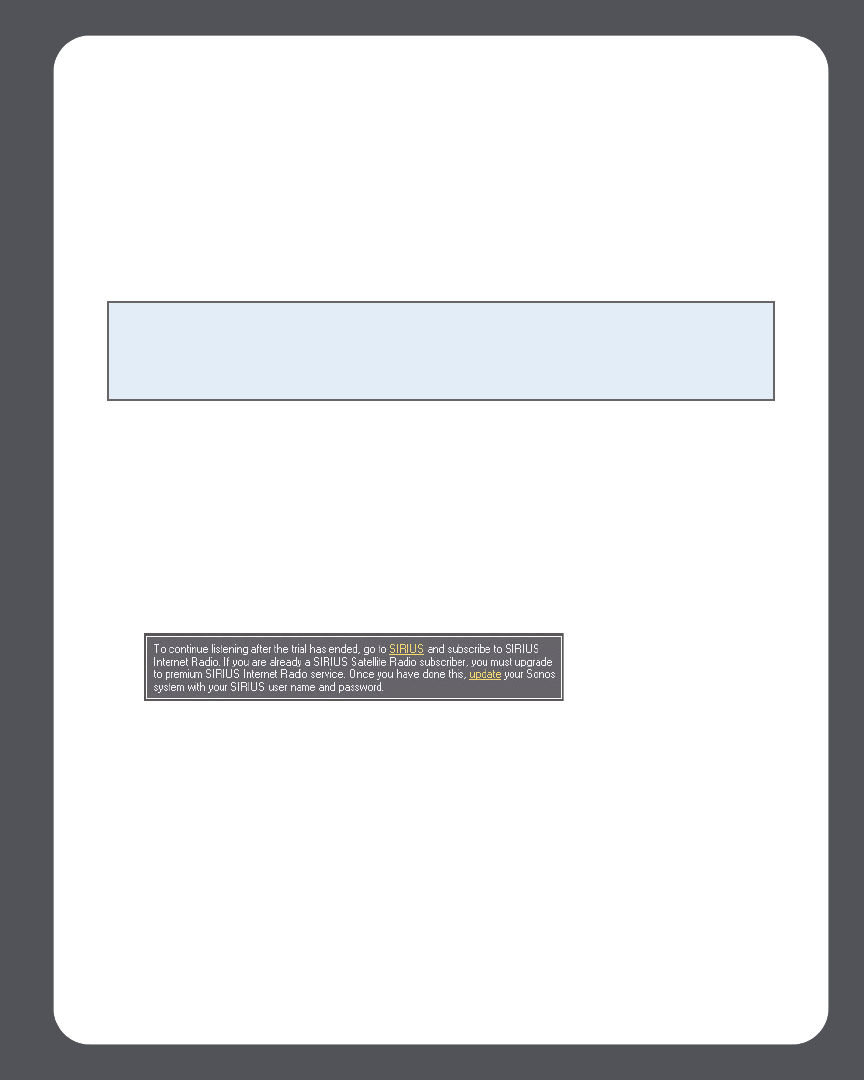
Chapter 4: Managing and Playing Music
4-69
1. From the Music Library, select the Music Services tab.
2. Select SIRIUS Internet Radio Trial.
3. Select I’m new to SIRIUS Internet Radio.
4. Accept the SIRIUS terms and conditions, and then click Continue.
5. Click Done.
Your free SIRIUS trial account will be valid for 30 days.
After the trial expires
After the free trial expires, if you wish to continue using SIRIUS with Sonos, you can
become a premium SIRIUS Internet Radio Service subscriber. Go to
www.sonos.com/SIRIUS/subscribe for subscription information. Once you become a
premium subscriber, simply follow the steps below to add your SIRIUS account
information to Sonos and you’ll have instant access to SIRIUS from your Sonos Multi-
Room Music System.
1. From the Music Services tab, select SIRIUS Internet Radio Trial.
2. Click the Update link.
3. Click Continue.
4. Enter your SIRIUS user name, and password, and then click Continue. Your user
name and password will be verified with SIRIUS.
IF for some reason the SIRUIUS Internet Radio trial no longer displays on the Music
Services tab, you can add your account membership information to Sonos this way
instead:
1. From the Music menu, select Set Up Music Services.
2. Select the SIRIUS Internet Radio Trial, and click Subscribe.
Note: SIRIUS allows playback of one radio channel at a time in your household. This
means that if you are listening to SIRIUS in your home office, and someone in the
kitchen starts a different SIRIUS channel, the SIRIUS channel in your home office will
stop playing.