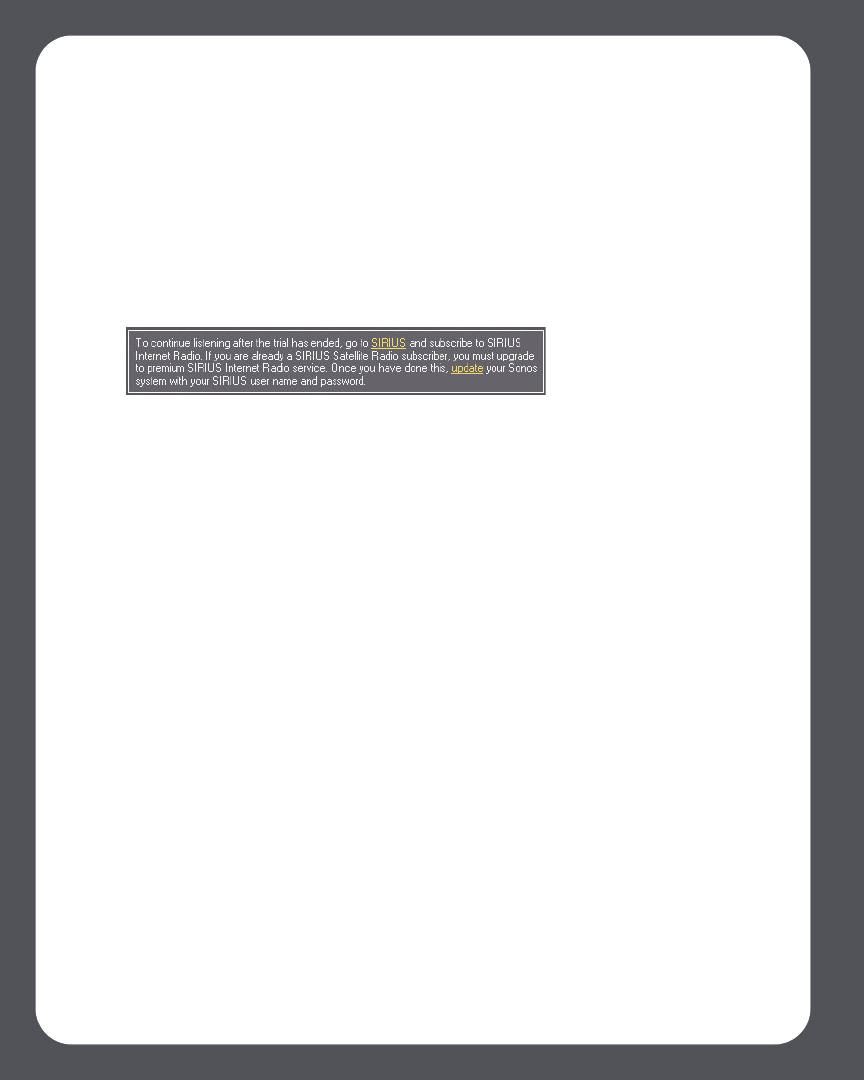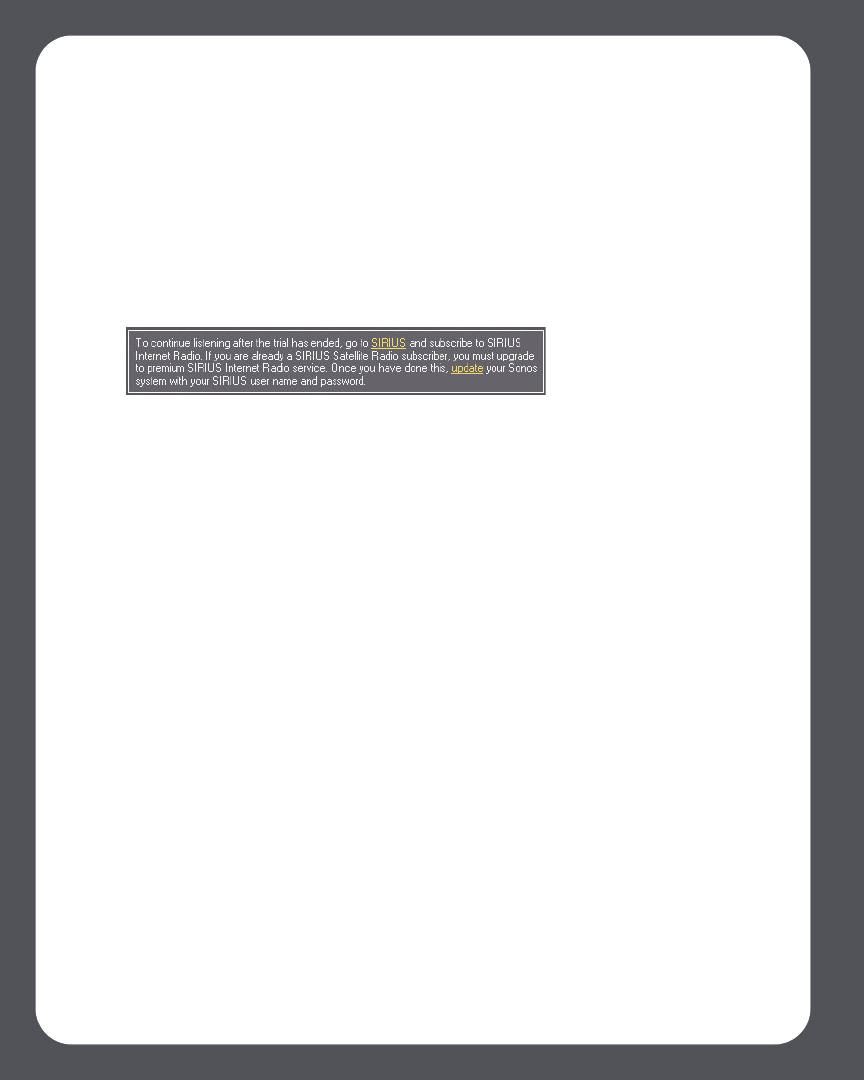
Sonos Multi-Room Music System User Guide4-66
After the trial expires
After the free trial expires, if you wish to continue using SIRIUS with Sonos, you can
become a premium SIRIUS Internet Radio Service subscriber. Go to
www.sonos.com/SIRIUS/subscribe and click Subscribe Now. Once you become a
premium subscriber, simply follow the steps below to add your SIRIUS account
information to Sonos and you’ll have instant access to SIRIUS from your Sonos Multi-
Room Music System.
1. From the Music Services tab, select SIRIUS Internet Radio Trial.
2. Click the Update link.
3. Click Next.
4. Enter your SIRIUS user name, and password, and then click Next. Your user name
and password will be verified with SIRIUS.
IF for some reason the SIRIUS Internet Radio trial no longer displays on the Music
Services tab, you can add your account membership information to Sonos this way
instead:
1. From the Music menu, select Set Up Music Services.
2. Select the SIRIUS Internet Radio Trial, and click Subscribe.
3. Click Next.
4. Enter your SIRIUS user name, and password, and then click Next. Your user name
and password will be verified with SIRIUS.
If you already have a SIRIUS account
1. From the Music Library, click the Music Services tab.
2. Click SIRIUS Internet Radio Trial.
3. Select I already have a SIRIUS Internet Radio account.
Enter your SIRIUS user name and password, and then click Next. (If you do not know
your SIRIUS user name and password, you can contact SIRIUS directly to retrieve them.)
Your user name and password will be verified with SIRIUS. If you are a standard SIRIUS