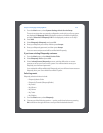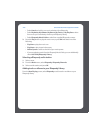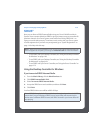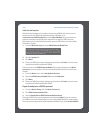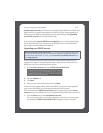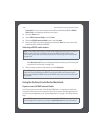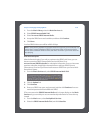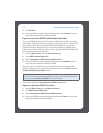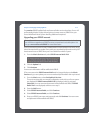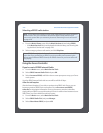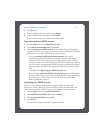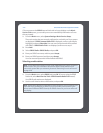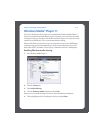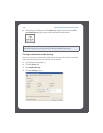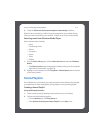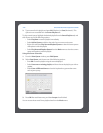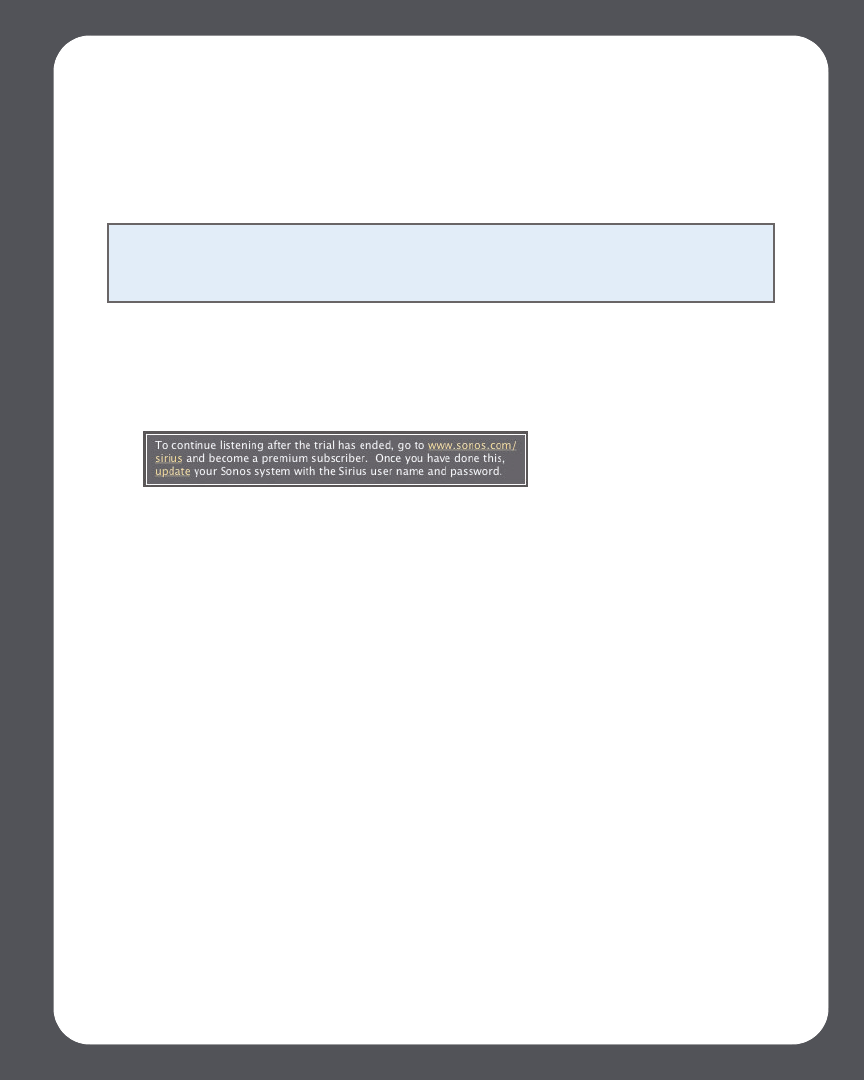
Chapter 4: Managing and Playing Music
4-71
For premium SIRIUS Satellite Radio and Internet Radio service subscribers, Sonos will
automatically skip the 30-day trial and give you instant access to SIRIUS from your
Sonos Multi-Room Music System. Nothing additional is required.
Upgrading your SIRIUS account
Once you become a premium SIRIUS Satellite Radio or Internet Radio subscriber, simply
follow the steps below to update Sonos with your membership information and you’ll
have instant access to SIRIUS from your Sonos Multi-Room Music System.
1. From the Music Services tab, select SIRIUS Internet Radio Trial.
2. Click the Update link.
3. Click Continue.
Your account information will be verified with SIRIUS.
IF for some reason the SIRIUS Internet Radio trial no longer displays on the Music
Services tab, you can update your account membership information this way instead:
1. From the Music menu, select Set Up Music Services.
The music services that are currently configured to work with your Sonos system
are displayed. If SIRIUS Internet Radio Trial is displayed, select it, and press
Subscribe. Your user name and password will be verified with SIRIUS. If SIRIUS
Radio Trial is not displayed, continue on to step 2.
2. Press the Add button.
3. Select SIRIUS Internet Radio, and click Continue.
4. Select SIRIUS Internet Radio, and click Continue.
5. Enter your SIRIUS user name and password, and click Continue. Your user name
and password will be verified with SIRIUS.
Note: If you wish to continue using SIRIUS with Sonos after the trial period ends,
you will have to upgrade your SIRIUS account to a premium level subscription. You
can go to www.sonos.com/SIRIUS for more information.