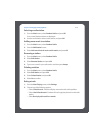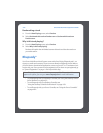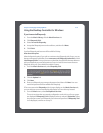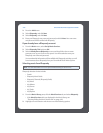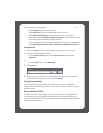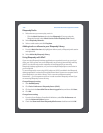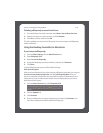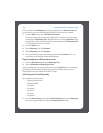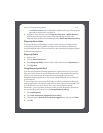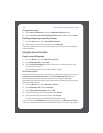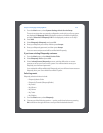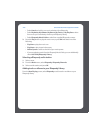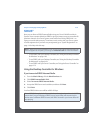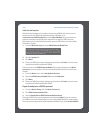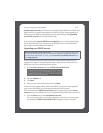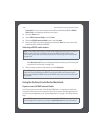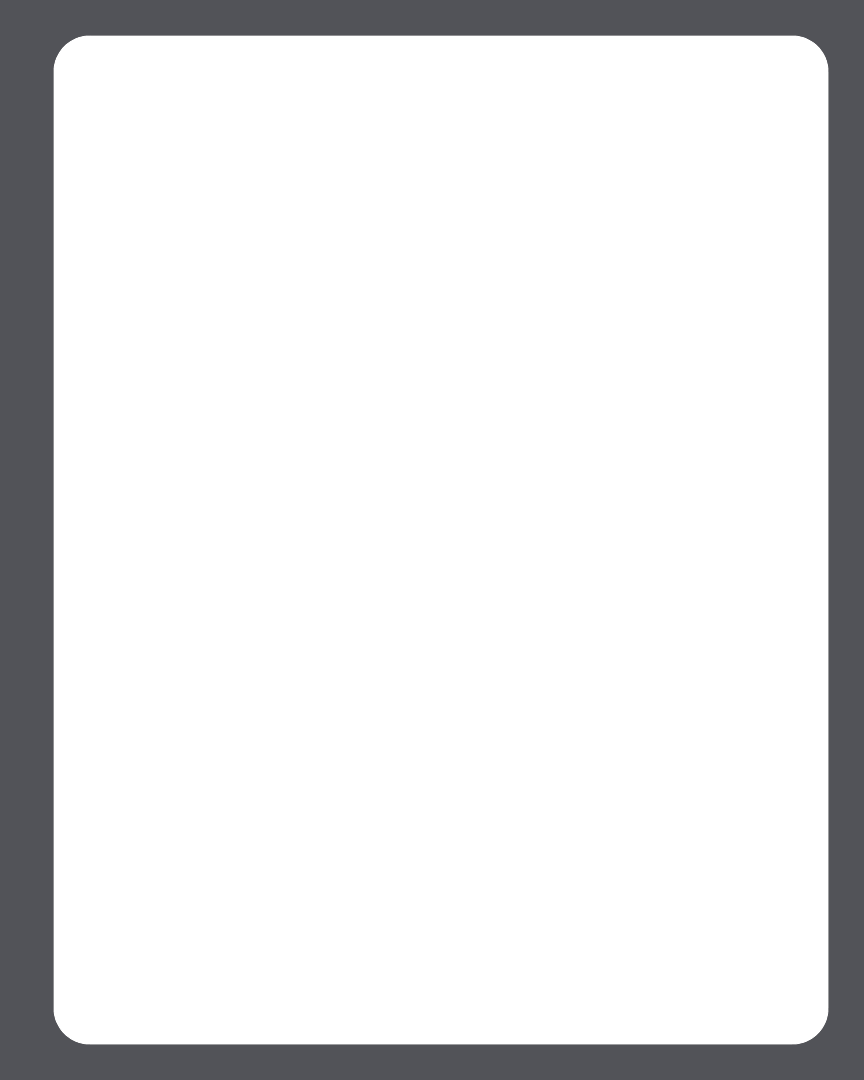
Chapter 4: Managing and Playing Music
4-61
•If the Music Services tab is not displayed in the Music Library, see "Showing/hid-
ing the Music Services tab" on page 4-26.
2. Highlight a music selection, and click Play Now, Play Next, or Add to Queue to
add it to the end of your music queue. If you are selecting music from the
Rhapsody Music Guide, you can additionally select Add To My Rhapsody Library.
Rhapsody Music Guide
The Rhapsody Music Guide displays a variety of music selections, including a list of
music genres, top artists, top albums, and top tracks, new releases and Rhapsody-
recommended selections. Click any of the links to browse through the Rhapsody Music
Guide and make selections.
Rhapsody Radio
1. Select a zone.
2. Click the Music Services tab.
3. Select Rhapsody Radio, and then select a radio station from the My Stations list.
4. Click Play Now.
Using Rhapsody with UPnP
If you are using Rhapsody’s desktop application to organize the music on your local
drive, your Sonos system can access Rhapsody’s server using Universal Plug and Play
(UPnP). You should only use this method to access Rhapsody if you are using
Rhapsody’s desktop application, or if you have multiple Rhapsody accounts active in
your household.
To access Rhapsody’s server using UPnP, make sure UPnP is enabled in the Rhapsody
desktop application so that the Sonos Multi-Room Music System can recognize it and
show Rhapsody in your Music Library. This is a one-time preference setting.
Remember— your computer must be on in order to stream Rhapsody content if you
are accessing Rhapsody’s server this way.Change Rhapsody setting:
1. Start RealRhapsody.
2. Click Tools>Preferences>Rhapsody Server (UPnP).
3. Click to check the Start UPnP Server Once Logged In box, and then click Start.
4. Click OK.