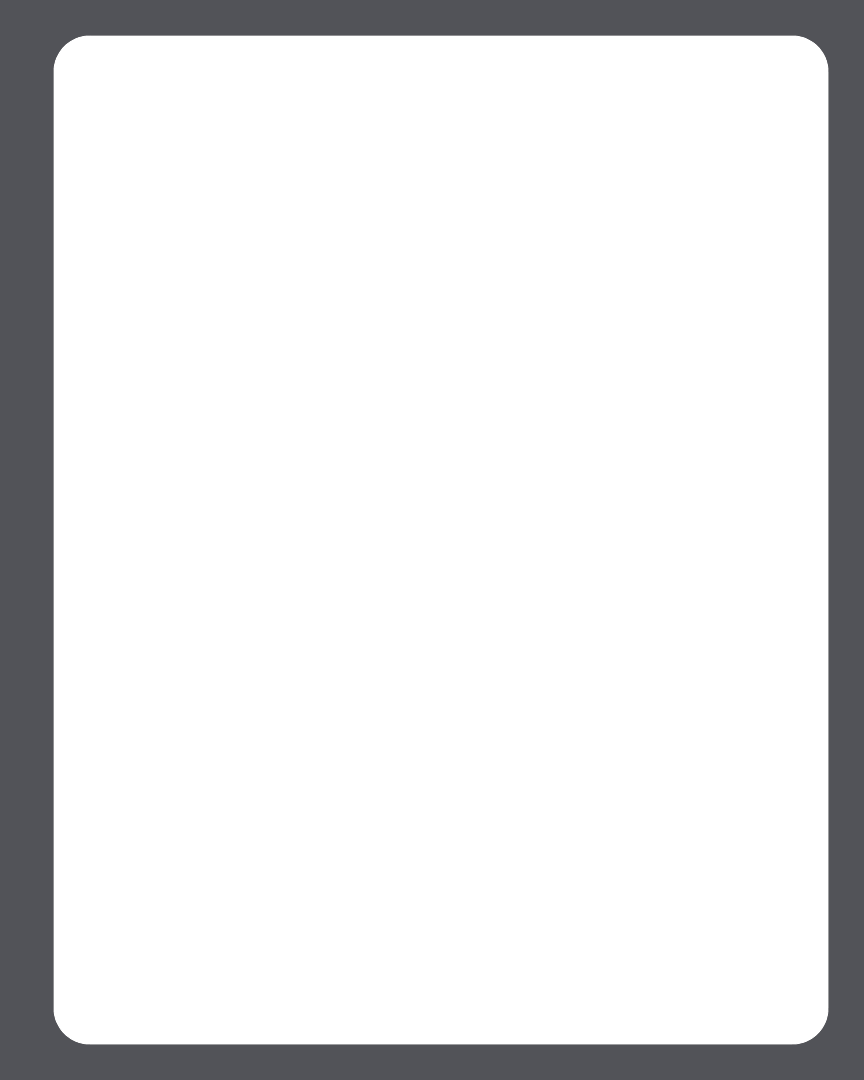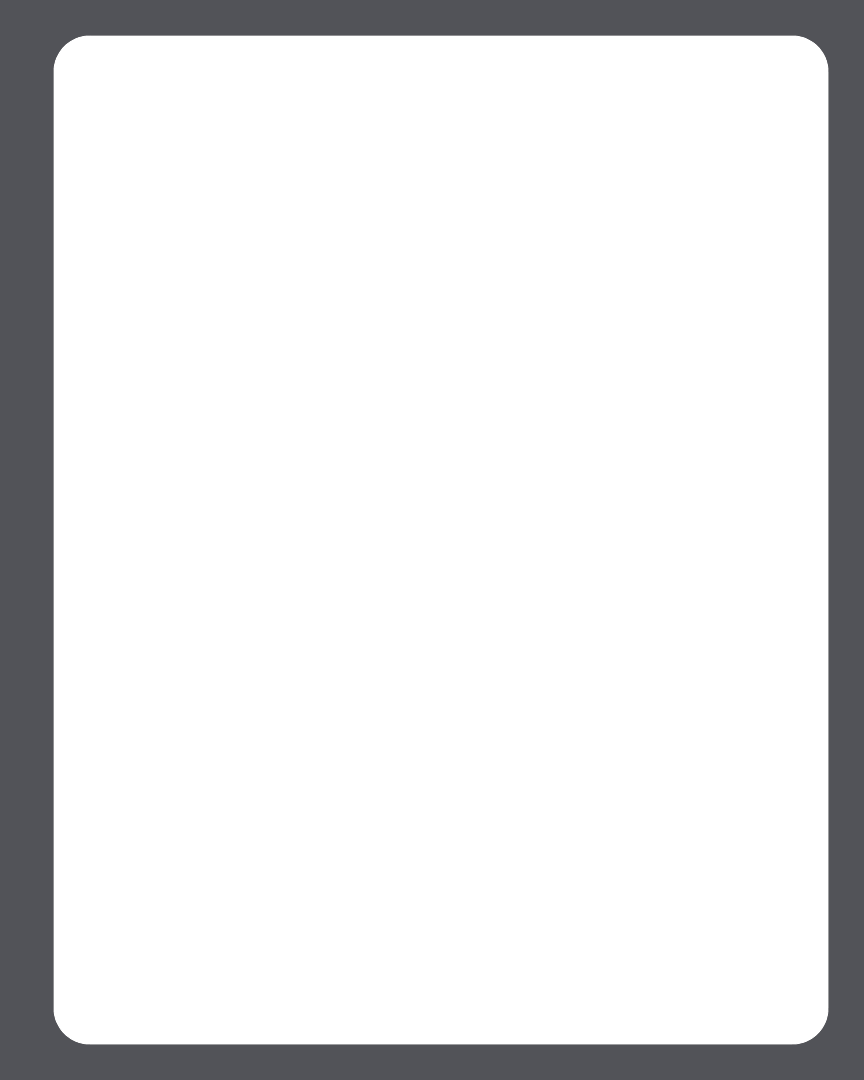
Chapter 2: System Setup
2-17
Using the Sonos Controller
1. From the Music menu, select System Settings>ZonePlayer Settings.
2. Select the ZonePlayer you want to change, and press OK.
3. Select ZonePlayer Mode, and press OK.
4. Select either Normal or Sonos Extender mode, and press OK.
When a ZonePlayer is in Sonos Extender mode, it does not display in your Zones menu.
When you change it back to normal operation using the ZonePlayer Settings screen,
it will appear as an unnamed zone and you can rename it at that time.
Equalization (Sound Settings)
You can change the sound settings (treble, bass, loudness, or balance) for each
individual ZonePlayer.
Using the Desktop Controller
Highlight a zone in the Zones pane, and then click the Equalizer button to change the
sound settings (treble, bass, loudness, balance or volume) for an individual ZonePlayer.
(You can also select Equalizer from the Play menu.)
•To change the volume for a zone group, use the group volume control on the left.
• If you have two or more zones in a group, use the Equalizer window to adjust
the volume for each zone individually.
Using the Sonos Controller
1. From the Music menu, select System Settings>ZonePlayer Settings, and press
OK.
2. Use the scroll wheel to select a zone, and press OK.
3. Select Music Equalization, and press OK.
4. Select a setting, and then use the scroll wheel to make adjustments to the control
slide that appears on the screen, and then press OK.
5. To change the settings for a ZonePlayer back to their original default values, select
Reset All.