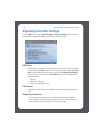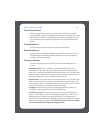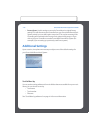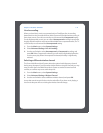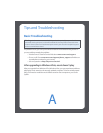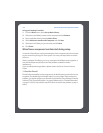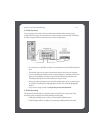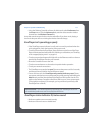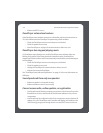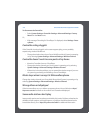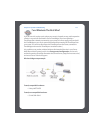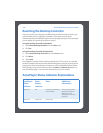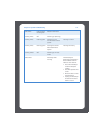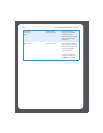Chapter A: Tips and Troubleshooting A-5
• Using the Desktop Controller software for Macintosh, select Preferences from
the Sonos menu. Click the Advanced tab, and then select another wireless
channel from the Wireless Channel list.
It may take several seconds for the switch to take effect. If you have music playing, a
short music dropout will occur during the wireless channel change.
ZonePlayer isn’t operating properly
• If the ZonePlayer status indicator is not lit and no sound is produced when the
unit is plugged in, check the insertion of the power cord.
• Check to ensure that the ZonePlayer Status indicator on the front of the Zone-
Player is illuminated and solid white. If it is flashing or solid amber, see "ZonePlay-
er has stopped playing music" on page A-6.
• Check to ensure that the green link light is lit on the Ethernet switch on the rear
panel of the ZonePlayer wired to your network.
• Move the Controller closer to the unit.
• Check to ensure there are no obstacles to impede wireless operation.
• Check your network connections.
• The ZonePlayer may need to be reset. Disconnect the power cord for 5 seconds,
and then reconnect. Wait for the ZonePlayer to restart.
• If none of these work, the ZonePlayer may need to be factory reset. Discon-
nect power, and then reconnect the power plug while pressing and holding the
Mute button until the Mute indicator light begins to flash amber. Use the Con-
troller or the Desktop Controller software to add it to your Sonos system again.
(This might be necessary if, for example, you’ve purchased a previously used
ZonePlayer from a friend.)
ZonePlayer status indicator lit, but no sound
• Make sure speakers are connected securely.
• Make sure volume is set to a suitable level.
Important Note: You should not factory reset all of your ZonePlayers at once or
your established preferences and Sonos playlists will be lost.