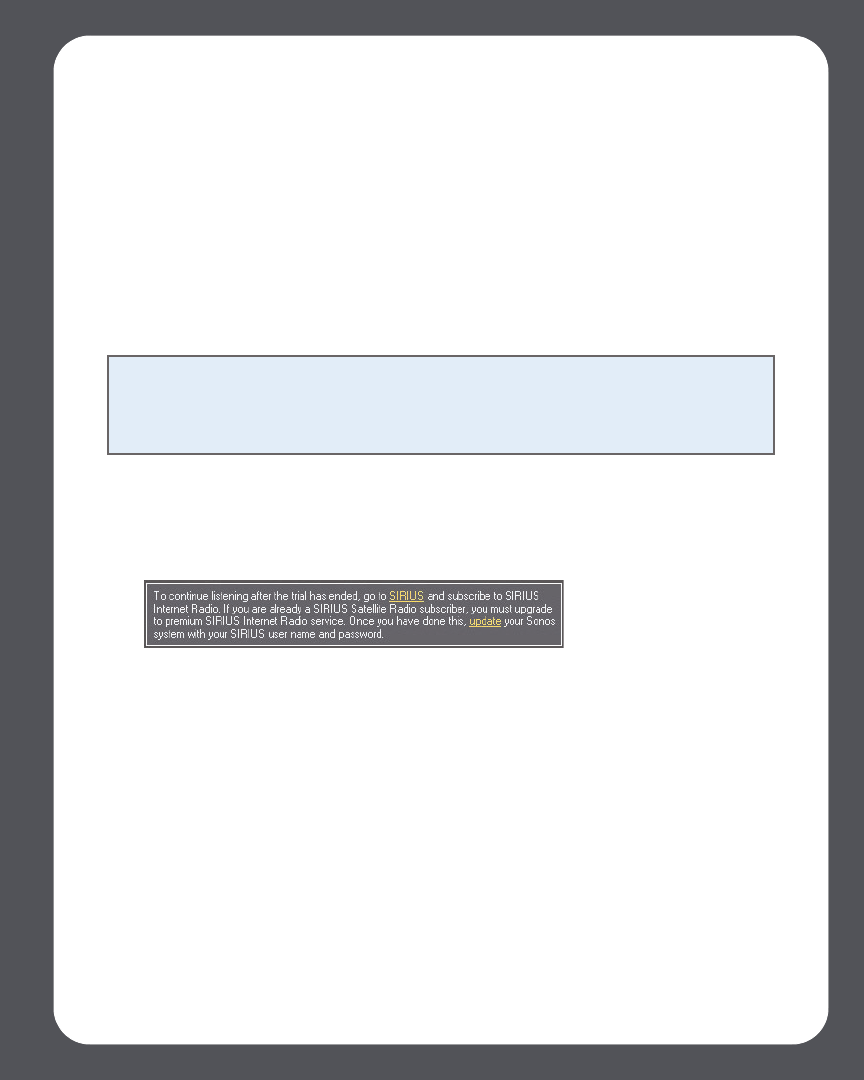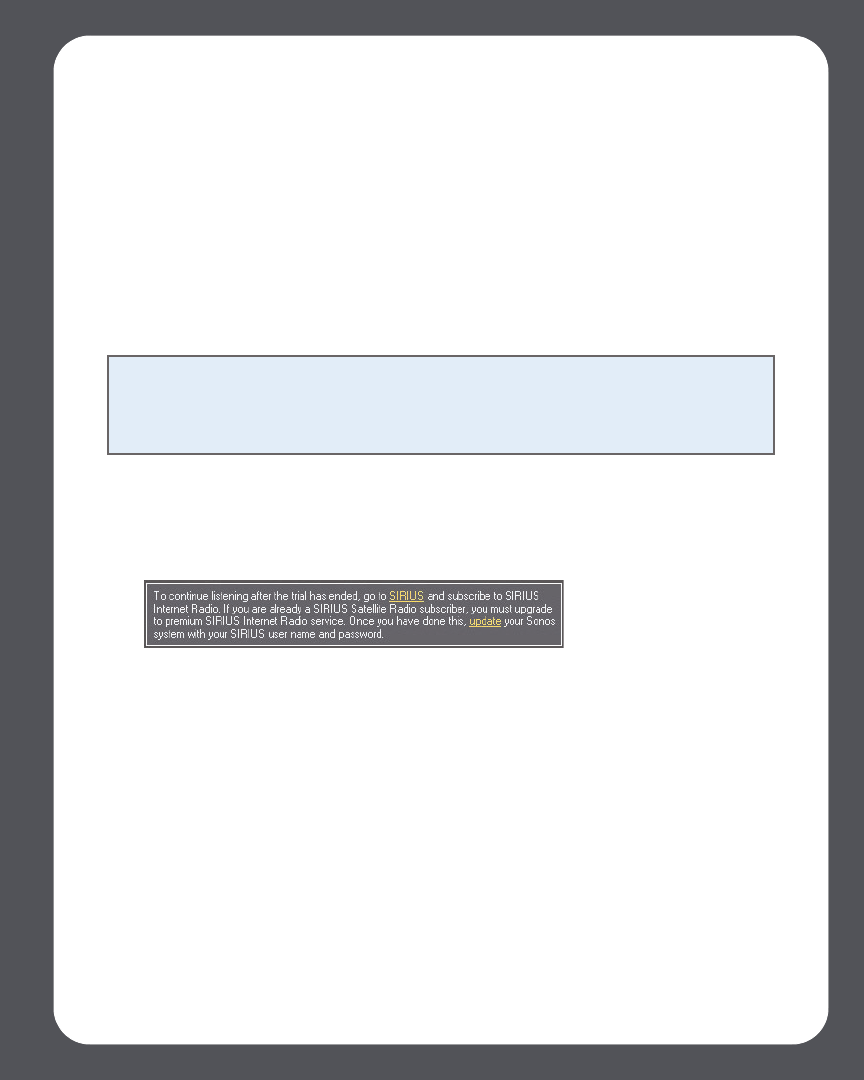
Chapter 4: Managing and Playing Music
4-67
Satellite Radio subscriber, you’ll have access to a free 30-day SIRIUS Internet Radio trial.
After the trial, if you want to keep listening to SIRIUS on Sonos, simply upgrade your
SIRIUS account to SIRIUS Internet Radio’s premium audio offering. See Upgrading
your SIRIUS account below for help with this step.
If you are already a premium SIRIUS service subscriber, Sonos will automatically skip
the 30-day trial and give you instant access to SIRIUS from your Sonos Multi-Room
Music System. Nothing additional is required.
Upgrading your SIRIUS account
Once you become a premium SIRIUS subscriber, simply follow the steps below to
update Sonos with your membership information and you’ll have instant access to
SIRIUS from your Sonos Multi-Room Music System.
1. From the Music Services tab, select SIRIUS Internet Radio Trial.
2. Click the Update link.
3. Click Next.
4. Enter your user name and password, and click Next.
Your account information will be verified with SIRIUS. (If you have not yet upgraded
your account with SIRIUS, your user name and password will not work.)
IF for some reason the SIRIUS Internet Radio trial no longer displays on the Music
Services tab, you can update your account membership information this way instead:
1. From the Music menu, select Set Up Music Services.
The music services that are currently configured to work with your Sonos system
are displayed. If SIRIUS Internet Radio Trial is displayed, select it, and press
Note to standard SIRIUS subscribers: If you wish to continue using SIRIUS with
Sonos after the trial period ends, you will have to upgrade your SIRIUS account to a
premium level subscription. You can go to www.sonos.com/SIRIUS/subscribe and
click Upgrade Now.