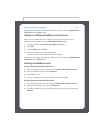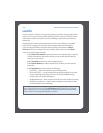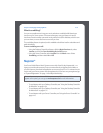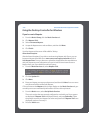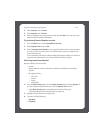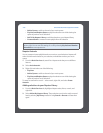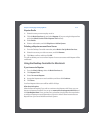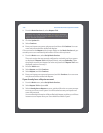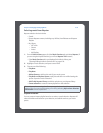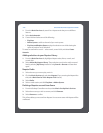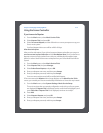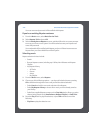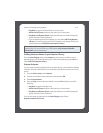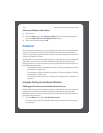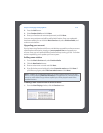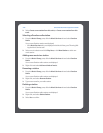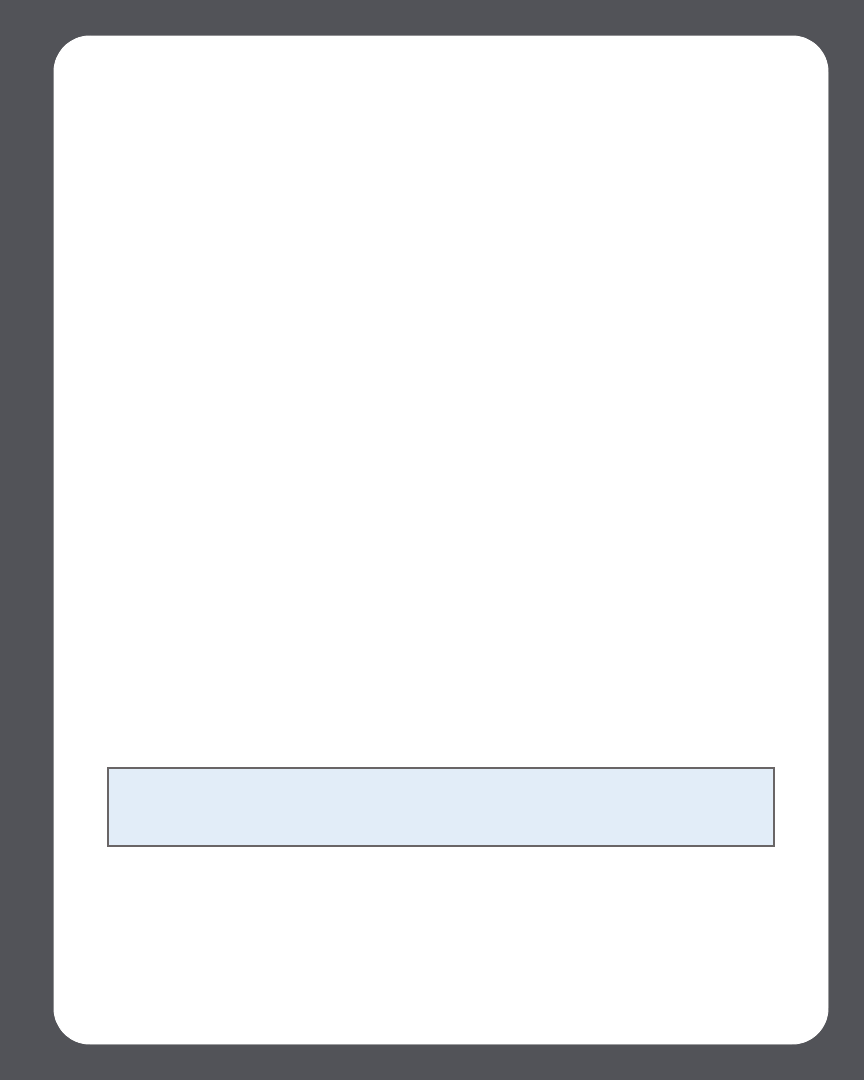
Chapter 4: Managing and Playing Music
4-39
Selecting music from Napster
Napster selection choices include:
•Search
• Browse Napster content, including top 100 lists, New Releases and Napster
Playlists
•My Library
• All Tracks
•Genres
•Artists
•My Playlists
1. From the Music Library pane, click the Music Services tab, and select Napster. (If
you are using the Napster free trial, you will see Napster Trial instead.)
•If the Music Services tab is not displayed in the Music Library, see
"Showing/hiding the Music Services tab" on page 4-26.
2. Highlight a music selection, and press control-click.
3. Choose one of the following:
•Play Now
•Play Next
• Add to Queue to add it to the end of your music queue
• Play Now and Replace Queue to play the selection now while clearing the
queue of previous music selections
• Add To My Napster Library to add the selection to your Napster library
• Create automix to create an instant playlist from this selection
Napster Automix
You can create an instant playlist based on an artist or a track selection. Napster will
select 40 similar tracks based on your selection, and add the tracks to your music
queue.
Note: Napster has a setting that allows you to exclude tracks with a parental
advisory logo. You can turn this setting on or off by selecting My Account>Member
Information at www.napster.com.