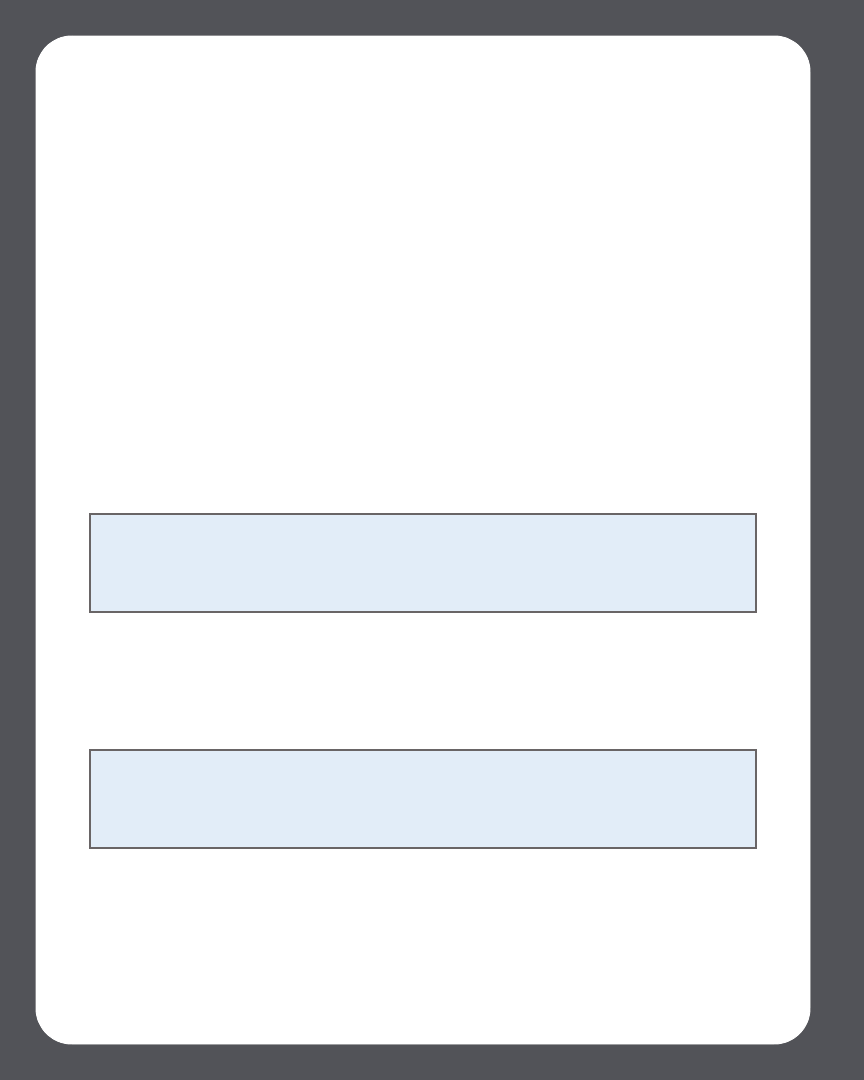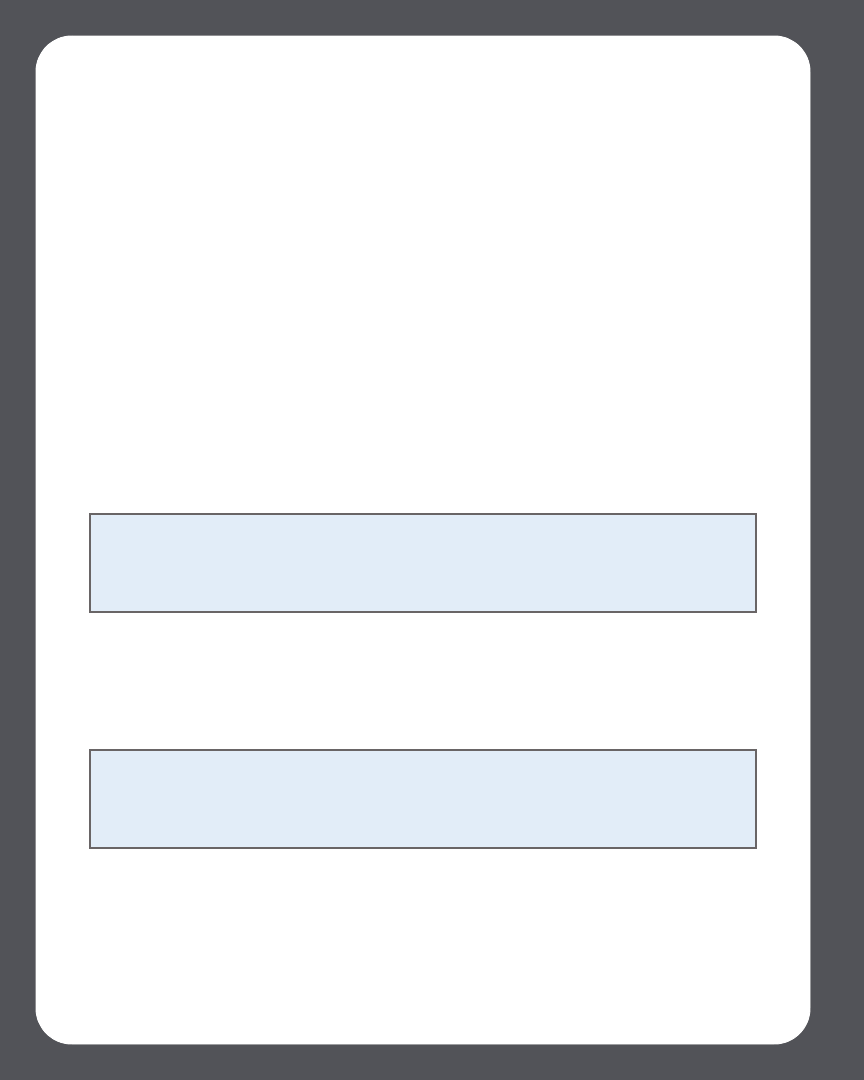
Sonos Multi-Room Music System User Guide4-74
IF for some reason the SIRIUS Internet Radio trial no longer displays on the Music
Service Trials screen, you can add your account membership information to Sonos
this way instead:
1. From the Music menu, select System Settings>Music Service Setup.
The music services that are currently configured to work with your Sonos system
are displayed. If SIRIUS Internet Radio Trial is displayed, use the scroll wheel to
highlight it, and press Subscribe. Your user name and password will be verified
with SIRIUS. If SIRIUS Radio Trial is not displayed, continue on to step 2.
2. Press Add.
3. Select SIRIUS Radio>SIRIUS Radio, and press OK.
4. Enter your SIRIUS user name, and then press Accept.
5. Enter your SIRIUS password, and then press Accept.
Your user name and password will be verified with SIRIUS.
Selecting a radio station
1. From the Music menu, select SIRIUS and press OK. (If you are using the SIRIUS
Radio trial, select Music Service Trials>SIRIUS Internet Radio Trial instead).
Your SIRIUS radio stations are displayed.
2. Use the scroll wheel to select a radio station, and press OK.
Note: Some SIRIUS radio stations contain adult content that may not be suitable for
children under 18. If you would like to remove the SIRIUS 30-day trial from your
Sonos music system after you activate it, please see "Removing a music service trial"
on page 4-28.
Note: SIRIUS allows playback of one radio channel at a time in your household. This
means that if you are listening to SIRIUS in your home office, and someone in the
kitchen starts a different SIRIUS channel, the SIRIUS channel in your home office will
stop playing.