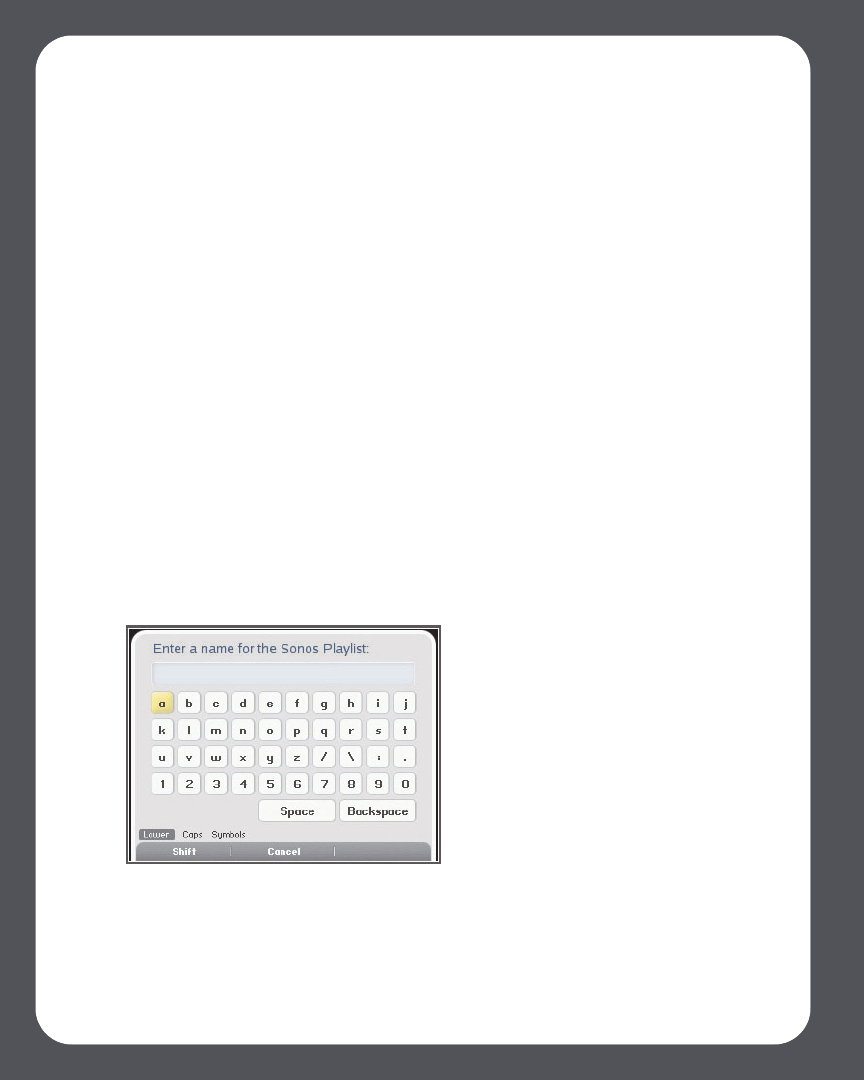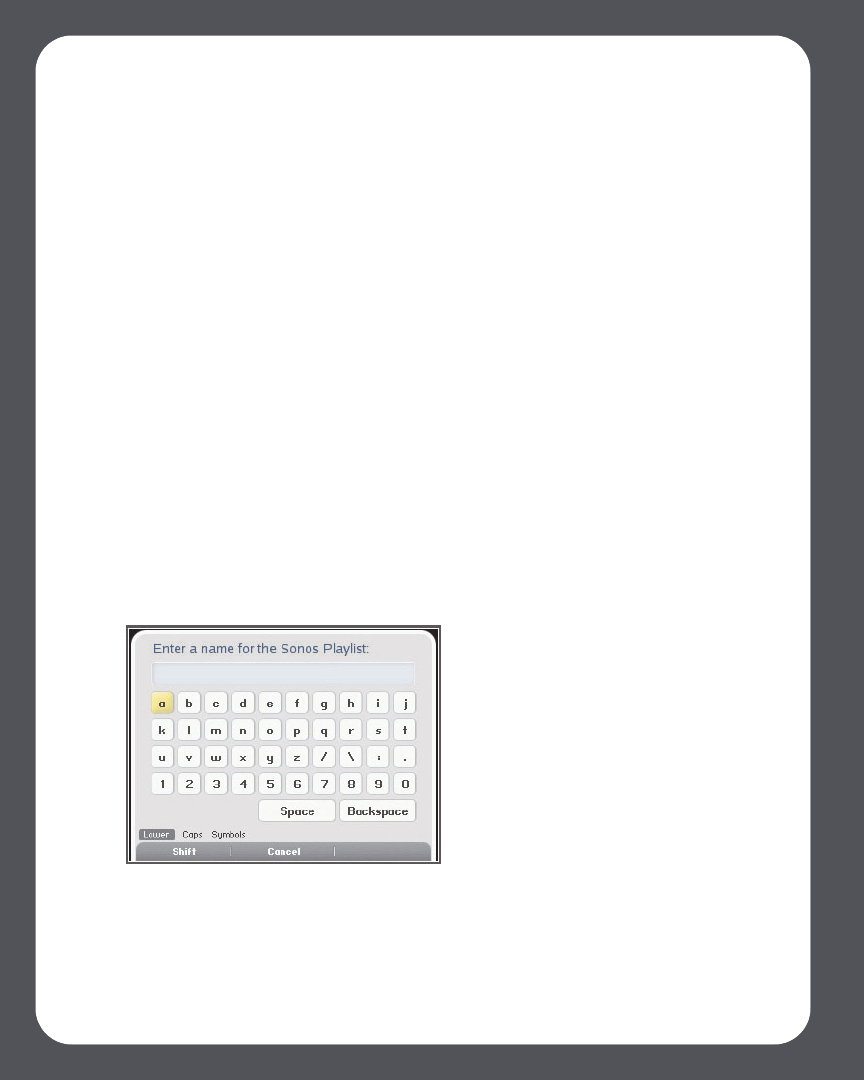
Sonos Multi-Room Music System User Guide4-78
3. Type a name for this playlist, and pressOK (Windows) or Save (Macintosh). This
queue is now accessible from the Sonos Playlists tab.
To play a saved queue, highlight the desired playlist from the Sonos Playlists tab, and
then choose one of the following options:
• Select Play Now to start the playlist immediately
• Select Add to Queue to add it to the end of your current music queue
• Right-click and select Play Now and Replace Queue to clear the current queue
and replace it with this playlist
• Select Play Now and Replace Queue from the Music menu to clear the current
queue and replace it with this playlist
Using the Sonos Controller
1. From the View Queue window, press Edit Queue.
2. Select Save Queue, and choose one of the following options:
• Press OK to save the playlist using the name displayed.
• Select Save over an existing playlist, and then choose the playlist you wish to
update.
• Select Enter a Different Name and use the keyboard to type another name
such as jazz or party.
3. Press OK after each letter entry, and then Accept when finished.
You can access these saved Sonos playlists later from the Music menu.