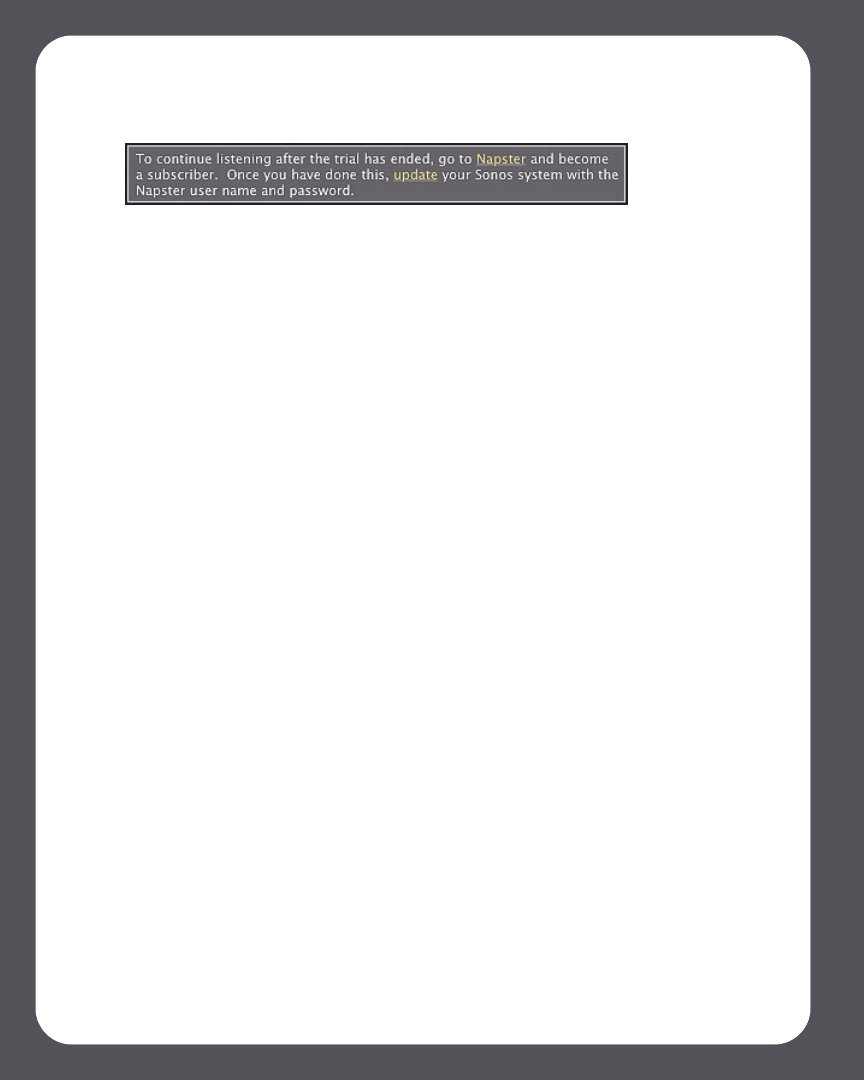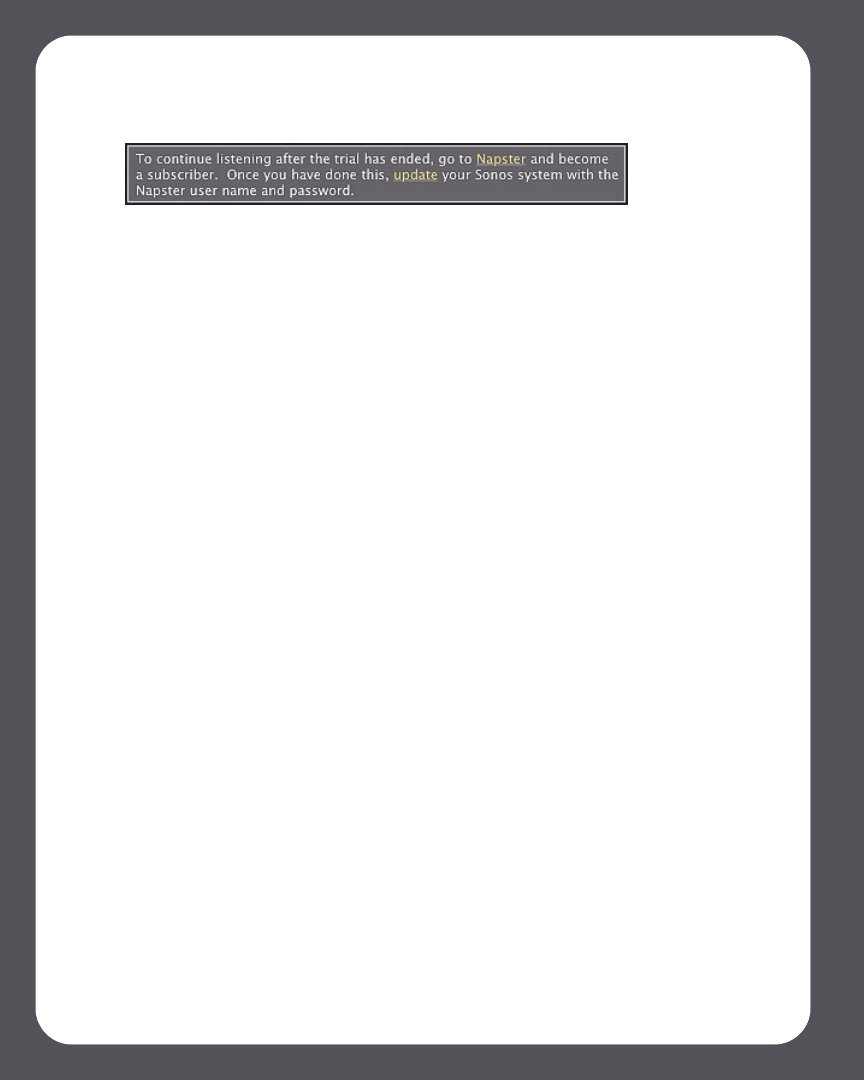
Sonos Multi-Room Music System User Guide4-38
1. From the Music Services tab, select Napster Trial.
2. Click the Update link.
3. Select Continue.
4. Enter your Napster user name, and password, and then click Continue. Your user
name and password will be verified with Napster.
IF for some reason the Napster trial no longer displays on the Music Services tab, you
can add your account membership information to Sonos this way instead:
1. From the Music menu, select Set Up Music Services.
The music services that are currently configured to work with your Sonos system
are displayed. If Napster Trial is displayed, select it, and press Subscribe. Follow
the prompts to enter your Napster user name and password. If Napster Trial is not
displayed, continue on to step 2.
2. Press the Add button.
3. Select Napster, and click Continue.
4. Select Napster, and click Continue.
5. Enter your Napster user name and password, and click Continue. Your user name
and password will be verified with Napster.
If you already have a Napster account
1. From the Music menu, select Set Up Music Services.
2. Select Napster Trial and press OK.
3. Select I already have a Napster account, and then follow the on-screen prompts
to set up your Sonos music system. You will be asked to enter your Napster user
name and password.
Your membership information will be verified with Napster, and then you will have
instant access to Napster from your Sonos Multi-Room Music System.