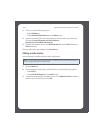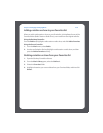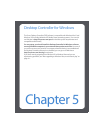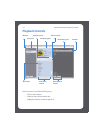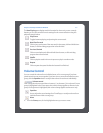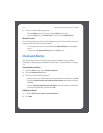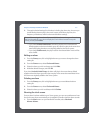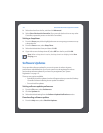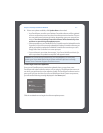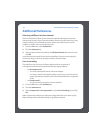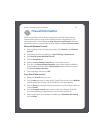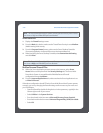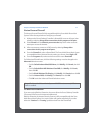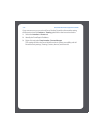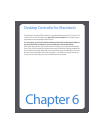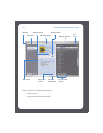Chapter 5: Desktop Controller for Windows
5-7
2. If there are updates available, click Update Now to download.
• Your ZonePlayers, as well as your Desktop Controller software, will be updated
as Sonos components must carry the same software version number. This pro-
cess may take several minutes per device, depending upon your network con-
nection. Your Sonos Desktop Controller software will automatically close
and then re-open during the update process.
• Software updates to your handheld Sonos Controller must be initiated from the
Controller, so if you have recently updated the Desktop Controller software, you
will be prompted to update the handheld Controller the next time you use it.
Simply follow the Controller’s on-screen prompts.
• If your software is up to date, the message “Your Sonos Multi-Room Music Sys-
tem is up to date. No updates are required” will appear instead.
ZonePlayer software updates
One or more ZonePlayers may need to be updated when you purchase a new
ZonePlayer with a later software version, or if you plug in a ZonePlayer that was not in
use when you performed your last software update. If a ZonePlayer’s software version
gets out of sync from the rest of your Sonos Multi-Room Music System components,
you will see the following message displayed in the Zones pane:
Click the outdated zone to begin the software update process.
Caution: Do not disconnect power from your ZonePlayer(s), or in any way
disable your Sonos Multi-Room Music System while this process is running.
Contact Sonos Customer Support if an error occurs.