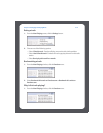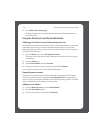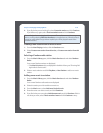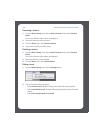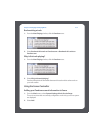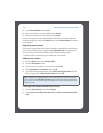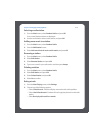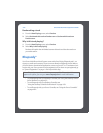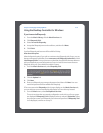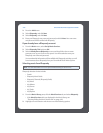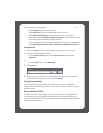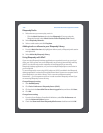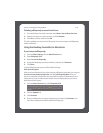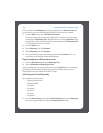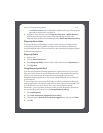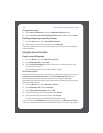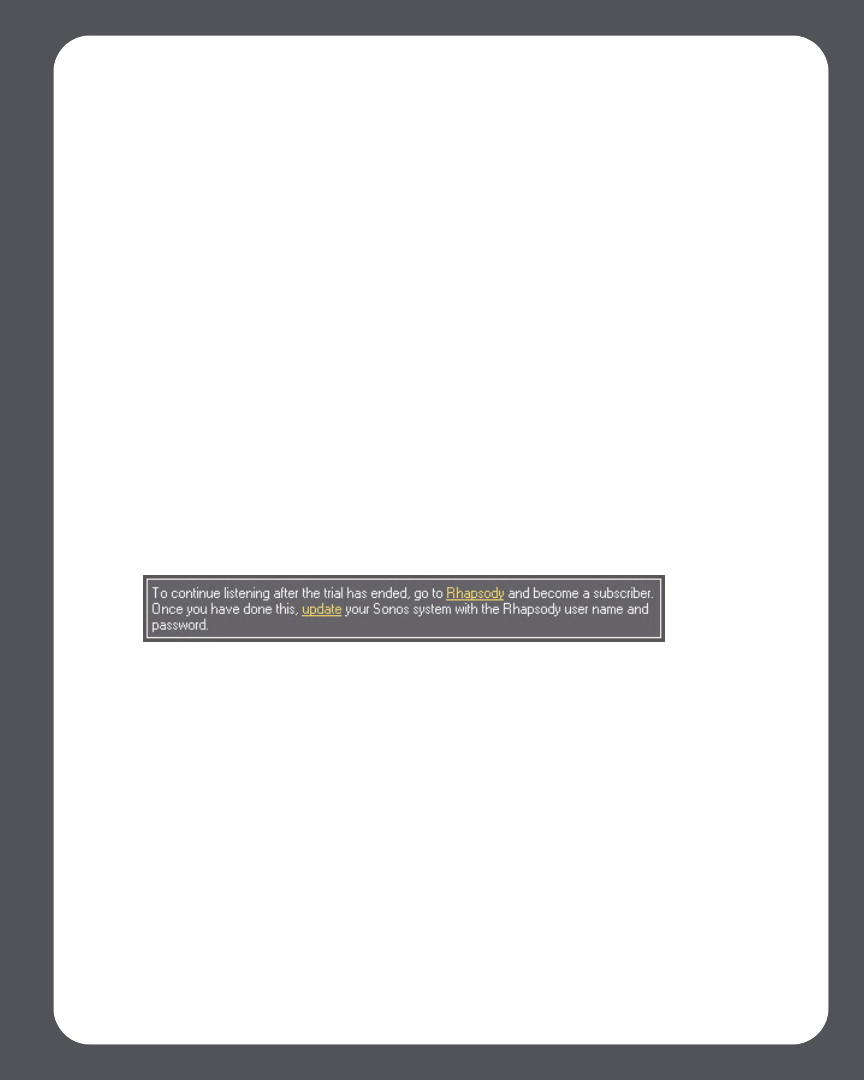
Chapter 4: Managing and Playing Music
4-55
Using the Desktop Controller for Windows
If you’re new to Rhapsody
1. From the Music Library, click the Music Services tab.
2. Click Rhapsody Trial.
3. Select I’m new to Rhapsody.
4. Accept the Rhapsody terms and conditions, and then click Next.
5. Click Finish.
Your free Rhapsody trial account will be valid for 30 days.
After the trial expires
After the free trial expires, if you wish to continue using Rhapsody with Sonos, you can
become a Rhapsody subscriber. Go to www.sonos.com/Rhapsody/subscribe and click
Join Rhapsody Now. Once you become a subscriber, simply follow the steps below to
add your Rhapsody account information to Sonos in order to have instant access to
Rhapsody from your Sonos Multi-Room Music System.
1. From the Music Services tab, select Rhapsody Trial.
2. Click the Update link.
3. Click Next.
4. Enter your Rhapsody user name, and password, and then click Next. Your user
name and password will be verified with Rhapsody.
IF for some reason the Rhapsody trial no longer displays on the Music Services tab,
you can add your account membership information to Sonos this way instead:
1. From the Music menu, select Set Up Music Services.
The music services that are currently configured to work with your Sonos system
are displayed. If Rhapsody Trial is displayed, select it, and press Subscribe. Follow
the prompts to enter your Rhapsody user name and password. If Rhapsody Trial
is not displayed, continue on to step 2.