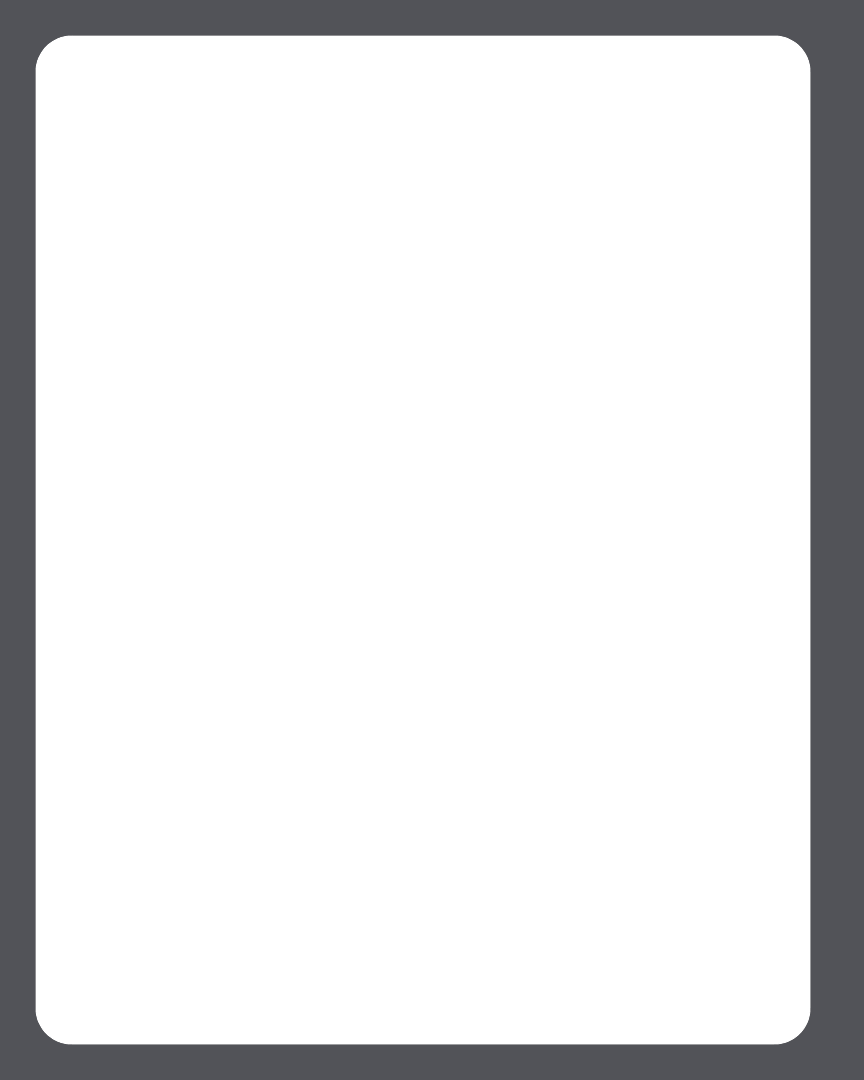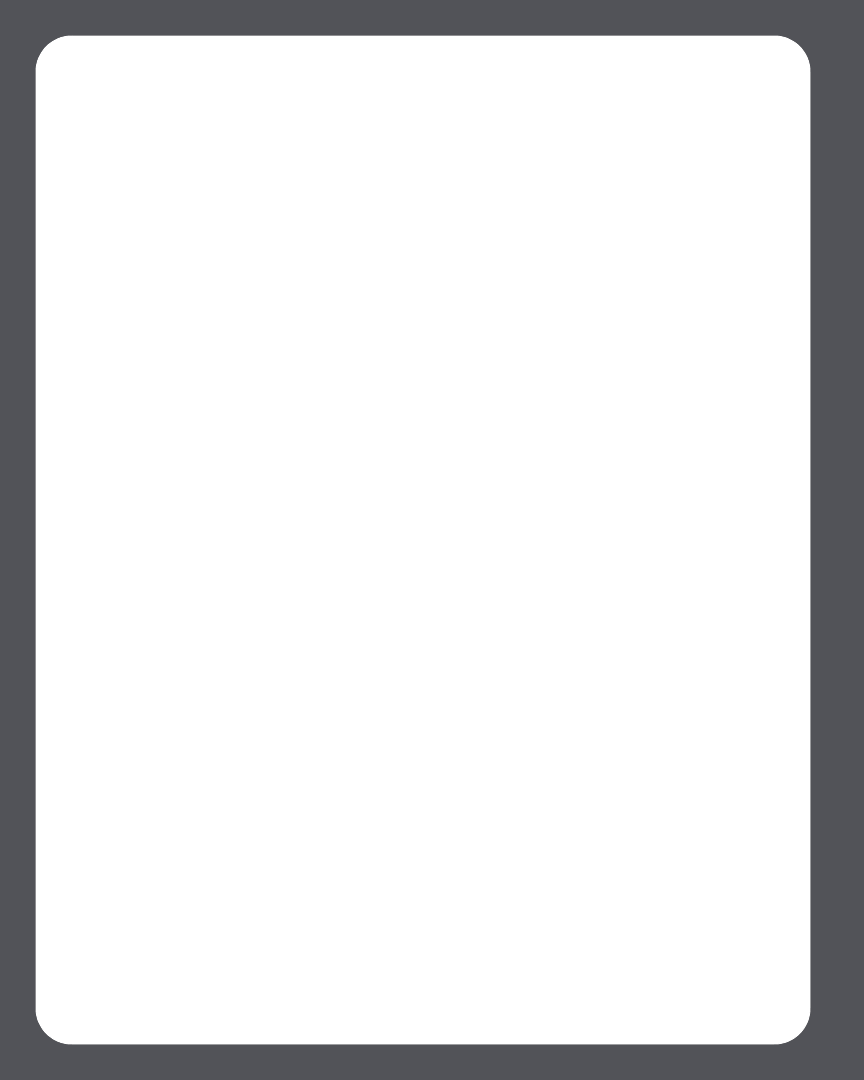
Sonos Multi-Room Music System User Guide
2-16
Using the Desktop Controller
1. From the Zones menu, click ZonePlayer Settings. If you wish to turn off a
ZoneBridge status indicator light, select ZoneBridge Settings instead.
2. Highlight the ZonePlayer/ZoneBridge you wish to adjust, and click Settings.
3. From the Status Indicator Light tab, select On or Off and click OK.
Using the Sonos Controller
1. From the Music menu, select System Settings>ZonePlayer Settings, and press
OK. If you wish to turn off a ZoneBridge status indicator light, select ZoneBridge
Settings instead.
2. Use the scroll wheel to highlight the zone you wish to affect, and press OK.
3. Select White Status Indicator Light, and press OK.
4. Select On to turn the light on during normal operation, or Off to turn the light off
during normal operation, and press OK.
Changing a ZonePlayer’s Operating Mode
It’s possible to use a ZonePlayer simply to extend the wireless range of your Sonos
Multi-Room Music System and not to play music, by placing the ZonePlayer into Sonos
Extender mode. A ZonePlayer operating in Sonos Extender mode is sometimes referred
to as a hidden ZonePlayer, and will not appear in your Zones menu.
The ZonePlayer must already be part of your Sonos Multi-Room Music System in order
to change its mode of operation.
(You may wish to purchase a ZoneBridge to extend your Sonos system’s wireless range
instead.)
Using the Desktop Controller
1. From the Zones menu, select ZonePlayer Settings.
2. Highlight the ZonePlayer you want to change, and click Settings.
3. Select the Advanced tab.
4. Select either Normal Mode or Sonos Extender Mode, and click OK.