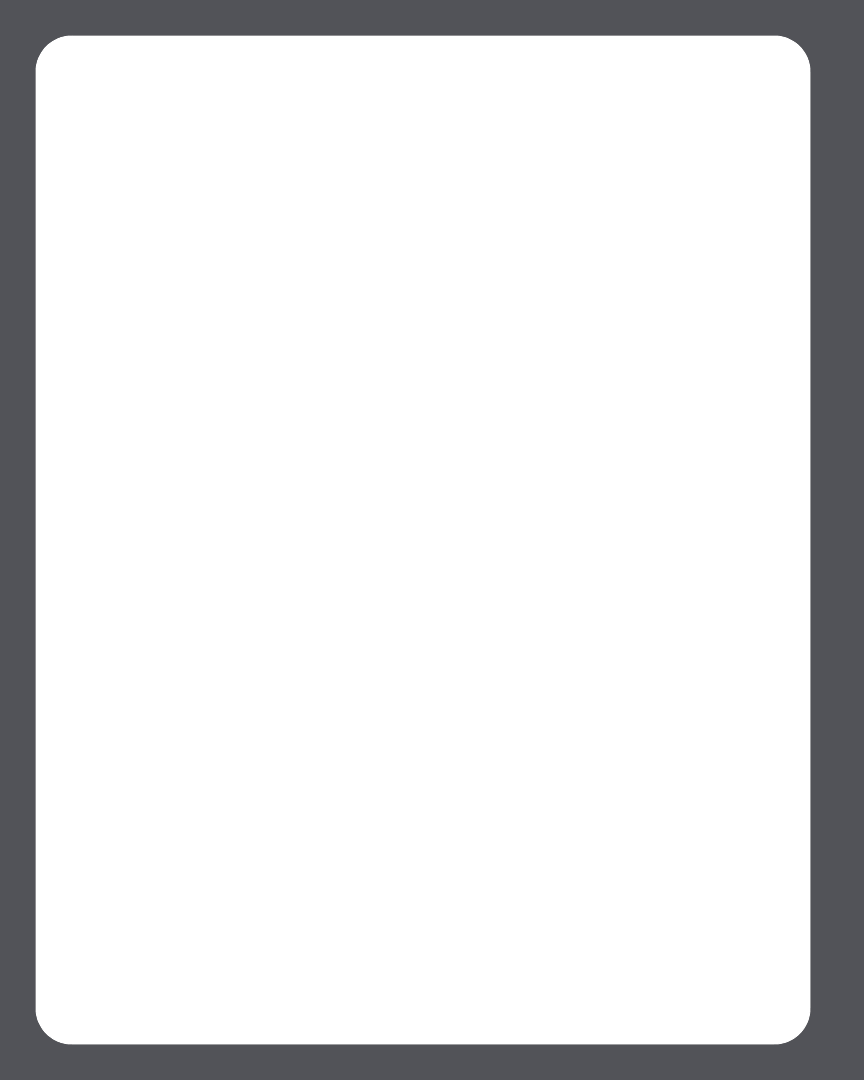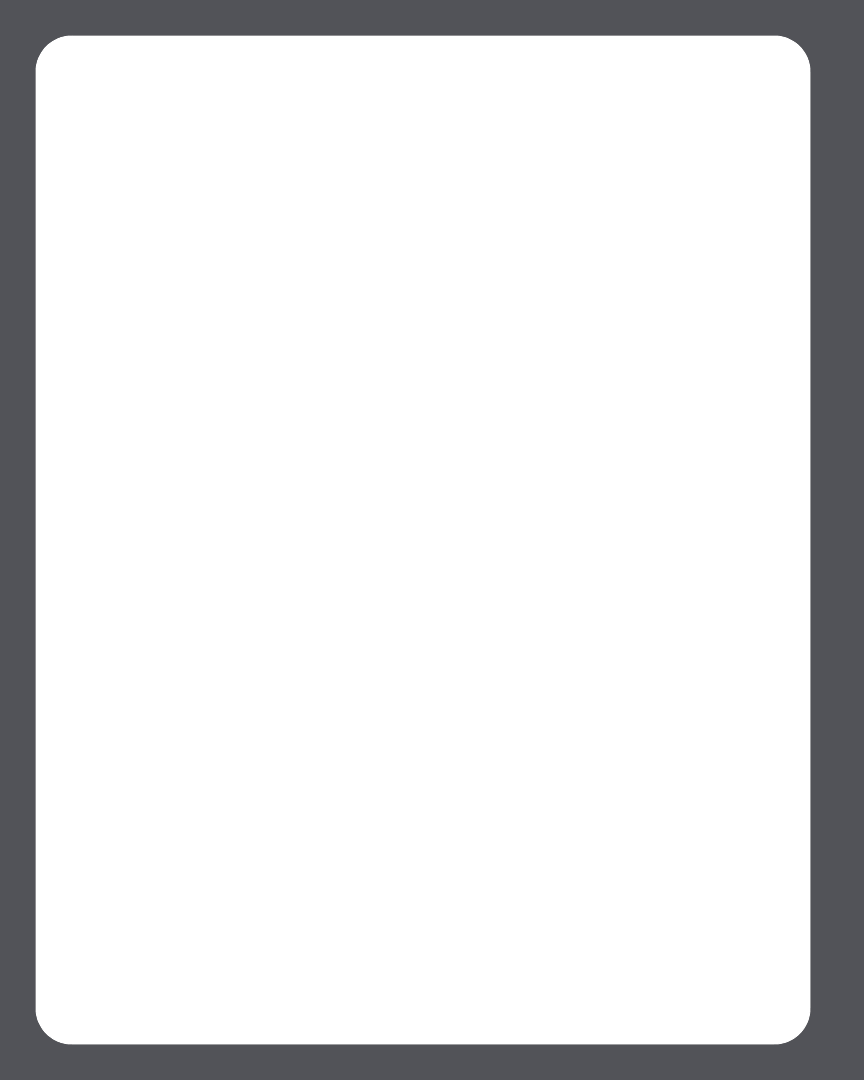
Sonos Multi-Room Music System User Guide4-6
2. Select the folder you want to stop accessing music from, and select Remove.
3. Select Remove to confirm.
4. You may be asked to provide an administrator name and password.
5. Select Done when you have no more folders to remove from the list.
Updating your music index
If you add new music to a music folder that is already indexed, you can update your
music index in order to add this music to your Sonos music library.
1. From the Music menu, select Update Music Index Now.
2. Select Update.
The message “Updating Music Index” appears at the bottom of the window.
When the update is complete, the message disappears.
Scheduling music index updates
You can set your music system to automatically update your music index at the same
time each day.
1. From the Music menu, select Schedule Music Index Updates.
2. Select the time you would like your music index to automatically update, and
press OK.
Using the Sonos Controller
Viewing shared folders
From the Music menu, select System Settings>Music Library Management>Music
Library Setup.
The shared music folders that are currently accessible to your Sonos Multi-Room Music
System are displayed. (If a computer on your network is turned off or is in sleep or
standby mode, the music on that computer will be unavailable to the Sonos Multi-
Room Music System until the computer is turned back on.)