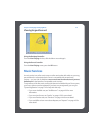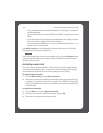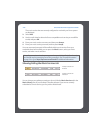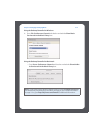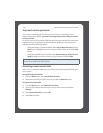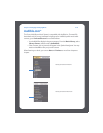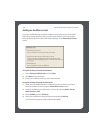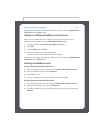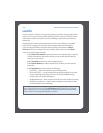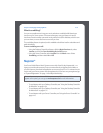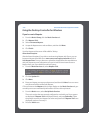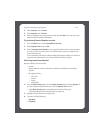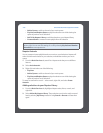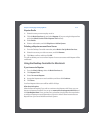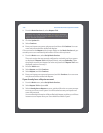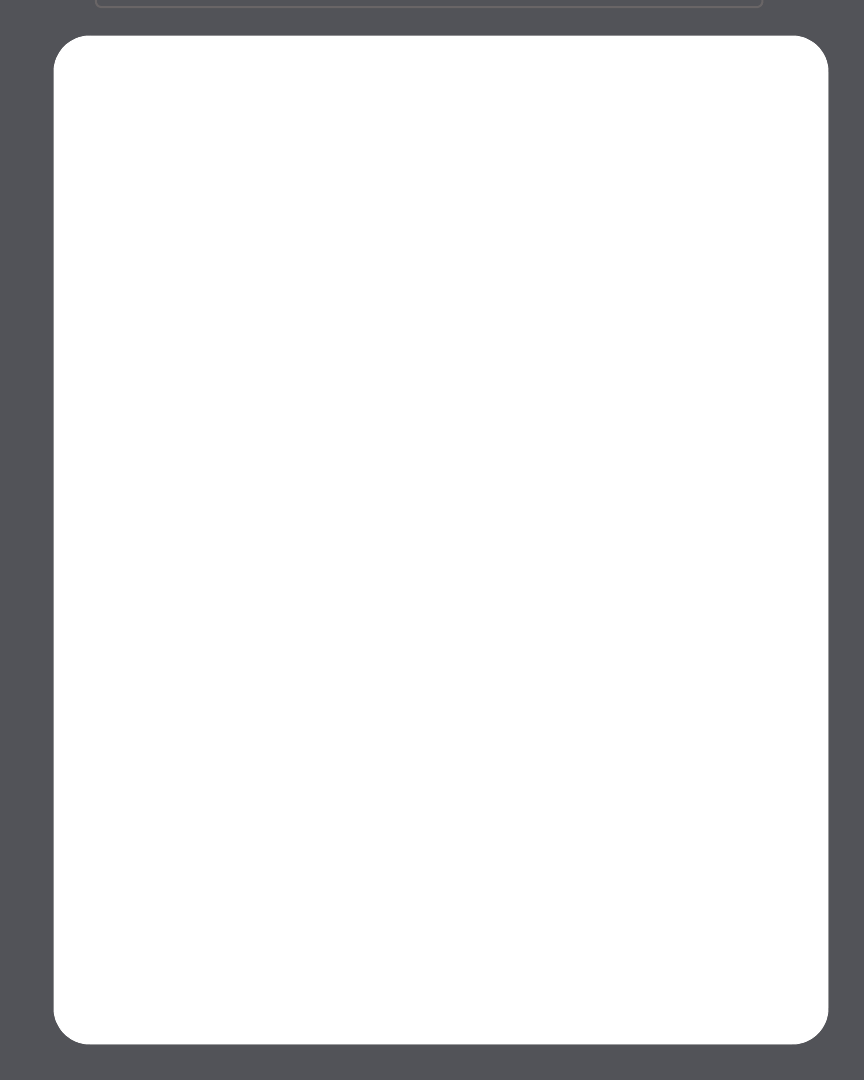
Chapter 4: Managing and Playing Music
4-31
Update your music index whenever you add new content by selecting Update Music
Index Now from the Music menu.
Adding an additional Audible account to Sonos
Make sure your Audible files are in a folder that you have shared to the Sonos
Multi-Room Music System (using the Select Music Source screen).
1. From the menu bar, select Music>Set Up Music Services.
2. Click Add.
3. Select Audible, and click Next.
4. Enter your Audible user name and password.
Your account information will be verified with Audible.
Update your music library whenever you add new content by selecting Update Music
Index Now from the Music menu.
Deleting an Audible account
Using the Desktop Controller for Windows
1. From the Desktop Controller menu bar, select Music>Set Up Music Services.
2. Select the desired account, and click Remove.
3. Select Yes to confirm.
4. Enter your Audible password for verification, and then click OK.
Using the Desktop Controller for Macintosh
1. From the Desktop Controller menu bar, select Music>Set Up Music Services.
2. Highlight the Audible account, and click Remove.
3. You will be asked to enter your Audible password for verification, and then click
Remove.