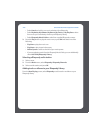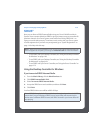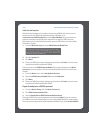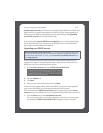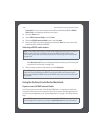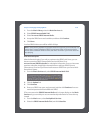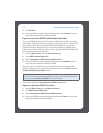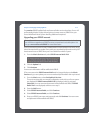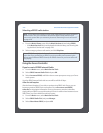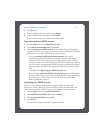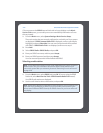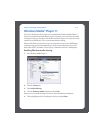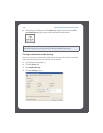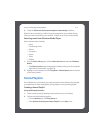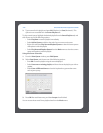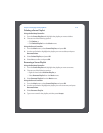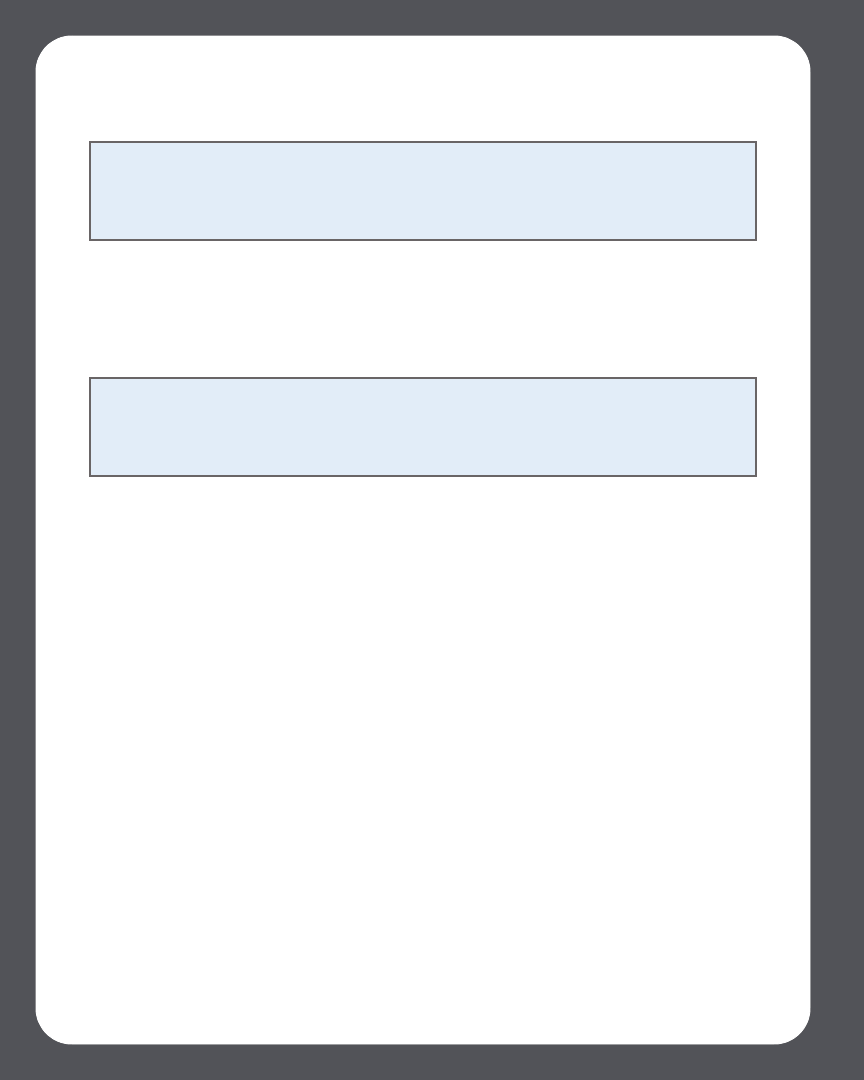
Sonos Multi-Room Music System User Guide4-72
Selecting a SIRIUS radio station
1. From the Music Library pane, click the Music Services tab and select SIRIUS.
•If the Music Services tab is not displayed in the Music Library, see"Showing/hid-
ing the Music Services tab" on page 4-26.
2. Select a category, select a radio station, and click Play Now.
Using the Sonos Controller
If you’re new to SIRIUS Internet Radio
1. From the Music menu, select Music Service Trials.
2. Select SIRIUS Internet Radio Trial and press OK.
3. Select I’m new to SIRIUS, and follow the on-screen prompts to set up your Sonos
music system.
Your free SIRIUS Internet Radio trial account will be valid for 30 days.
After the trial expires
After the free trial expires, if you wish to continue using SIRIUS with Sonos, you can
become a premium SIRIUS service subscriber. Go to www.sonos.com/SIRIUS/
subscribe for subscription information. Once you become a premium subscriber,
simply add your SIRIUS account information to Sonos in order to have instant access to
SIRIUS from your Sonos Multi-Room Music System.
1. From the Music menu, select Music Service Trials.
2. Select SIRIUS Radio Trial, and press Manage.
3. Select Subscribe to SIRIUS, and press OK.
Note: Some SIRIUS radio stations contain adult content that may not be suitable for
children under 18. If you would like to remove the SIRIUS 30-day trial from your
Sonos music system after you activate it, please see "Removing a music service trial"
on page 4-28.
Note: SIRIUS allows playback of one radio channel at a time in your household. This
means that if you are listening to SIRIUS in your home office, and someone in the
kitchen starts a different SIRIUS channel, the SIRIUS channel in your home office will
stop playing.