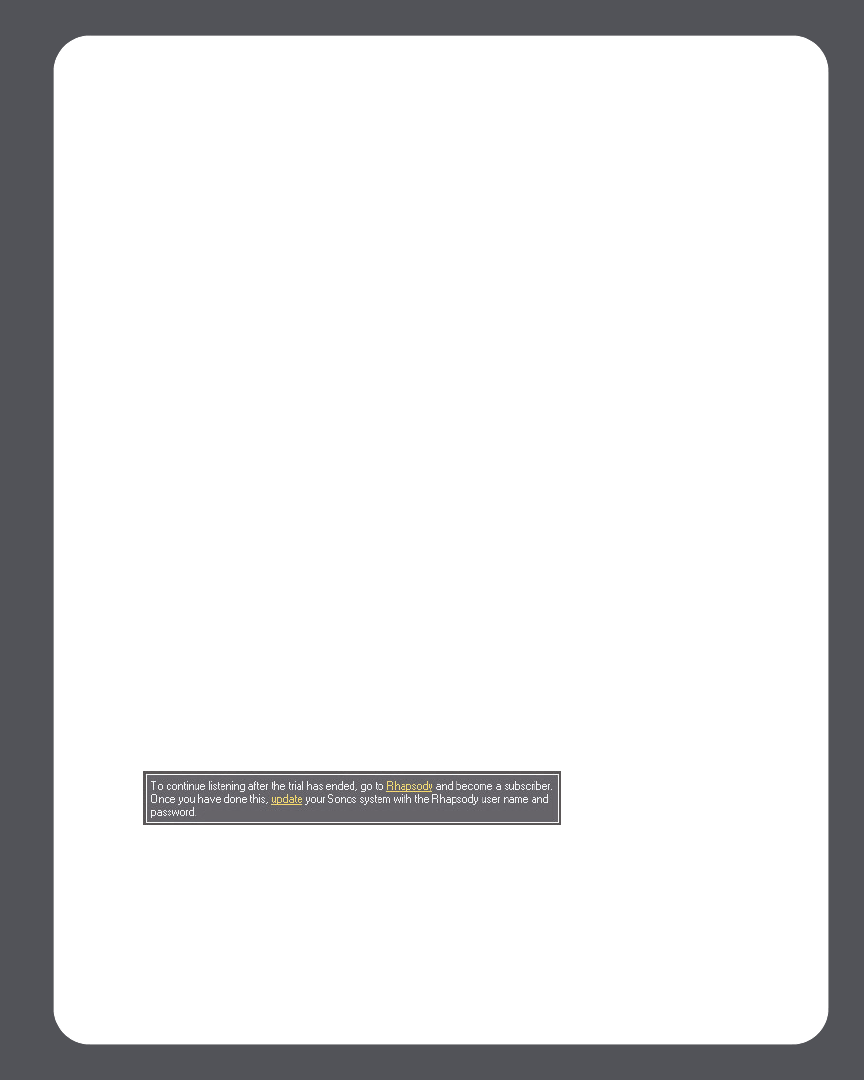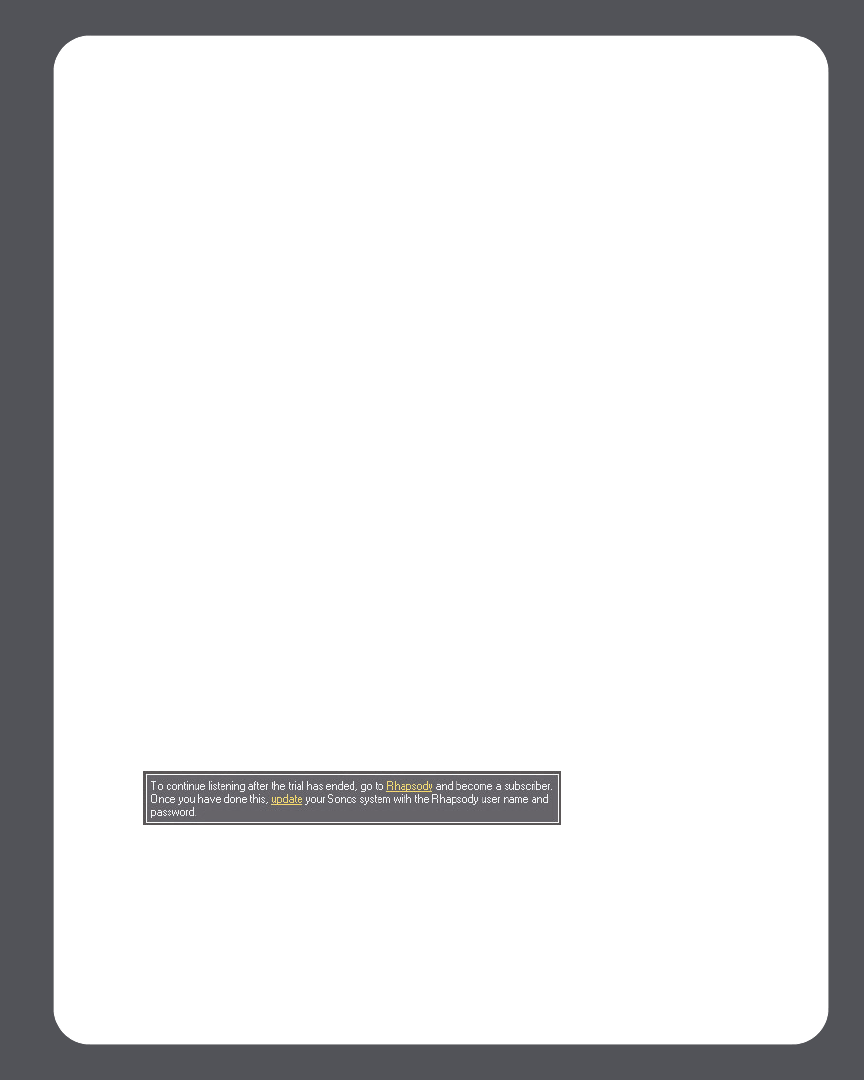
Chapter 4: Managing and Playing Music
4-59
Deleting a Rhapsody account from Sonos
1. From the Desktop Controller menu bar, select Music>Set Up Music Services.
2. Select the account you wish to remove, and click Remove.
3. Click Yes to confirm, and then click OK.
This will not delete your account from Rhapsody. Your account status with Rhapsody
will be unaffected.
Using the Desktop Controller for Macintosh
If you’re new to Rhapsody
1. From the Music Library, click the Music Services tab.
2. Select Rhapsody Trial.
3. Select I’m new to Rhapsody.
4. Accept the Rhapsody terms and conditions, and then click Continue.
5. Click Done.
Your free Rhapsody trial account will be valid for 30 days.
After the trial expires
After your free trial expires, if you wish to become a Rhapsody subscriber, you can go to
www.sonos.com/rhapsody/subscribe and click Join Rhapsody Now. Once you
become a subscriber, simply follow the steps below to add your Rhapsody account
information to Sonos in order to have instant access to Rhapsody from your Sonos
Multi-Room Music System.
1. From the Music Services tab, select Rhapsody Trial.
2. Click the Update link.
3. Click Continue.
4. Enter your Rhapsody user name, and password, and then click Continue. Your
user name and password will be verified with Rhapsody.